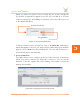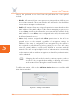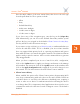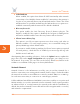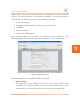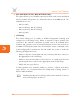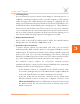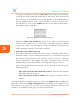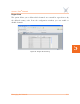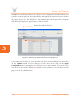User's Guide Part 3
Access / One
®
Network
110 Managing the Network
5
To assign a security key, click on the Enter Key button. In the pop-up window,
select the key entry method (hexadecimal or ASCII text), then enter the key
that will serve as the default key to encrypt packets to be transmitted on a
wireless uplink between nodes. The key length is fixed at 152 bits. After
entering the key, click on the Update button to assign the key and return to
the Network Connect window.
Figure 83. Network Connect Security Key
Enable the Allow Strix default key option if you want to allow Network
Connects with a default key to connect with a network using a non-default
security key. In this case, the network using a non-default security key can
still be managed remotely. The default is enabled.
◗ Network Connect Data Trust Level
This feature determines whether the Client Connect will allow traffic from a
Network Connect only (for management purposes), or from devices beyond
the Network Connect module—like a Client Connect on top of it, or Ethernet
devices attached to it. This applies only when a Network Connect uses the
default (non-provisioned) key when associating with a Client Connect.
Choose the preferred trust level policy for the Network Connect from the
following options:
• Trust Strix Network behind Network Connect: Trust the Strix network
behind the Network Connect.
• Trust only Network Connect module: Trust only the Network Connect
module.
After inputting data (or making selections), click on the Update button to update this
page, then click on the Apply Configuration tab to propagate your changes across
the network. If necessary, you can click on the factory default (FD) button in the
toolbar to reset all data on this page to its factory default state.