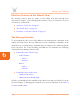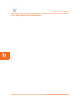User's Manual
Access / One
®
Network
Managing Subnets and Nodes 131
6
To change a name, simply enter a new name in the text field below the node and
select the Update Node Names command. When prompted, click on the OK button
to apply your change.
Update Network Membership
The subnet (subcloud) displays all of the nodes residing in the network. Nodes
already assigned to the network (members) are GREY in color and the check box
below the node is checked.
Figure 104. Network Membership
You can add or remove nodes from the network by checking or unchecking the
check box below the node, then selecting the Update Network Membership
command. This action forces a reboot of the nodes which have changed their
membership status (nodes not admitted to a network, other than the default, will not
bridge user traffic).
IWS nodes that are BLUE do not have a check mark in the check box,
and although they are currently not assigned to the network, they can
be admitted (become members). All nodes admitted to the network will
be rebooted. Nodes that are RED also do not have a check mark in the
check box, but these nodes are unavailable and cannot be assigned to
the network.