User's Manual Part 1
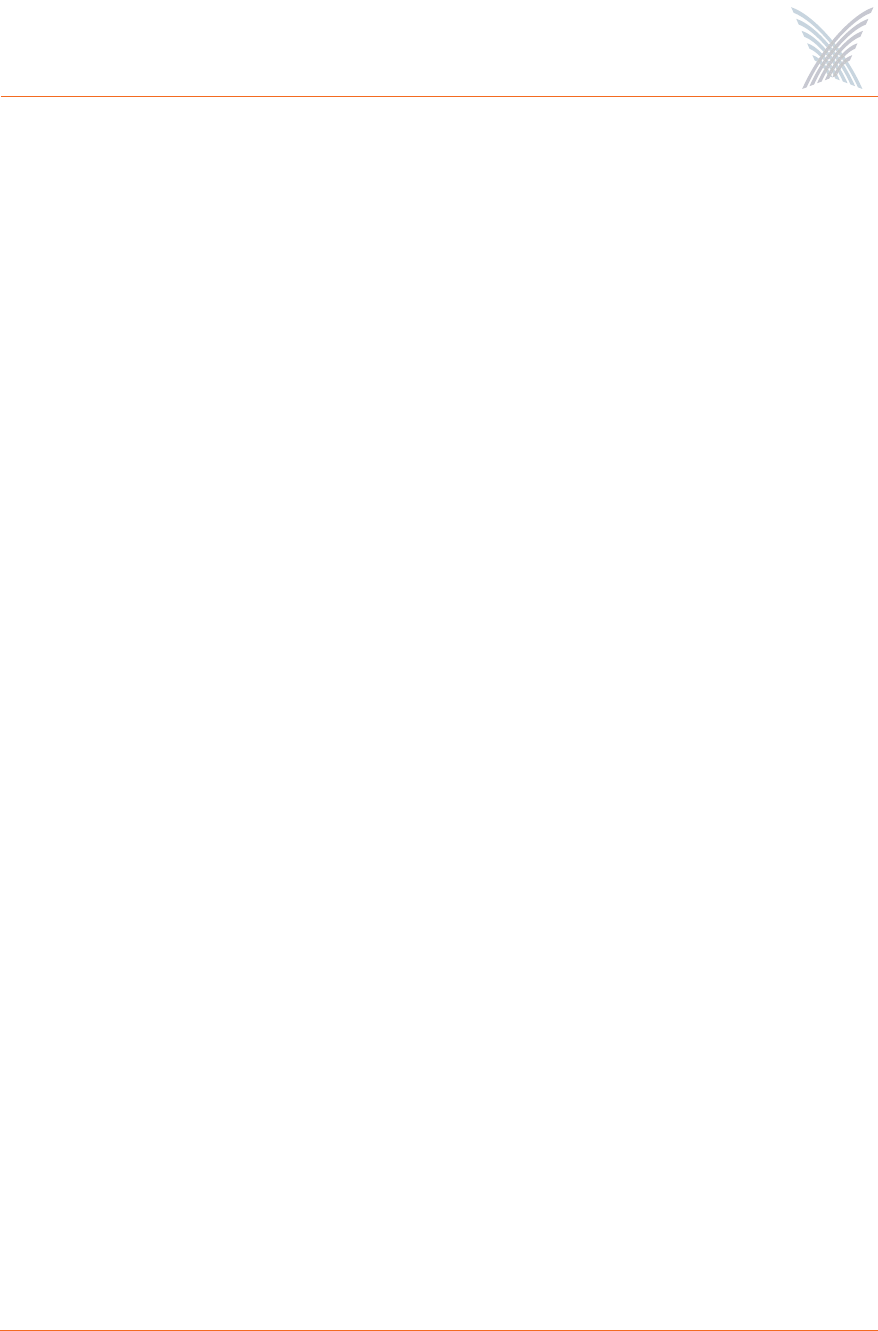
Access / One
®
Network
List of Figures ix
List of Figures
Figure 1. Strix Mesh Architecture (OWS Metro Scenario) ................................... 5
Figure 2. Indoor Wireless System (IWS).............................................................. 6
Figure 3. Outdoor Wireless System (OWS)......................................................... 7
Figure 4. Strix Mesh Architecture (OWS Transportation Scenario).................... 10
Figure 5. Manager/One Interface (Network Level)............................................ 11
Figure 6. Self-Tuning and Self-Healing............................................................. 12
Figure 7. Windows Task Manager.................................................................... 26
Figure 8. Manager/One Interface (Subnet Level)............................................... 27
Figure 9. Access/One Network Setup Wizard .................................................. 28
Figure 10. Manager/One Icon ............................................................................ 28
Figure 11. Manager/One Utility Pane................................................................. 29
Figure 12. Expanded Utility Pane Tree ............................................................... 30
Figure 13. Manager/One Session Login Prompt.................................................. 31
Figure 14. Defining Your Network Name........................................................... 31
Figure 15. Network (Cloud) View ...................................................................... 32
Figure 16. Run Dialog (Editing the Registry) ....................................................... 33
Figure 17. Registry Editor ................................................................................... 33
Figure 18. Partner Login..................................................................................... 36
Figure 19. Firmware Updates Command (Network Level) .................................. 37
Figure 20. Warning and Confirmation Request .................................................. 38
Figure 21. Command Progress (Firmware).......................................................... 38
Figure 22. View Action Status Window.............................................................. 39
Figure 23. Inventory Window ............................................................................ 40
Figure 24. Firmware Updates Command (Module Level) ................................... 41
Figure 25. Action Configuration Window .......................................................... 42
Figure 26. Firmware Update Completed Successfully ........................................ 42
Figure 27. Manager/One Icon ............................................................................ 43
Figure 28. The Manager/One Interface (Default Flat View)................................. 44
Figure 29. The Manager/One Interface (Logical View) ....................................... 45
Figure 30. Switching Between Layouts............................................................... 46










