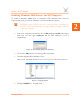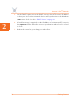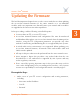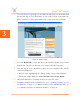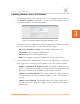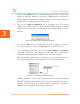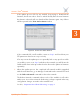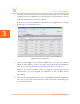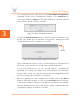User's Manual Part 2
Access / One
®
Network
Updating the Firmware 39
3
If the update process fails for any module, keep trying to download the
firmware, but do not reboot. Devices which already have the new firmware
but haven't rebooted will not download the firmware again. Any failures
will be reported in the View Action Status window.
Figure 22. View Action Status Window
If the command fails on all modules, return to Step 1 and check that your
FTP parameters have been set up correctly.
If for any reason the update process repeatedly fails on any specific module
(or modules), move on to Step 7 and reboot the network (you will locate the
failed module later in this procedure then be directed to update its firmware
separately).
7. When the update process has completed (all network modules upgraded
with the new firmware), go to Manage>Commands at the network level and
use the Reboot Network command to reboot the network.
The Reboot Network command reboots each of the modules in all nodes
within your Access/One Network. Rebooting is always required when any
configuration changes are made at the network level.
See also, “Important Note About Rebooting” on page 4.