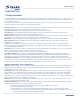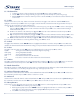User manual
PART 1 • English
9
English
5.4.2 Game
This menu allows you to play games (Tetris, Snake and Othello) on this receiver.
1. Select “Game” in Tools menu and press OK to enter game menu.
2. Press pq buttons to select a desired game, and press OK to enter the game. Highlight “Start” and press OK
to start the game. For changing levels highlight “Setup” and use tu buttons.
3. Press EXIT to quit the game
Note: You can also press OK button to pause playing
5.4.3 Load Factory Default
This menu allows you to reset the receiver back to factory settings, which clears all stored channels and personal settings.
1. Enter “Tools” menu, select “Load Factory Default” and press OK, you are asked to input password.
2. Input a correct password using the numeric buttons (the default password is “0000”), a confirmation window is
displayed.
3. Select “Yes” to return back to factory settings and clear all channels. Select “No” to cancel.
4. Press EXIT to exit.
5.4.4 Software Upgrade
1. Enter “Tools” menu, select “Software Upgrade” and press OK, Software Upgrade menu is shown.
2. Press pq buttons to select “Upgrade by RS-232” or “Upgrade by Air” item and press OK, you are asked to input
password (default password is 0000).
3. “Upgrade by RS-232” allows you to make copy from receiver to receiver with a specially wired SCART cable.
4. Select “Upgrade by Air” to check if there is an upgrade available and to load software directly from broadcaster
over the air into the receiver.
5. Press EXIT to exit.
WARNING: After an update the receiver restarts automatically! During this process NEVER disconnect the receiver
from the main or switch power OFF! This can damage your receiver and warranty will void!
Note: This receiver has foreseen an over the air update function, which might not be available at your local broadcast
conditions. For further details visit our website www.strong.tv or contact your local Serviceline.
6.0 OPERATION
6.1 Changing Channels
There are 4 ways of channel selection - stepping through the channel list, selection by number, from the on-screen channel
list, and using the electronic programme guide (EPG).
1. Stepping through the channel list
To move through the channel list, press the pq buttons on the remote control.
2. Selected by number
Enter the channel number directly by pressing numeric buttons, and press the OK to select desired channel.
3. Selected by on-screen channels list
You can also select the required channel directly from on-screen channel list. This is displayed using the
receiver’s main menu. See chapter 5.1.1 TV Channel list in this manual for operation detail. Alternatively you can
call up channel list by pressing OK in viewing mode.
4. Selected by EPG
You can also select the required channel directly from electronic programme guide (EPG). This is displayed by
pressing EPG button on remote control. See in the below chapter of this manual for operation detail.