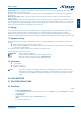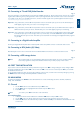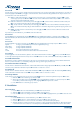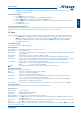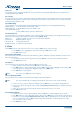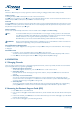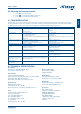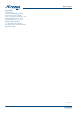User manual
PART 1 • English
8
Sleep Timer
You can set the receiver to switch to Standby in 10, 30, 60, 90 and 120 min automatically. Additionally there is shown the value of
remaining time Remains: HH:MM
Auto Standby
This option allows you to enable or disable Auto Standby. The default setting for Auto Standby is ON. The receiver will switch
to standby automatically when it doesn’t receive commands from the remote control for three hours. To avoid the automatic
switch off, set Auto Standby to OFF.
5.3.5 OSD Setting
This menu allows you to change settings for: Subtitle Display, OSD Transparency, and Load Default OSD Setting.
Subtitle Display: To set the subtitle to DVB, Teletext or OFF.
OSD Transparency: To set the OSD transparency from Off ~ 50 %.
Load Default OSD Setting:
To clear all OSD settings and reset to default value.
5.3.6 Parental Lock
This menu allows you to protect the installation menu, or channels with a password and you can change the Password. If you
want to enter the menu you will be asked to input the password (default: 0000).
Menu Lock: Locks the installation menu. You can set menu lock to ON/OFF.
Channel Lock: Off/Manual/Age:4 - Age:18
New Password: To change the password.
Confirm Password: To confirm the new password.
5.4 Tools
Press MENU button to enter main menu. Select “Tools” and press OK button to enter tools menu.
1. Press pq buttons to highlight the desired menu and press OK button to enter.
2. Press EXIT button to exit.
5.4.1 Receiver Information
This menu displays some Receiver information like Hardware, Software, Build Date, Signature and Remote Control and our
Web site www.strong.tv.
1. In Tools menu, select “Receiver Information” and press OK button to open receiver information window.
2. Press EXIT button to exit.
5.4.2 Games
This menu allows you to play games (Tetris, Snake and Othello) on this receiver.
1. Select “Games” in Tools menu and press OK button to enter game menu.
2. Press pq buttons to select a desired game, and press OK to enter the game. Highlight “Start” and press OK
to start the game. For changing levels highlight “Setup” and use tu buttons.
3. Press EXIT button to quit the game
Note: You can also press OK button to pause playing
5.4.3 Load Factory Default
This menu allows you to reset the receiver back to factory settings, clear all existed channels.
Note: This option will delete all your settings and channel lists and set your receiver to factory default!
1. Enter “Tools” menu, select “Load Factory Default” and press OK button, you are asked to input password.
2. Input a correct password using the numeric buttons (the default password is “0000”), a confirmation window
is displayed.
3. Select “Yes” to return back to factory settings and clear all channels. Select “No” to cancel.
4. Press EXIT button to exit.
5.4.4 Software Upgrade
1. Enter “Tools” menu, select “Software Upgrade” and press OK button, Software Upgrade menu is shown.
2. Press pq buttons to select “Upgrade by Storage” item and press OK button, you are asked to input password.
3. Input the correct password (the default password is 0000), Software Upgrade submenu is opened. Then select
the correct software file and press OK to start. Message will be displayed to confirm update process, select
“Yes” to confirm or “No” to cancel.
4. Press EXIT button to exit.