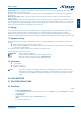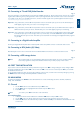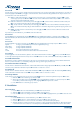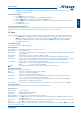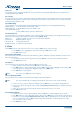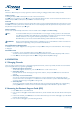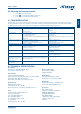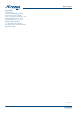User manual
PART 1 • English
9
English
WARNING: After an update the receiver restarts automatically! During this process NEVER disconnect the receiver from
the main or switch power OFF! This can damage your receiver and will void the warranty!
Note: This receiver has foreseen an over the air update function, which might not be available at your local
broadcast conditions. For further details visit our website www.strong.tv or contact your local Serviceline.
5.5 Media+
The “Media+” menu consists of following submenus: Media Player, Record Manager, Removable Disk Information, Record Settings,
Safely remove storage device and Format Device.
Select “Media+” and press OK button to enter Media+ menu.
1. Press MENU to enter main menu. Select “Media+” and press OK to enter Media+ menu.
2. Press pq buttons to highlight desired menu and press OK button to enter.
3. Press EXIT button to exit.
Use the two button rows in bottom of RCU for Player operation. Description for usage of buttons will be displayed on screen.
5.5.1 Media Player
This function allows you to play MPEG-2, Audio and Photo files from connected USB device
1. In “Media+” menu, select “Media Player” and press OK button to enter Media Player menu.
2. Press pq buttons to select a desired item, and press OK or PLAY button to play the desired files.
3. Press EXIT button to exit.
5.5.2 Record Manager
This menu allows you to playback the recorded files.
1. In “Media+” menu, select “Record Manager” and press OK to enter Record Manager menu.
2. Press pq to select a desired recording and press OK to play back the desired files.
3. Press EXIT to exit.
During the playback, it is possible to perform the following actions:
2: to pause the playback. To resume playback, press u
6 5 for fast forward or fast rewind during playback
5.5.3 Removable Disk Information
In this menu you can display information about the storage device.
1. In “Media+” menu, select “Removable Disk Information” and press OK to enter this menu.
2. Press EXIT to exit.
5.5.4 Record Settings
This menu allows you to set the time for Timeshift, define Record Type, set Standby Mode and Record Recovery.
1. In “Media+” menu, select Record Settings and press OK to enter this menu.
2. Press pq to select a desired item and use tu to change settings.
3. Press EXIT to exit.
Timeshift Time(min):
10/20/30/40/50/60
Record Type: TS/PS
Standby Mode: ON/ OFF
Record Recovery: ON/ OFF
5.5.4.1 Time shift and recording functions
Please connect your USB device to the foreseen port of your receiver. Wait a few seconds after the sign for connected device is
shown on screen, then you are ready to start Time shift or to record a broadcasted programme.
Time shift
Time shift function allows you to watch a programme in time shifted mode.
Press 2 in viewing mode. Then you can use tu to move the cursor to the desired time which you want to watch, afterwards
press OK to confirm. In case the info banner is not shown you just need to press the INFO button to call it up/show it again.
Time shift and Record
To perform this action you have to press 4 and afterwards 2 button.
Stop Time shift
If you want to stop time shift, press 3