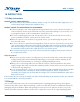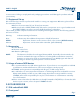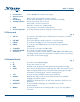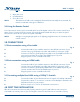User manual
English
PART 1 • English
3
its accessories. Failing to comply with such packaging procedures could damage the product and void
your warranty.
1.3 Equipment Set-up
We recommend you consult a professional installer to set up your equipment. Otherwise, please follow
the instructions below:
Refer to the user manual of your TV and your antenna.
Make sure that the SCART/HDMI cable and outdoor components are in a good condition and
the SCART/HDMI connections are well shielded and from good quality.
This manual provides complete instructions for installing and using this receiver. The following symbols
will serve as follow.
Warning Indicates warning information.
Note Indicates any other additional important or helpful information.
MENU Represents a button on the remote control or the receiver. (Bold Characters)
Move to Represents a menu item within a window. (Italic Characters)
1.4 Accessories
1 User Manual
1 Remote control unit
2x Batteries (AAA type)
NOTE: The batteries should not be recharged, disassembled, electrically short-circuited or be
mixed or used with other types of batteries. If rechargeable accumulators instead of
batteries are going to be used, we recommend using (e.g. NiMH) types with low self-
discharge to ensure long time operation of remote control.
1.5 Usage of external USB devices
It is recommended to use USB 2.0 storage devices. If your device is not compatible to USB 2.0
specifications, multimedia functions of the receiver might not work properly.
STRONG cannot guarantee compatibility with all types of USB storage devices.
It is advised not to store important information on USB storage devices used with the receiver.
Always make backups of data on your USB storage device before using it with this receiver.
STRONG will not take responsibility for any loss of information or circumstances caused by
loss of information.
Please ensure that either the USB device is already formatted to FAT/FAT32, or format the USB
device via your receiver, refer to chapter 7.7 USB for details.
2.0 YOUR RECEIVER
2.1 PIN code default: 0000
2.2 Front panel
Fig. 1