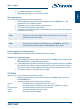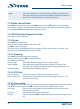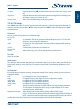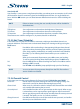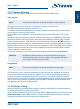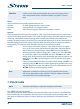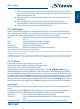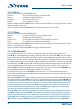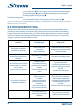User manual
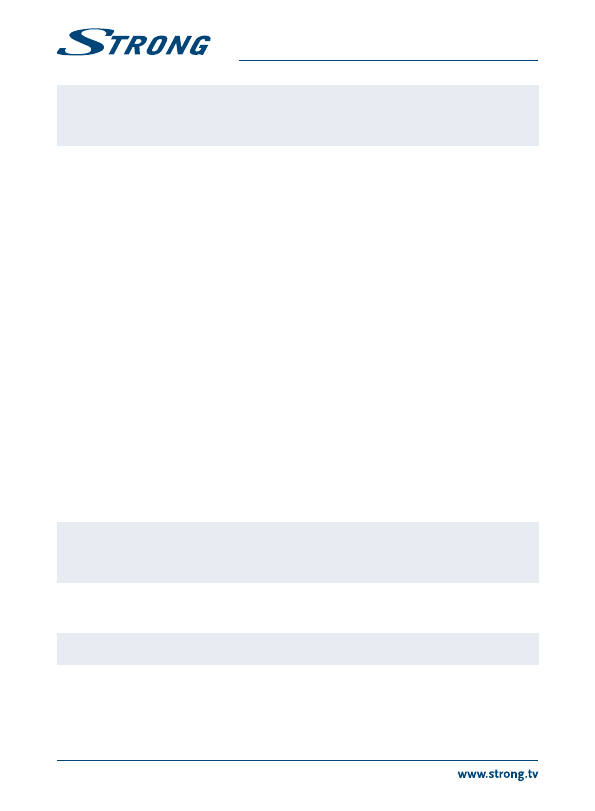
22
PART 1 • English
WARNING A factory reset will permanently delete all your personal settings, timers
and stored channels. Please consider this before you perform a factory
reset.
Others
Here you will find some simple convenient items to use.
Calendar Find out quickly what day is a certain date.
Calculator Have quick access to a digital calculator.
Game Select from three games, follow the instructions on screen.
Network
The unit is equipped with a network connection, which can provide weather forecasts and RSS news
reports via an Internet portal. Connect a CAT5 cable (or higher quality) to the Ethernet RJ45 connector
of the unit, and the other end to an existing switch/router/modem which is connected to the
internet. The default setting is Auto (DHCP) for automatically obtaining IPs and DNS. Select Manual in
Network Settings to enter own settings if required. Refer to the manual of your router or modem to
setup properly. The Ping test can be selected to check your connecting, once done.
Weather You can setup several cities to monitor 5-day weather forecast on regular
basis. Up to 4 cities can be monitored around the globe. Select pre-defined
cities or enter your own preference with the RED search button and use
the key-pad to enter. Select the ‘floppy-disk’ symbol to save. Press YELLOW
to save all cities. Delete a city with BLUE, then press YELLOW to save. After
setting up for the first time, exit from the Weather app and enter again to see
the forecasts. Use tu to scroll through the cities. To edit cities again, press
YELLOW.
RSS Feed Enter your own preferred RSS feeds or use the default settings with RED. Start
editing by using the tu buttons and the appearing key-pad. Be sure to save
with the ‘floppy-disk’ symbol. Press OK to connect to a selected feed. Use the
pqtu buttons to scroll through the content.
Note Applications available in our product(s) may change from time to time
and are not guaranteed to work at all times. They are subject to technical,
commercial and/or license related changes.
7.3 Multimedia
NOTE: The back panel USB port is especially adapted for Multimedia.
Press MENU and select Multimedia.
The menu provides the Multimedia feature for playback of Movie, Music and Photo. The different file
formats listed below are supported. In this menu you can make video and photo configurations. The
unit supports USB devices with FAT32 format. Make sure your USB device is formatted correctly.
NOTE: