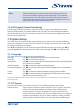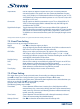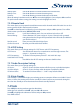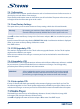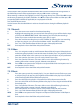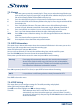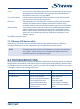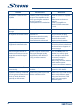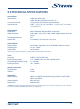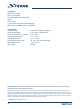Operation Manual
These functions allow playback of different kind of files from the connected USB storage device. In
the Media Player menu select required option and press OK to enter a submenu.
When entering a submenu, the highlight is on the USB storage device. Press q and then OK to open
the directory respectively its folders/subfolders. Use pq to select a file or folder and then press OK
to open the folder/subfolder (if applicable) or start playback of the file.
Press the EXIT button to exit.
Use the buttons like described below in order to choose functions during the different playback
modes.
7.5.1 Records
2: Press 2 to enter a new name for the selected recording.
3: Highlight the recording that you want to lock. After pressing 3 you will be asked to input
your PIN code. DEFAULT PIN: "1234". After entering your PIN code, the recording is
locked. If you want to unlock the recording again, press 3 again.
4: Press 4 to mark the recording that you want to delete. By selecting the same recording
and pressing 4 again, you can remove the delete marker . Press EXIT to delete.
1: Press 1 to switch between Records/Music/Image or Video playback mode.
EXIT: One step back or leave the folder and quit the function.
7.5.2 Video
1: Press 1 in navigation mode to switch between Records/Music/Image or Video playback
mode during the playback of a movie with external subtitles; Press 1 in playback mode to
enter the subtitle menu. In this menu you can select size and colours of your preference.
2: Press 2 to open the Sort menu. You can sort by Name/Time or Size.
7: Press 7 to open the Edit menu. This menu allows access of the following functions by
entering the number: rename 4, copy 5, delete 6, create folder 7.
INFO: Press INFO to set repeat mode. The options are repeat folder folder icon/repeat once 1 or
no repetition (no icon shown).
EXIT: One step back or leave the folder and quit the function.
7.5.3 Music
4: Press 4 to open a previously created play list. You can select the music file that you want
to add your play list by pressing 5 (a single file will be added to the play list) or 6 (all files
of this directory/folder will be added to the play list).
5: Press 5 to add a file to the playlist. A favourite icon will be shown next to the file.
6: Press 6 to add all files of this directory/folder to the play list. Press 6 again to delete all files
from the play list.
7: Press 7 to open the Edit menu. This menu allows access of the following functions by
entering the number: rename 4, copy 5, delete 6, create folder 7.
2: Press 2 to open the sort window. You can sort by Name/Time/Size and Favourite.
1: Press 1 to switch between Records/Music/Image or Video playback mode.
INFO: Press INFO to set repeat mode. The option are: Repeat Folder/Random Folder/Repeat
One.
EXIT: One step back or leave the folder and quit the function.
19