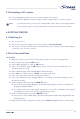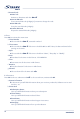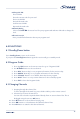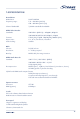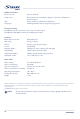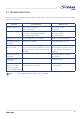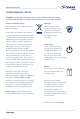Operation Manual
9
3.4 Connecting a Hi-Fi system
n Use the AUDIO L/R output for stereo sound to analogue Hi-Fi system.
n Use the S/PDIF or Optical* output for Digital sound to a Digital input on you Hi-Fi system.
Note: To avoid interference you must use shielded audio cables. Never connect digital output
to any analogue input. It is always advisable to consult your Hi-Fi instruction book.
4.0 GETTING STARTED
4.1 Switching On
n Turn on your TV set.
n Turn on the main power supply to the receiver and press Power On/Standby.
n If TV set does not turn automatically to the SCART input, please select this input with the AV key,
or similar on your TV remote control.
4.2 First Time Installation
Set up wizard:
n When the receiver is turned on for the first time you will see the menu “Set up wizard”
n Select “Country” by using the tu buttons
n Select “Menu language” by using the tu buttons
n Select “TV Format” by using the tu buttons. (use 4:3 if you do not have a widescreen TV
otherwise always use 16:9)
n Select “Antenna supply” OFF and ON (ON for Active Antenna)
n Press “OK” to use quick setup or “MENU” to use advanced setup
n If you select quick setup channel searching will commence
n If you select advanced setup, “language selection”, “TV settings” and “Antenna settings” can be
configured manually
n Select “Language select” by using the tupq buttons
n Here you can setup: Menu language, 1st and 2nd audio language as well as 1st and 2nd text
language and default subtitles
n The subtitle setting selects the subtitle setting that is to be used as standard for all programs
(if available), the options are: Normal, Hard of hearing or None
n Select “TV/VCR settings” by using the tupq buttons
n Here you can setup: HDMI output, TV format, Picture format, Audio Delay, Digital Audio and
HDCP activation
n When you have made the selections you wish, press the BLUE “Save&Next” button to the next step