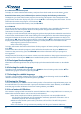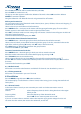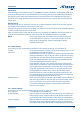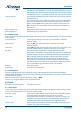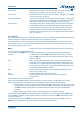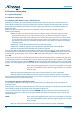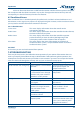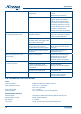Operation Manual
14
Українська
6.4 Receiver Information
6.4.1 Signal Information
6.4.2 Receiver Information
6.4.3 Updating the software using a USB flash drive
Updating the software (the software) from the USB drive is optional. Typically, a receiver software is
automatically updated via a signal provided by the operator of digital terrestrial television. However,
the update signal available for a limited time and maybe your receiver has not received updates via
terrestrial signal.
Before you start the software update from a USB drive, make sure that you comply with the
following requirements:
Make sure that your receiver does require a software update. Check the software version
of the receiver (see § 6.4.2) and find out what version of software available for upgrade.
Information about the latest available version of the software you can have from your dealer
or manufacturer's web site on the Internet. If the version of the software in your receiver and
the software version that is available to update are the same, there is no need to update the
software receiver.
USB drive must be formatted with the FAT or FAT32 file system.
A file with a software upgrade should be placed in the root folder of the USB drive.
Do not change the name of the file with a software upgrade.
Connect the USB storage device to the receiver, wait for the message on the TV screen confirming that
the external drive is connected and recognized by the receiver. Press the MENU to enter the main menu
of the receiver, go to the Tools menu and press OK. In the menu that appears, select USB Upgrade and
press OK.
These actions will lead to a transition of the receiver to the boot mode, which is available in English only.
The loader will perform several operations with the software update file and starts updating. The update
process will be displayed in the form GREEN indicator to the left of which will be shown as a percentage
progress bar. After upgrading the receiver will reboot automatically and tune to the last viewed channel.
NOTE: After starting the upgrade process wait for its completion. Do not take
any action until receiver restarts after the upgrade process or until the
error message.
Do not unplug the receiver from the mains until the software update is completed.
Do not disconnect the USB drive from the receiver until the software update is completed.
Non-compliance with the above instructions may result in damage to the receiver and, consequently, to
a denial of warranty from the manufacturer.
6.4.4 Software update via terrestrial signals
The operator of digital broadcasting can use several options for updating the software receiver via
terrestrial signal.
If the operator is forced to update the software, while you are watching TV or Radio channel, the receiver
automatically switches to the loader mode, available in English only.
In any case, the update is displayed in the form GREEN indicator to the left of which will be shown as
a percentage progress bar. After upgrading the receiver will reboot automatically and tune to the last
viewed channel.
NOTE: After starting the upgrade process wait for its completion. Do not take
any action until receiver restarts after the upgrade process or until the
error message.
Do not unplug the receiver from the mains until the software update is completed.