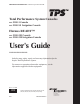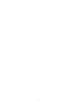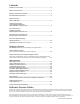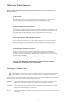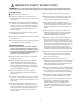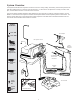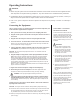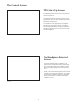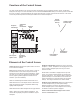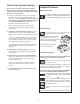User Manual
10
Select Your System Settings
NOTE: When the console is turned on, its default
setting is factory default unless a Surgeon Preference
setting is selected as the start up default. See Surgeon
Preference for further details.
1. Handpiece select buttons enable you to activate the
handpiece plugged into one of the three ports on the
front of the console. To display the control screen for
the handpiece plugged into the TPS1 port, touch the
corresponding handpiece select icon. The icon
highlights and appears pressed down.
NOTE: Selecting a handpiece icon activates the
corresponding handpiece and displays its specific
control screen.
2. Change the maximum handpiece speed. Press the
adjustment arrows to change the handpiece speed
setting incrementally until the desired speed is reached.
• Saws - The set point is displayed as a percentage of
maximum power and vertical line on the speed ramp.
During handpiece operation, the percentage reading
and speed ramp displays the power level.
• Rotary handpieces - The speed set point is displayed.
During handpiece operation, the current speed is
displayed.
3. Select various settings as desired. Refer to the
control screens on the following pages for details for
each handpiece.
4. Select the OPT icon to access the MAIN OPTION
screen. This screen allows access to general console
and user settings as well as direct access to each
handpiece option screen.
NOTE: The screen returns to the active handpiece
adjustments screen when the handpiece name is
touched.
5. Touch the EXIT icon to return to the active hand-
piece control screen.
Handpiece Irrigation
Irrigation functions pertain only to consoles with the built-
in irrigation pump REF 5100-50 and 5100-250.
Press the icon to start irrigation flow while the
handpiece is running.
If irrigation is desired while the handpiece is stopped, press
and hold the icon until the pump is activated. The pump can
be turned off by touching the icon again.
Irrigation flow rate can be adjusted from the HANDPIECE
screen or the HANDPIECE ADJUSTMENTS screen.
From the HANDPIECE screen, toggle the SPEED
icon to WATER before using the arrows to adjust
flow rate.
-OR-
From the HANDPIECE ADJUSTMENTS screen,
select the WATER icon and use the arrows to
adjust flow rate. Flow rate diminishes as the set-
ting approaches zero.
NOTE: Flow rate may vary among handpiece
models.
The pump can also be turned on and off with the footswitch.
Main Option Icon
The option icon appears on all handpiece screens
and allows access to the MAIN OPTION screen.
See MAIN OPTION SCREEN for further details.
Footswitch Icon
The footswitch icon only appears when a
footswitch is plugged into the console.
If using a footswitch with these graph-
ics, pedal functions can be repro-
grammed. See Footswitch Adjustments
and Footswitch Button Mapping.
A footswitch with these graphics
cannot be reprogrammed.
Standard Features