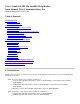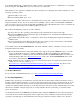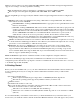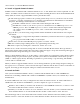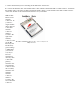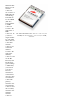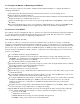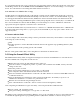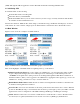User Manual

select "Cancel" to cancel the Hardware Wizard.
2.1 Install or Upgrade Summit Software
Summit software for Windows CE or Windows Mobile is in a .cab file, which is the software equivalent of a "file
cabinet". A Summit .cab file contains all software components, including the device driver and the Summit Client
Utility (SCU). To install or upgrade Summit software, perform these tasks:
Download the appropriate .cab file for the operating system and processor of your device. You can obtain
your device’s operating system and processor from the system information under Windows Control Panel
(Tap Start, then Settings, and then System or Control Panel)
Pocket PC or Mobile: Select a .cab file with a name that begins with "mobile".
CE .NET: Do a search on your device’s processor to determine if it is an ARM v4i processor or an
ARM v4 processor. If it is an ARM v4i processor, select a .cab file with a name that begins with
"sdc_armv4i". If it is an ARM v4 processor, select a .cab file with a name that begins with
"sdc_armv4".
Copy the file to your device using a supported file transfer mechanism. Common methods of moving the
file include:
Place the file on a supported Compact Flash or SD memory card and use that card for copying the file
to the device.
Use a program such as FTP or Microsoft ActiveSync.
On the device, use the resident File Explorer program to locate the .cab file.
Run the .cab file by single-clicking the file or by right-clicking and selecting "run".
If asked to replace any existing files on the device, answer "Yes to all".
Profiles are sets of radio and security settings that are created on the SCU Profile window. Every profile has a
unique name. Global settings include radio and security settings that apply to all profiles and settings that apply to
SCU itself. Profiles and global settings are stored in the registry.
When you install Summit software, no profile settings or global settings are loaded in the registry. Profile settings
and global settings are placed in the registry only when you use SCU, use the Summit software developer's kit
(SDK), or edit the registry directly. If nothing is specified for a profile setting or a global setting, then Summit
software will use a default value.
When you install or upgrade Summit software over an existing installation, profile settings and global settings in
the registry are not overwritten or removed but are left in place. The first time the driver or SCU is loaded after an
upgrade, all existing profiles and global settings are validated, and invalid values are reset.
2.2 Install the Radio
Once you have installed the Summit software, you must install the Summit radio in a CF or PCMCIA slot.
Instructions on installing a Summit radio module in an internal slot (within a device) are available only to device
manufacturers.
To install a 20G Series radio card, you simply insert the card in an external card slot. To install a 10G Series or
10AG Series radio module in an external slot, you must complete two types of connections:
Module to device: When you slide the radio module into a CF or PCMCIA external slot, a connector on the
end of the module mates with a connector on the device.
Antenna(s) to module: To connect one or two antennas to the radio module, you use an antenna cable that
mates with the antenna on one end and with the radio module’s U.FL connector on the other end.
The standard approach is to insert the module in the external slot first and then connect the antenna(s). If the
antenna connectors on the radio module are not visible when the module is inserted, however, then you will need