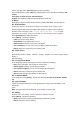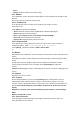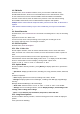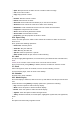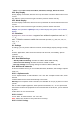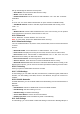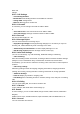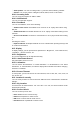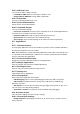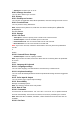User's Manual
� More:
� Details: View the details of the chosen folder.
10.1. Photos
In the folders list, choose and touch a photo folder to enter, slide from left to right to view
pictures
list. Touch a picture or photo to enter its view.
10.1.1. Picture List
In the pictures list, touch to switch pictures display style, drag to view the
whole picture list.
Press [ Menu ] , operate the following:
� Share: Share the chosen pictures by Bluetooth or Email or Messaging.
� Delete: Delete the chosen picture(s).
� More: include Details, Set as, Crop, Rotate Left, Rotate Right.
� Select All: Select all the pictures in this list.
� Deselect All: Deselect all the pictures in this list.
10.1.2. Picture View
In the pictures list, choose and touch a picture to enter its view. Touch to shrink or
enlarge this picture. Touch to play slideshow of all the pictures.
Press [ Menu] , operate the following: Share, Delete, More.
21
11. Movies
Enter Movies, in the folders list, choose and touch a video folder to enter, slide from left to
right to
view videos list. Touch a video and choose a kind of play way, it starts to play this video.
Touch
to play; touch to pause. Drag the slider from left to right to fast-forward or rewind.
Touch to play the previous or the next video. Press [Volume] key to adjust the
volume.
Prompt: During playing a video, if not touching the screen for 5 seconds, it will play in full
screen.
12. Camera
On Main menu, enter Camera.
12.1. Camera
On the findview interface, touch or press [Camera] hotkey to take photos. Touch to
swith between back and front camera. Touch to switch between Camera and Video
recorder, Touch to preview the photos. Touch these icons to display the parameters box.
Include: Focus mode, Exposure, Scene Mode, Preview mode, Picture size, Picture
quality,
Brightness, Contrast, Color effect, Antibanding, Capture mode, Camera Settings,
White
Balance, Flash mode, Zoom.
12.2. Video Recorder
After switching into Video Recorder, touch begin to camcorder; touch to stop. The
other operations refer to Camera.