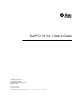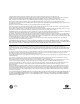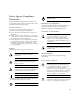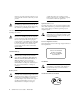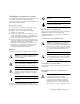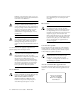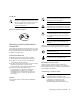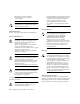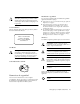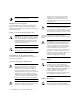SunPCi™ III 3.2.1 User’s Guide Sun Microsystems, Inc. 4150 Network Circle Santa Clara, CA 95054 U.S.A. 650-960-1300 Part No. 817-3630-11 March 2004, Revision A Submit comments about this document at: http://www.sun.
Copyright 2004 Sun Microsystems, Inc., 4150 Network Circle, Santa Clara, California 95054, U.S.A. All rights reserved. Sun Microsystems, Inc. has intellectual property rights relating to technology embodied in the product that is described in this document. In particular, and without limitation, these intellectual property rights may include one or more of the U.S. patents listed at http://www.sun.com/patents and one or more additional patents or pending patent applications in the U.S.
Safety Agency Compliance Statements Read this section before beginning any procedure. The following text provides safety precautions to follow when installing a Sun Microsystems product. Safety Precautions For your protection, observe the following safety precautions when setting up your equipment: ■ ■ ■ Follow all cautions and instructions marked on the equipment.
meant for use with computer systems. Do not use household extension cords with your Sun product. Caution – Your Sun product is shipped with a grounding type (three-wire) power cord. To reduce the risk of electric shock, always plug the cord into a grounded power outlet. The following caution applies only to devices with a Standby power switch: Caution – The power switch of this product functions as a standby type device only. The power cord serves as the primary disconnect device for the system.
Conformité aux normes de sécurité Lisez attentivement la section suivante avant de commencer la procédure. Le document ci-dessous présente les consignes de sécurité à respecter au cours de l'installation d'un produit Sun Microsystems. Mesures de sécurité Pour votre protection, observez les mesures de sécurité suivantes lors de l'installation de l'équipement: ■ ■ ■ Observez tous les avertissements et consignes indiqués sur l'équipement.
bâtiment ou un électricien agréé si vous avez le moindre doute quant au type d'alimentation fourni dans votre bâtiment. Attention – Tous les cordons d'alimentation n'ont pas la même intensité nominale. Les cordons d'alimentation à usage domestique ne sont pas protégés contre les surtensions et ne sont pas conçus pour être utilisés avec des ordinateurs. N'utilisez jamais de cordon d'alimentation à usage domestique avec les produits Sun.
CD-ROM Attention – L'utilisation de contrôles et de réglages ou l'application de procédures autres que ceux spécifiés dans le présent document peuvent entraîner une exposition à des radiations dangereuses. Achtung – Es besteht die Gefahr der Verletzung und der Beschädigung des Geräts. Befolgen Sie die Anweisungen. Achtung – Heiße Oberfläche. Vermeiden Sie jede Berührung. Diese Oberflächen sind sehr heiß und können Verbrennungen verursachen.
Überhitzung verursachen und die Zuverlässigkeit Ihres Sun-Geräts beeinträchtigen. Achtung – Der Geräuschpegel, definiert nach DIN 45 635 Part 1000, darf am Arbeitsplatz 70dB(A) nicht überschreiten. Hauptabschaltgerät für das System. Stellen Sie sicher, daß Sie das Netzanschlußkabel in den geerdeten Stromausgang in der Nähe des Systems einstecken. Schließen Sie das Netzanschlußkabel nicht an, wenn die Stromzufuhr vom Systemgehäuse entfernt wurde.
Achtung – Sun-Geräte dürfen nicht ohne Abdeckung in Gebrauch genommen werden. Nichtbeachtung dieses Warnhinweises kann Verletzungen oder Systembeschädigungen zur Folge haben. Medidas de seguridad Por su propia seguridad, tome las medidas de seguridad siguientes al instalar el equipo:: ■ ■ Laserrichtlinien Alle Sun-Produkte, die Lasertechnologie nutzen, erfüllen die Laserrichtlinien der Klasse 1.
Espera – El interruptor de encendido/espera está en la posición de espera. domésticos no ofrecen protección frente a sobrecargas y no están diseñados para ser utilizados con sistemas informáticos. No utilice cables de prolongación domésticos con el producto Sun. Modificaciones en el equipo No realice modificaciones mecánicas ni eléctricas en el equipo. Sun Microsystems no se hará responsable del cumplimiento de las normas en el caso de un producto Sun que ha sido modificado.
riesgo de explosión si el paquete de baterías no se utiliza correctamente o se sustituye de forma incorrecta. Sustitúyalo sólo por el mismo tipo de paquete de baterías de Sun Microsystems. No lo desmote o intente recargarlo fuera del sistema. No arroje la batería al fuego. Deshágase de las baterías correctamente siguiendo las normas locales vigentes.
xii SunPCi III 3.2.
Regulatory Compliance Statements Your Sun product is marked to indicate its compliance class: • • • • Federal Communications Commission (FCC) — USA Industry Canada Equipment Standard for Digital Equipment (ICES-003) — Canada Voluntary Control Council for Interference (VCCI) — Japan Bureau of Standards Metrology and Inspection (BSMI) — Taiwan Please read the appropriate section that corresponds to the marking on your Sun product before attempting to install the product.
ICES-003 Class A Notice - Avis NMB-003, Classe A This Class A digital apparatus complies with Canadian ICES-003. Cet appareil numérique de la classe A est conforme à la norme NMB-003 du Canada. ICES-003 Class B Notice - Avis NMB-003, Classe B This Class B digital apparatus complies with Canadian ICES-003. Cet appareil numérique de la classe B est conforme à la norme NMB-003 du Canada.
Regulatory Compliance Statements xv
xvi SunPCi III 3.2.
Declaration of Conformity Compliance Model Number: Product Name: BLPN SunPCi III (2134A, X2134A) EMC USA—FCC Class B This equipment complies with Part 15 of the FCC Rules. Operation is subject to the following two conditions: 1. This equipment may not cause harmful interference. 2. This equipment must accept any interference that may cause undesired operation.
Safety This equipment complies with the following requirements of the Low Voltage Directive 73/23/EEC: EC Type Examination Certificates: EN60950, 2nd Edition, +A1 +A2 +A3 +A4 +A11:1998 EN60950:2000, 3rd Edition, Evaluated to all CB Countries UL 60950 3rd Edition: 2000, CSA C22.2 No 60950-00 TÜV Rheinland Certificate No. CB Scheme Certificate No File: ________Vol. ________ Sec. ________ Supplementary Information: This product was tested and complies with all the requirements for the CE Mark. /S/ Dennis P.
Contents Preface 1. xxxv Introducing SunPCi III 3.2.1 Hardware and Software 1 Supported Microsoft Windows and Linux Operating Systems SunPCi III 3.2.1 Features 2 From a PC User’s Perspective 3 From a Solaris User’s Perspective 4 Supported Citrix MetaFrame Software Getting Help for SunPCi III Software ▼ 4 5 How to View Solaris Manual Pages 5 Getting Help for Microsoft Windows and Linux Software Viewing the Documentation PDF Files Removing Microsoft Windows Software 2.
Emulated Drives and SunPCi III Software Creating an Emulated Drive ▼ 13 How to Create a New Emulated Drive Attaching Emulated Drives ▼ How to Attach an Existing Emulated Drive as a C: or D: Drive 18 How to Grow an Existing Emulated Drive Microsoft Windows Service Packs Power Management 3.
4. Networking With SunPCi III Hardware and Software Networking With SunPCi III 31 31 Setting Up Networking With SunPCi III Hardware and Software 5.
▼ 6.
Upgrade Notes 74 Upgrading Windows 2000 Server to Windows Server 2003 Before You Begin the Upgrade ▼ 75 75 How to Upgrade Windows 2000 Server to Windows Server 2003 75 Upgrading Windows NT4 Server or Windows NT4 TS to Windows Server 2003 76 Before You Begin the Upgrade ▼ 77 How to Upgrade Windows NT4 Server or Windows NT4 TS to Windows Server 2003 77 Configuring Virtual Ethernet Networking for Windows Server 2003 8.
▼ 10.
▼ How to Automatically Update Linux Drivers ▼ How to Manually Update Linux Drivers Boot@Boot Support 117 117 118 SunPCi Daemon 118 Virtual Network Computing (VNC) 119 Configuring and Using Boot@Boot Support 120 Configuring Boot@Boot Support for VNC 120 Preparing SunPCi III Cards for Boot@Boot Support 123 Configuring SunPCi III Cards for Boot@Boot Support Listing Boot@Boot Sessions 123 125 Disabling Boot@Boot Support for VNC or for SunPCi III Cards Shutting Down a VNC or SunPCi III Sessi
SunPCi III Hardware Issues 136 Hardware Error Messages Mouse Issues 137 138 Diskette Drive Issue 138 CD-ROM Drive Issues Video Display Issues 139 139 24-Bit Display on Sun Blade Workstations External Video Resolutions 140 Power Management Error Message 141 USB and Firewire Connection Issues SunPCi III Software and Solaris Issues Installation Error Message Startup Error Messages 141 142 142 143 Emulated Hard Drive Issues 144 Using Multiple Operating Systems Creating Bootable Partitions Sol
FAT16 File System Limitation Issue 151 Application Installation to Solaris File System Issues Displaying Shortname Tails 151 152 Japanese Copy and Paste Issue 152 Opening in Safe Mode Only Starts in External Monitor 152 Switching to External Video Monitor After Entering Stand By Mode Displays as a Blank Window 153 SunPCi III Card Stuck in Stand By Mode in Multi-Card Environment Keyboard Sometimes Disappears When Leaving Stand By Mode Red Hat Linux Issues 153 154 154 Use NFS to Access Solaris Fi
Must Install Networking During Linux Installation to Use Graphical User Interface 160 Linux Does Not Open If Installation Is Interrupted 161 Do Not Attempt to Change to External Monitor Using Display Settings Only 161 Using VNC With Linux Might Not Work 161 Solaris and Linux GNOME Desktop Incompatibility 162 Windows XP Professional, Windows 2000, and Windows Server 2003 Issues Custom Display Mode Issue 163 Double Mouse Pointer Issue 164 File System Drive Issues 162 165 Microsoft DirectDraw Perf
Network Startup Is Slow After Configuration Cannot Connect to Other Systems 173 173 Installing Applications From a SunFSD Source Directory Installing Applications Into a SunFSD Target Directory Missing Network Icon on Windows Desktop Issue 174 175 175 Software Appears to Hang When Browsing Network Drives 176 Unable to Mount Network Drive With Windows Explorer Issue 177 Unable to Mount Certain NFS Mount Points as a Network Drive Microsoft Windows Application Issues 177 178 Troubleshooting Micros
▼ How to Turn Off an Environment Variable ▼ How to Configure the Keyboard for Microsoft Windows Using an International Keyboard Under DOS International Keyboard DOS Character Set 190 The $LANG Variable 191 192 SunPCi III Online Support 195 SunPCi III Product Web Page SunPCi III Documentation D. 190 190 National Language Support Codes C.
Figures FIGURE 2-1 Create a New Emulated Drive Dialog Box 15 FIGURE 2-2 Attach an Existing Emulated Drive Dialog Box 17 FIGURE 2-3 Grow an Existing Emulated Drive Dialog Box FIGURE 10-1 SunPCi III Main Card Backplate FIGURE 10-2 SunPCi III USB/Firewire Backplate 106 FIGURE 10-3 SunPCi III Serial/Parallel Port Backplate 107 19 105 xxxi
xxxii SunPCi III 3.2.
Tables 20 TABLE 2-1 Microsoft Service Packs Required by SunPCi III 3.2.
xxxiv SunPCi III 3.2.
Preface The SunPCi III 3.2.1 User’s Guide provides setup and operation instructions for the SunPCi™ III software. Use this guide after you have installed your SunPCi III cards and the SunPCi III 3.2.1 software into your Sun system.
Note – Installation of Microsoft Windows and Linux on your Sun system with the card differs from installation of Microsoft Windows and Linux on a PC. Even though you may understand Microsoft Windows and Linux installation instructions, it is critical that you follow the instructions in this guide. How This Book Is Organized This guide is organized as follows: Chapter 1 describes the SunPCi III product and introduces its features.
Appendix D includes suggestions and tips to improve SunPCi III performance. The glossary includes definitions of terms used with SunPCi. Using UNIX Commands This guide does not contain information about basic UNIX® commands and procedures such as shutting down the system, booting the system, and configuring devices.
Typographic Conventions Typeface Meaning Examples AaBbCc123 The names of commands, files, and directories; on-screen computer output Edit your.login file. Use ls -a to list all files. % You have mail. AaBbCc123 What you type, when contrasted with on-screen computer output % su Password: AaBbCc123 Book titles, new words or terms, words to be emphasized Read Chapter 6 in the User’s Guide. These are called class options. You must be superuser to do this.
In CDE and OpenWindows environments, keyboard shortcuts use the Meta key (FIGURE P-1) in combination with another key. The Meta key is located on either side of the spacebar on your keyboard. To use a shortcut, hold down the Meta key and press the second key. For example, the Meta+E key combination means “press both the Meta key and the E key at the same time.” FIGURE P-1 Sun Keyboard Meta Key Note – The discussion in this section applies only to the keyboard shortcuts in the SunPCi III software.
The following table describes the related Sun documentation for the SunPCi III product. Application Title Part Number Installation of the SunPCi III hardware and software SunPCi III Quick Start Installation Guide 817-4343-11 Important last-minute information and notes about the SunPCi III product SunPCi III 3.2.
Accessing Sun Documentation Online You can view, print, or purchase a broad selection of Sun documentation, including localized versions, at the following Web site: http://www.sun.com/documentation You can access a variety of online resources and documentation for SunPCi III products. Refer to Appendix C for a listing of SunPCi III online resources. Sun Welcomes Your Comments Sun is interested in improving its documentation and welcomes your comments and suggestions.
xlii SunPCi III 3.2.
CHAPTER 1 Introducing SunPCi III 3.2.1 Hardware and Software The SunPCi III 3.2.1 hardware and software create a personal computer (PC) that is integrated into your PCI Sun system, which is running a supported Solaris operating environment. You work on the PC either from a Common Desktop Environment (CDE) or GNOME on the Solaris desktop or from a separate monitor connected to the SunPCi III card. With the SunPCi III 3.2.1 product, you can create emulated drives up to 40 Gbytes in size.
■ ■ ■ ■ ■ ■ Microsoft Windows 2000 Server Edition (Windows 2000 Server) Service Pack 4 Microsoft Windows Server 2003 (Windows Server 2003) No Service Pack Required Red Hat Linux 9, Personal and Professional Edition (Kernel 2.4.20-6) Red Hat Linux 9, download Edition (Kernel 2.4.20-8) Red Hat Linux Enterprise 3 (Kernel 2.4.21-4EL) Red Hat Linux Enterprise 3 WS (Kernel 2.4.21-4EL) Note – SunPCi III 3.2.
■ LED light – The main backplate now contains an LED indicator, which indicates the status of the system. ■ Access to network services, files, and printers – The SunPCi III product enables you to connect to your Ethernet network. It also enables you to access Solaris files and printers on the network through the physical or virtual network connections.
■ 256 Mbytes of SODIMM standard (in one slot), plus a second slot for optional memory up to a total of 2 Gbytes of memory ■ Access to PC-based servers, workstations, and networks, including file and print servers ■ Ability to use an optional external VGA monitor ■ Physical Ethernet, which uses a separate Ethernet connection; or virtual Ethernet, which uses the Sun system’s networking capabilities (virtual networking is disabled with multiple SunPCi cards and Linux) ■ PC audio with a stereo speaker
■ ■ Citrix MetaFrame 1.8 for Microsoft Windows Citrix MetaFrame XP for Microsoft Windows See the following Web site for information about purchasing and using Citrix MetaFrame software: http://www.citrix.com Getting Help for SunPCi III Software Help is available online for the SunPCi III commands from Solaris manual pages (also called man pages) and from the documentation PDF files on the SunPCi III 3.2.1 CD.
Getting Help for Microsoft Windows and Linux Software To get help while working in a Microsoft Windows or Linux operating system, do one of the following: ■ Press F1. ■ Click Start and choose Help (Microsoft Windows). ■ Click Main Menu and choose Help (Linux). The appropriate operating system Help file then opens. For help with your operating system software, refer to your operating system documentation.
3. Double-click the Adobe Acrobat PDF file you want to open. After a few seconds, the Adobe Acrobat splash screen opens, followed by the Adobe Acrobat program displaying the file you double-clicked. Note – If needed, you can download Adobe Acrobat Reader for free from the Adobe Web site: http://www.adobe.com/products/acrobat/alternate.html Removing Microsoft Windows Software To remove Microsoft Windows software from an emulated drive, consult your Microsoft Windows documentation.
8 SunPCi III 3.2.
CHAPTER 2 Getting Started This chapter assumes that you have installed the SunPCi III card or cards into your Sun system, and that you have installed the SunPCi III 3.2.1 software. If you have not completed those tasks, consult the SunPCi III Quick Start Installation Guide.
System Requirements To install and use SunPCi III 3.2.1 software, you need the following: ■ A PCI-based Sun system with one or more SunPCi III cards installed. See the SunPCi III 3.2.1 Product Notes for a complete list of supported systems. ■ Solaris 7, Solaris 8, or Solaris 9 operating environment. ■ GNOME or Common Desktop Environment (CDE) X-Window manager. ■ A CD-ROM drive, either local (attached to your system), or remote (attached to another system on your network).
Starting and Stopping the SunPCi III Software This section provides instructions for starting and stopping the SunPCi software. ▼ How to Start the SunPCi III Software ● To start the SunPCi software, open a terminal window and type the following command at the Solaris prompt: % /opt/SUNWspci3/bin/sunpci When you start the SunPCi III software for the first time, the software creates a Solaris directory named ~/pc, into which several SunPCi III files are installed.
▼ Shutting Down SunPCi III Software 1. Click Start and choose Shut Down. The Shut Down Windows dialog box opens. 2. Click the “Shut down” option. 3. Click OK. Microsoft Windows closes and the SunPCi window remains open, with the SunPCi splash screen displaying “You may now exit or reset SunPCi.” 4. From the File menu in SunPCi, choose Quit. The SunPCi Exit dialog box opens. 5. Click Quit. SunPCi III closes. Note – You can also shut down SunPCi gracefully by choosing Quit from the File menu.
Note – You can create several C: and D: drive files, each with different applications and configurations, and attach a drive as needed. Only one C: drive and one D: drive can be active at any one time, and a file cannot function as a C: drive and a D: drive at the same time. Creating an Emulated Drive The first time you start SunPCi software, a dialog box opens asking you to create an emulated C: drive.
Tip – If you choose the automatic installation of a Microsoft Windows operating system using NTFS, you are not constrained by the limitations of DOS. When the emulated drive is created for Linux, the drive is not partitioned. So, if this emulated drive is a boot disk, the partitioning and formatting will be completed during installation. If the emulated drive is not a boot disk, you must complete partitioning and format the drive using Linux tools.
FIGURE 2-1 Create a New Emulated Drive Dialog Box 3. In the Create a New Emulated Drive dialog box, select an operating system to auto-install. ■ If applicable, insert the first operating system installation CD-ROM into the Sun system. ■ Select one of the operating systems from the drop-down list box to auto-install. ■ Select DR DOS 7.01 (Bootable) if you plan to do a custom installation of an operating system at a later time.
4. Move the horizontal slider to set the drive size (in Gbytes) for the new drive. The horizontal slider automatically sets to the recommended default size. The left end of the scale is restricted to the required minimum drive size for the operating system you selected. With SunPCi III 3.2.1, you can use only 90% of the maximum free space available to create a new disk. For example, if you have 10 Gbytes of space available in the directory /home/twtone, the maximum allowable size is 9 Gbytes for that disk.
Attaching Emulated Drives If you want to use an existing emulated drive that is not currently attached to your SunPCi card as a C: or D: drive, you can attach it by following the directions in this section. ▼ How to Attach an Existing Emulated Drive as a C: or D: Drive Note – If the drive you want to use is already attached, skip this procedure. If you want to use an emulated drive that is not attached as a C: or D: drive, you need to attach the drive.
5. Click OK. The Reset SunPCi dialog box opens. 6. Click Shutdown x86 OS and Reset SunPCi to attach the emulated drive. SunPCi software reboots to the newly attached drive. The drive is now attached as a C: or D: drive. Growing an Existing Emulated Drive Disk expansion enables you to expand your Microsoft Windows or Linux hard drive to gain more space.
FIGURE 2-3 Grow an Existing Emulated Drive Dialog Box 3. Move the horizontal slider to the new size of the drive. Note – The size you choose is the total size of the emulated drive, which includes both the original size of the drive and the added space. 4. In the Select Emulated Drive drop-down list box, either select or type the path of the emulated drive you plan to grow. You can click Browse to search for an emulated drive. 5. Click OK.
■ Use a third-party software, such as PartitionMagic, to complete the expansion of your current disk drive. ■ Create a new partition in the expanded space in Linux by using the command fdisk /dev/sundska or fdisk /dev/sundskb. Microsoft Windows Service Packs After installing Microsoft Windows operating system software, you might need to install a Microsoft Service Pack. For information about installing a Service Pack, consult your Microsoft Windows documentation.
CHAPTER 3 Using Multiple SunPCi III Cards This chapter assumes that you have installed the SunPCi III 3.2.1 software and all the cards that you will be using concurrently in your Sun system. You should have configured the first card following the procedures in Chapter 2. This chapter explains how to configure additional SunPCi III cards. You can install any of the supported operating systems for use on SunPCi III cards.
Multiple Cards Configuration Process You can install multiple SunPCi III cards into an Sun server or Sun system. To configure multiple cards, follow this sequence: 1. Remove any previous versions of SunPCi cards (version 1.x or 2.x). 2. Remove any previous version of SunPCi software. 3. Install all the SunPCi III cards you plan to use. 4. Install the SunPCi III 3.2.1 software on your system. 5. Configure one card and its emulated drive software completely. 6. Configure the rest of your SunPCi III cards.
Configuring Multiple Cards With SunPCi III Software The first time the SunPCi III software is started, a default filename.ini configuration file is created as ~/pc/SunPC.ini. This .ini file is specified from the sunpci command line to start the desired emulated C: or D: drive. In a multiple card system, an emulated drive can be associated with only one card at a time. By default the drives attach to the next available card, although you can specify a particular card, if needed. Default .
One solution is to name the .ini file and its disk image using some identifying characteristic, such as the operating system installed on the disk image. You can only run one C: and one D: drive per card at a time. TABLE 3-1 Sample File Names in a Multiple Card Configuration .ini File Names Disk Image Names Inside Each .ini File SunPC.ini (default) C.diskimage D.diskimage win2k.ini C.win2k.diskimage Unless you specify differently, the following convention is the default SunPCi III 3.2.
Using Cards and Emulated Drives Although an emulated drive must run on a SunPCi III card, the SunPCi III emulated drives are not forced to run on any particular card. By default any particular .ini file and its associated drive will start on any available card, and it is not possible to predict which card will be used. By default, SunPCi creates the SunPC.ini file during installation, which is located in the /pc directory on your system. You can, however, start a drive and a specific card together.
▼ How to Start a Specific .ini File By default, SunPCi software uses the SunPC.ini file when you use the sunpci command. To start a different emulated drive, which you must do in a multiple card configuration, use the sunpci command with the -p option. You then must enter the full path of the location of the .ini file. ● To start SunPCi software with a specific file using the -p option, type the following command: % /opt/SUNWspci3/bin/sunpci -p pathname.
● To start the SunPCi III software with a specific card, type the following command: % /opt/SUNWspci3/bin/sunpci -c cardname -p pathname.ini Where cardname is one card’s name returned by the system, for example, Card1 or Card2. Starting Specific Disk Image Files When you want to use the SunPCi software with different operating systems on different disk images, you can create additional C: drive image files for as many operating systems as you need to run.
To open and run multiple SunPCi III cards on the same system, follow the directions above for opening each particular disk image and card. Although the .ini file is not dedicated to a particular disk image, you need to have an available .ini file for each card you open. Enter the full path location of the .ini file. Updating the SunPCi III Card Configuration You might need to add, remove, move, or replace a SunPCi III card. After doing this, you must update the SunPCi III Solaris drivers on the system.
Before attempting to reconfigure the binding of any disk image, verify that you have read and understood the sunpci and the sunpciflash command-line options. For more information, refer to “The sunpci Command and Its Options” on page 110. Multiple Card Behavior The following sections explain limitations or features of a SunPCi III session when running multiple cards installed in the same system.
30 SunPCi III 3.2.
CHAPTER 4 Networking With SunPCi III Hardware and Software This chapter assumes that you have installed the SunPCi III card or cards into your Sun system, that you have installed the SunPCi III software, and that you want to understand what networking options are available with the SunPCi III 3.2.1 product.
Note – Only Physical Networking is supported with Linux. Physical Ethernet networking is faster than virtual Ethernet, but it requires an additional port to connect to your network. This means that you need to have two separate Ethernet connections: one for your Solaris system, and one for your SunPCi III card.
Setting Up Networking With SunPCi III Hardware and Software Setting up networking with SunPCi hardware and software involves setting TCP/IP properties, setting up either physical or virtual Ethernet networking, and setting up network connections between SunPCi III cards and your Sun system. ▼ How to Set TCP/IP Properties Before you can configure TCP/IP, you need to obtain certain information from the network administrator at your site. 1.
Note – Microsoft Windows and Linux provides a number of different ways to install hardware. Follow the instructions in this section, even if you have installed hardware before. ▼ How to Set Up Physical Ethernet Networking To configure the physical Ethernet network, perform the following steps: 1. Connect the Ethernet cable to the Ethernet port on the back of the SunPCi III card. 2. Connect the other end of the cable to the network’s Ethernet port. 3. Restart your operating system software. 4.
▼ How to Use Power Management With Physical Networking If you need to “ping” the IP address of the SunPCi III card to bring up the machine when it is in Stand by mode while using physical networking, do the following: 1. Click and highlight My Computer. 2. Right-click on My Computer. 3. Choose Manage. 4. Click Device Manager. 5. Click Network adaptors. 6. Click VIA RHINE II Fast Ethernet Adaptor Properties. The VIA RHINE II Fast Ethernet Adaptor Properties dialog box opens. 7.
36 SunPCi III 3.2.
CHAPTER 5 Using Windows XP Professional This chapter describes how to install and configure Microsoft Windows XP Professional on your SunPCi III system. It also describes how to upgrade an existing emulated drive to Windows XP Professional.
Installing Windows XP Professional You install operating system software when you create an emulated drive by choosing Create a New Emulated Drive from the SunPCi Options menu. See “Emulated Drives and SunPCi III Software” on page 12. If you want to perform a custom installation using scripts that differ from the standard Microsoft installation scripts, see “How to Perform a Custom Installation” on page 39.
▼ How to Perform a Custom Installation Caution – When you specify an operating system to auto-install in the Create a New Emulated Drive dialog box, the software automatically finds and copies setup files, boot files, system files, and drivers that are appropriate for that operating system. The software also launches Windows Setup when SunPCi software reboots. Do not perform a custom installation unless you want to use customized installation scripts. 1.
When the setupwxp script finishes copying the Windows XP Professional files to your C: drive, it reboots the SunPCi III software. The Windows XP Professional Setup screen opens. When Windows XP Professional Setup finishes copying files, it reboots the SunPCi III software again. 3. After the SunPCi III software reboots from the Windows XP Professional window, choose Attach Mouse from the Options menu or press Meta-M to attach the mouse.
Upgrading Windows NT4 WS to Windows XP Professional Caution – The setup and configuration procedures for the SunPCi III program involve some steps that differ from the Microsoft upgrade steps. Do not use the standard Microsoft upgrade procedure provided on the Windows XP Professional CD or the installation will fail and your emulated C: drive can become corrupted. Before You Begin the Upgrade Although Windows NT is not supported in SunPCi III 3.2.
3. In Windows Explorer, navigate to the following path: C:\sun\wxpupg\upgrade.bat Note – If you cannot find this directory on your C: drive, either you have installed the wrong version of the SunPCi III software, or you did not update your SunPCi III drivers. 4. Double-click upgrade.bat. The upgrade process continues. This program automatically maps a network drive for its own use. If you do not have a network drive letter available in Windows Explorer, the process fails. 5.
▼ How to Upgrade Windows 2000 Professional to Windows XP Professional 1. Insert the Windows XP Professional CD into your system’s CD-ROM drive. 2. From the Start menu, choose All Programs, and then choose Windows Explorer. The Windows Explorer window opens. 3. In Windows Explorer, navigate to the following path: C:\sun\wxpupg\upgrade.bat Note – If you cannot find this directory on your C: drive, either you have installed the wrong version of the SunPCi III software, or you did not update your drivers. 4.
Installing Japanese Windows XP Professional There are two ways to install the Japanese version of Windows XP Professional on SunPCi III: automatic and manual. ▼ How to Perform an Automatic Installation To install the Japanese version of Windows XP Professional using the automatic method, perform the following steps: 1. Insert the Japanese Windows XP Professional CD into your system’s CD-ROM drive. 1. Start the SunPCi software. 2. Click OK. The Create a New Emulated Drive dialog box opens. 3.
13. Click OK when you receive a message asking you to shut down Windows and reset SunPCi III. 14. From the File menu, select Reset PC. When the system finishes copying files, the SunPCi III software restarts. 15. When the Windows XP Professional operating system asks where to install Windows, install the software to the C: drive. The installation routine continues. Follow the steps displayed on the screen.
14. From the File menu, select Reset PC. 15. Create a file system for the emulated drive as follows: ■ To create a FAT file system on the drive, type the following at the C:\> prompt and press Return: f:\drivers\winxp\setupwxp /td ■ To create an NTFS file system for the emulated drive, type the following at the C:\> prompt and press Return: f:\drivers\winxp\setupwxp /td /NTFS:max When the system finishes copying the files, SunPCi III software restarts. 16.
For more information about physical and virtual Ethernet networking, refer to “Setting Up Networking With SunPCi III Hardware and Software” on page 33. To set up virtual Ethernet networking for Windows XP Professional, follow the steps outlined in the next procedure, since this procedure explains how to configure the network adapter.
3. Click Next. The Add Hardware Wizard dialog box opens. 4. Click the Yes, I have already connected the hardware radio button. 5. Click Next. 6. Click Add a New Hardware Device. 7. Click Next. 8. Click the Install the hardware that I manually select from a list [Advanced] radio button. A dialog box opens asking what type of hardware you are installing. 9. Click Next. 10. Click the Network adapters options. 11. Click Next. The Add/Remove Hardware Wizard opens. 12. Click Have Disk. 13. Click Browse. 14.
▼ How to Configure the Network for Windows XP Professional After you finish configuring the virtual or the physical network adapter and restart Windows XP Professional, you need to configure one of the adapters to use TCP/IP. Log on to Windows XP Professional again and follow the steps in this procedure. Caution – Do not activate a virtual and a physical network adapter at the same time. Verify that you have disabled the virtual or physical adapter before performing the following procedure. 1.
Note – If you see a dialog box with the message SunNDIS failed to start, ignore the message and click OK. This message sometimes appears when DHCP networking is disabled. ▼ How to Reconfigure the Network Adapter for Physical Ethernet If you need to reactivate the physical network adapter, follow these steps. Caution – Do not activate a virtual and a physical network adapter at the same time. Verify that you have disabled the virtual adapter before performing the following procedure. 1.
13. Click OK to close the System Properties dialog box. To enable the physical adapter to use TCP/IP in the network, you need to complete the procedure “How to Configure the Network for Windows XP Professional” on page 49. ▼ How to Prepare Windows XP Professional to Display External Video To use an external monitor, you need to attach the monitor to the SunPCi III main card backplate and install the external video driver.
▼ How to Configure Windows XP Professional for External Video Use For more information about configuring the display in Windows XP Professional, refer to your Windows XP Professional documentation. 1. On the Windows XP Professional desktop, choose right-click. A drop-down menu opens. 2. Choose Properties. The Display Properties dialog box opens. 3. Click the Settings tab. Note – There are two displays shown in the window, marked 1 and 2.
Note – For best performance with Windows XP and an external monitor, attach a serial mouse to the serial port on the SunPCi III card’s Serial/Parallel Port Backplate. ▼ How to Switch External Video Back to the System Monitor 1. On the Windows XP Professional desktop, choose right-click. A drop-down menu opens. 2. Choose Properties. The Display Properties dialog box opens. 3. Click the Settings tab. 4. Click Video 2.
54 SunPCi III 3.2.
CHAPTER 6 Using Windows 2000 Professional or Windows 2000 Server This chapter describes how to install and configure Microsoft Windows 2000 Professional and Microsoft Windows 2000 Server Edition operating system software for use with the SunPCi III product.
Installing Windows 2000 You install operating system software when you create an emulated drive by choosing Create a New Emulated Drive from the SunPCi Options menu. See “Emulated Drives and SunPCi III Software” on page 12. If you want to perform a custom installation using scripts that differ from the standard Microsoft installation scripts, see “How to Perform a Custom Installation” on page 56. Caution – SunPCi III 3.2.
■ Make the drive at least 2 Gbytes in size, which can be expanded later if needed. ■ Attach the drive as a C: drive. ■ For best performance, create your emulated drives on a local hard disk on your Sun system or server. The SunPCi III software reboots. The OpenDOS prompt (C:\>) opens. 2. Install the SunPCi III drivers. The default location for the Windows 2000 files is r:\cdrom\cdrom0\i386.
Upgrading Windows NT to Windows 2000 Although Windows NT is not supported in SunPCi III 3.2.1, you can upgrade from Windows NT to a supported operating systems in SunPCi III 3.2.1. In SunPCi III 3.2.1 software, you can upgrade the emulated disk drive images.
Upgrading Windows NT4 WS to Windows 2000 Professional Caution – The setup and configuration procedures for the SunPCi III program involve some steps that differ from the Microsoft upgrade steps. Do not use the standard Microsoft upgrade procedure provided on the Windows 2000 Professional CD or the installation will fail and your emulated C: drive can become corrupted. Before You Begin the Upgrade Caution – If you are using an external CD-RW drive with Windows NT4 WS, uninstall the device.
4. Double-click upgrade.bat. The upgrade process continues. This program automatically maps a network drive for its own use. If you do not have a network drive letter available in Windows Explorer, the process fails. 5. Follow the prompts on the window and enter the information that Microsoft Windows requests. For example, enter the CD key on the back of your CD case and your administrator’s password when prompted.
1. Log off all clients and other processes from the server before upgrading Microsoft Windows and before enabling SunFSD mapping in Microsoft Windows. Enabling SunFSD mapping enables it for all current users, creating a potential breach in security, so caution must be employed. 2. Double-click the fsdon.reg Registry file located at: C:\sun\sunfsd\fsdon.reg Caution – This enables SunFSD. Leave SunFSD enabled until after the upgrade to Windows 2000 Server and then disable.
4. Double-click upgrade.bat. The upgrade process continues. This program automatically maps a network drive for its own use. If you do not have a network drive letter available in Windows Explorer, the process fails. 5. Follow the prompts on the window and enter the information that Microsoft Windows requests. For example, enter the CD key on the back of your CD case and your administrator’s password when prompted.
Note – Microsoft Windows provides several different ways to install software. Follow the instructions in this section, even if you have installed Microsoft Windows software previously. The SunPCi III 3.2.1 software does not support other methods of installation. To set up virtual Ethernet networking for Windows 2000, follow the steps outlined in the following procedure, since this procedure explains how to configure the network adapter.
2. Double-click Add/Remove Hardware. The Add/Remove Hardware Wizard dialog box opens. 3. Click Next. 4. Click the “Add/Troubleshoot a device” radio button. 5. Click Next. Microsoft Windows searches for new hardware devices. The Add/Remove Hardware Wizard - Choose a Hardware dialog box opens. 6. Click the Add a New Device option. 7. Click Next. The Add/Remove Hardware Wizard - Find New Hardware dialog box opens. 8. Click the No, I want to choose the Hardware from a list radio button. 9. Click Next.
To make the virtual adapter function in the network, you need to complete the procedure in “How to Configure the Network for Windows 2000” on page 65. ▼ How to Configure the Network for Windows 2000 After you finish configuring the virtual or the physical network adapter and restart Windows 2000, you need to configure one of the adapters to use TCP/IP. Log in to Windows 2000 again and follow the steps in this procedure. Caution – Do not activate a virtual and a physical network adapter at the same time.
Note – If you see a dialog box with the message Sunndis failed to start, ignore the message and click OK. This message sometimes appears when DHCP networking is disabled. ▼ How to Reconfigure the Network Adapter for Physical Ethernet If you need to reactivate the physical network adapter, follow these steps. Caution – Do not activate a virtual and a physical network adapter at the same time. Verify that you have disabled the virtual adapter before performing the following procedure. 1.
13. Click OK to close the System Properties dialog box. To enable the physical adapter to use TCP/IP in the network, you need to complete the procedure “How to Configure the Network for Windows 2000” on page 65. ▼ How to Prepare Windows 2000 to Display External Video To use an external monitor, you need to attach the monitor to the SunPCi III main card backplate and install the external video driver. The video drivers are now automatically installed during the SunPCi III installation.
▼ How to Configure Windows 2000 for External Video Use For more information about configuring the display in Windows 2000, refer to your Windows 2000 documentation. 1. On the Windows 2000 desktop, choose right-click. A drop-down menu opens. 2. Choose Properties. The Display Properties dialog box opens. 3. Click the Settings tab. Note – There are two displays shown in the window, marked 1 and 2. Video 2 is highlighted, showing that it (the system monitor) is the primary display.
Note – For best performance with Windows 2000 and an external monitor, attach a serial mouse to the serial port on the SunPCi III card’s Serial/Parallel Port Backplate. ▼ How to Switch External Video Back to the System Monitor 1. On the Windows 2000 desktop, choose right-click. A drop-down menu opens. 2. Choose Properties. The Display Properties dialog box opens. 3. Click the Settings tab. 4. Click Video 2.
2. Double-click the Display icon. 3. Click the Settings tab. 4. Choose the “True Color (24-bit) option in the Colors” group box. 5. Click OK to close the Display Properties dialog box. 6. Double-click the Mouse icon. 7. Click the Pointers tab. 8. Click the “Enable pointer shadow” check box. Note – This step is only required when 24-bit color is displayed. 9. Click OK to close the Mouse Properties dialog box. 10. Double-click the Accessibility Options icon. 11. Click the Mouse tab. 12.
CHAPTER 7 Using Windows Server 2003 This chapter describes how to install and configure Microsoft Windows Server 2003 for use with the SunPCi III product. It also describes how to upgrade an existing emulated drive to Windows Server 2003. SunPCi III 3.2.1 currently supports the Windows Server 2003 Standard Edition.
Installing Windows Server 2003 You install operating system software when you create an emulated drive by choosing Create a New Emulated Drive from the SunPCi Options menu. See “Emulated Drives and SunPCi III Software” on page 12. If you want to perform a custom installation using scripts that differ from the standard Microsoft installation scripts, see “How to Perform a Custom Installation” on page 72. Caution – SunPCi III 3.2.
■ Make the drive at least 2 Gbytes in size, which can be expanded later if needed. ■ Attach the drive as a C: drive. ■ For best performance, create your emulated drives on a local hard disk on your Sun system or server. The SunPCi III software reboots. The OpenDOS prompt (C:\>) opens. 2. Install the SunPCi III drivers. The default location for the Windows Server 2003 files is r:\cdrom\cdrom0\i386.
Upgrading Windows 2000 Server or Windows NT to Windows Server 2003 Although Windows NT is not supported in SunPCi III 3.2.1, you can upgrade from Windows NT to a supported operating systems in SunPCi III 3.2.1. In SunPCi III 3.2.1 software, you can upgrade the emulated disk drive images.
Upgrading Windows 2000 Server to Windows Server 2003 Caution – The setup and configuration procedures for the SunPCi III software involve some steps that differ from the Microsoft upgrade steps. Do not use the standard Microsoft upgrade procedure provided on the Windows Server 2003 CD or the installation will fail and your emulated C: drive can become corrupted. Before You Begin the Upgrade Caution – Before upgrading to a supported operating system, you must update your Intel drivers.
2. From the Start menu, choose Programs, and then choose Windows Explorer. The Windows Explorer window opens. 3. In Windows Explorer, navigate to the following path: C:\sun\wnetupg\upgrade.bat Note – If you cannot find this directory on your C: drive, either you have installed the wrong version of the SunPCi III software, or you did not update your drivers. 4. Double-click upgrade.bat. The upgrade process continues. This program automatically maps a network drive for its own use.
Before You Begin the Upgrade Caution – Before upgrading to a supported operating system, you must update your Intel drivers. Refer to “Updating Intel and Linux Drivers” on page 115 for additional information. Before starting to upgrade Windows NT4 Server to Windows Server 2003, follow these steps: 1. Log off all clients and other processes from the server before upgrading Microsoft Windows and before enabling SunFSD mapping in Microsoft Windows.
4. Double-click upgrade.bat. The upgrade process continues. This program automatically maps a network drive for its own use. If you do not have a network drive letter available in Windows Explorer, the process fails. 5. Follow the prompts on the window and enter the information that Microsoft Windows requests. For example, enter the CD key on the back of your CD case and your administrator’s password when prompted.
Note – If you use a static IP address for physical networking and are switching to virtual networking, and want to use your static IP address, you must remove your static IP address in physical networking. If you do not remove your static IP address first, you will receive error messages about conflicting IP addresses. ▼ How to Add a Virtual Network Adapter 1. On the Windows Server 2003 desktop, right-click My Computer. A drop-down menu opens. 2. Choose Properties. The System Properties dialog box opens.
3. Click Next. 4. Click the “Add/Troubleshoot a device” radio button. 5. Click Next. Microsoft Windows searches for new hardware devices. The Add/Remove Hardware Wizard - Choose a Hardware dialog box opens. 6. Click the Add a New Device option. 7. Click Next. The Add/Remove Hardware Wizard - Find New Hardware dialog box opens. 8. Click the No, I want to choose the Hardware from a list radio button. 9. Click Next. The Add/Remove Hardware Wizard - Hardware Types dialog box opens. 10.
▼ How to Configure the Network for Windows Server 2003 After you finish configuring the virtual or the physical network adapter and restart Windows Server 2003, you need to configure one of the adapters to use TCP/IP. Log in to Windows Server 2003 again and follow the steps in this procedure. Caution – Do not activate a virtual and a physical network adapter at the same time. Verify that you have disabled the virtual or physical adapter before performing the following procedure. 1.
▼ How to Reconfigure the Network Adapter for Physical Ethernet If you need to reactivate the physical network adapter, follow these steps. Caution – Do not activate a virtual and a physical network adapter at the same time. Verify that you have disabled the virtual adapter before performing the following procedure. 1. On the Windows Server 2003 desktop, right-click My Computer. A drop-down menu opens. 2. Choose Properties. The System Properties dialog box opens. 3. Click the Hardware tab. 4.
▼ How to Prepare Windows Server 2003 to Display External Video To use an external monitor, you need to attach the monitor to the SunPCi III main card backplate and install the external video driver. Caution – Do not use both system and external monitors at the same time. SunPCi III 3.2.1 software does not support multi-headed operation. 1. Attach the monitor to the external video port connector on the SunPCi III main card backplate. Refer to FIGURE 10-1 to find the location of the external video port. 2.
3. Click the Settings tab. Note – There are two displays shown in the window, marked 1 and 2. Video 2 is highlighted, showing that it (the system monitor) is the primary display. Video 1 is dimmed, indicating that it is not the primary display. 4. Click Video 1. The driver listed underneath the video changes to Default Monitor on S3 Graphics ProSavage DDR. 5. Click the “Extend my Windows desktop onto this monitor” check box. 6. Click the “Use this device as the primary monitor” check box. 7. Click Video 2.
2. Choose Properties. The Display Properties dialog box opens. 3. Click the Settings tab. 4. Click Video 2. The driver listed underneath the video changes to Default Monitor on Sun Microsystems on SunPCi video. 5. Click the “Extend my Windows desktop onto this monitor” check box. 6. Click the “Use this device as the primary monitor” check box. 7. Click Video 1. The driver listed underneath the video changes back to Sun Microsystems SunPCi Video. 8.
86 SunPCi III 3.2.
CHAPTER 8 Using Red Hat Linux This chapter describes how to install and configure the Red Hat Linux 9 and Red Hat Linux Enterprise 3 operating systems on your SunPCi III system.
Installing Red Hat Linux You install the Linux operating system when you create an emulated drive by choosing Create a New Emulated Drive from the SunPCi Options menu. See “Emulated Drives and SunPCi III Software” on page 12.
■ ■ Red Hat Linux Enterprise 3 WS (Kernel 2.4.21-4EL) Make the drive at least 3 Gbytes in size (which is the default), which can be expanded later if needed. A full installation of Red Hat Linux requires 7 Gbytes. ■ Attach the drive as a C: drive. You must attach the drive as a C: drive for the installation to work properly, which by default is named RedHat-9.0.diskimage, RedHat-3-ES.diskimage, or RedHat3-WS.diskimage.
3. Continue the installation according to the instructions in your Red Hat Linux installation windows. When the installation is complete, the SunPCi III software reboots. 4. After SunPCi restarts, you then are prompted to configure networking for Linux, which you complete in the next section. Note – ▼ How to Configure Networking for Linux The network must be configured., After the Linux installation completes, you are then prompted to configure the network.
▼ How to Reconfigure Networking For Linux During installation, you choose either a Static IP address or DHCP address. If you want to change your network configuration after the initial Linux installation, complete the following procedure. These instructions are for re-configuring a GNOME desktop. If you use another Linux graphical user interface (such as KDE), refer to your Linux documentation for additional information. 1. From the Main menu, choose Systems Setting, and then choose Network.
3. From the Options menu, choose Attach the Mouse. This attaches the mouse to work properly. 4. From the Main menu, choose Systems Setting, and then choose Display. The Display Settings dialog box opens. Note – The Query dialog box might open asking for the root password before allowing you to proceed. 5. Click the Advanced tab. 6. Click Configure in the Monitor group box. The Monitor Settings dialog box opens. 7. Select the monitor’s model name. 8. Click OK in the Monitor Settings dialog box. 9.
Color Depth Issues with Linux and the System Monitor When using the system monitor, the color depth used on your SunPCi Linux desktop depends on the following: ■ ■ The color depths available on your Solaris desktop The XserverOptions in the Linux section of your SunPC.ini file The color depth on your system monitor for your Linux application depends on the supported color depths on your Solaris X server.
94 SunPCi III 3.2.
CHAPTER 9 Installing and Configuring Server Software This chapter provides information about SunPCi server installation and configuration issues.
Using SunFSD for Mapping Between Solaris and Microsoft Windows The SunPCi III 3.2.1 software includes the Sun File System Driver (SunFSD), which maps Microsoft Windows drive letters to Solaris software directories. The administrator should disable client logins prior to enabling SunFSD. Additionally, after any update (or other activity) is complete, the administrator should delete or unmap all SunFSD drives, disable mapping in SunFSD, and reboot the system. For SunPCi III 3.2.
SunFSD can be enabled in server installations if necessary by the Server Administrator account only. Disable SunFSD when you are finished performing the maintenance tasks described below. To enable SunFSD mapping, as the Server Administrator, do the following: ● Double-click the fsdon.reg Registry file located at: C:\sun\sunfsd\fsdon.reg This can only be done using the Server Administrator account. Any server client (or non-privileged program) attempting to modify the Registry is refused.
98 SunPCi III 3.2.
CHAPTER 10 Using Drives and Configuring Peripheral Devices This chapter includes information about using drives and configuring peripheral devices available with the SunPCi III product.
Using a Diskette Drive With SunPCi III Software Many Sun systems come with one diskette drive. If you have a Sun system that does not have a built-in diskette drive, you need to have the drive installed if you intend to copy data from diskette. If you are running Solaris Volume Manager (the vold process) on your system, you need to disable Volume Manager’s control of the diskette drive before it can function with SunPCi III 3.2.1 software. You also need to be root to perform this task.
▼ How to Mount a CD-ROM Drive If you have disabled Solaris Volume Manager (vold) on your system, you need to turn it back on to use vold with SunPCi III software, or you can manually mount the CD-ROM drive file system instead of using vold. 1. To find out whether Volume Manager is enabled, open a Terminal window on your Solaris desktop and type: % ps -df | grep vold The system returns information about the Volume Manager process (vold) if it is enabled.
■ If your CD-ROM drive is an IDE drive, type: # mount -o ro -F hsfs /dev/dsk/c0t2d0s2 /cdrom To find out what type of CD-ROM drive you have, and what file system it supports, consult your hardware platform documentation. 4. Exit superuser. ▼ How to Set Up a CD-ROM Drive If you have more than one SCSI CD-ROM drive installed in your Sun system, you have to specify which drive you want to use with SunPCi III software. To set up your CD-ROM drive, perform the following procedure: 1.
▼ How to Eject a CD From a CD-ROM Drive ● To eject a CD from your CD-ROM drive, from the Options menu, choose Eject the CD-ROM. Connecting Peripheral Devices The SunPCi III card main backplate contains an LED indicator, two audio ports, a Universal Serial Bus (USB) 2.0 connection, an Ethernet connection, and an external video port. See “SunPCi III Main Card Backplate” on page 105 Using the LED Indicator The LED indicator gives a visual indication of the status of the SunPCi card.
■ If SunPCi is not running, you can identify the card on which the session is running by using the -f cardname switch. The LED indicator cycles through the green, red, and amber colors until you type the kill -INT pid command to stop the process. You must specify each card, such as card1, to identify the card using this process. Connecting Audio Devices The SunPCi III audio ports do not route audio through your Sun system’s speakers.
FIGURE 10-1 shows the options available on the SunPCi III main card backplate. LED Indicator Microphone Line-in (mono) Microphone Line-out (stereo) USB Ethernet External Video FIGURE 10-1 SunPCi III Main Card Backplate Connecting Additional USB and 1394 Firewire Devices The USB/Firewire card and backplate included with the SunPCi III main card features two USB 2.0 connections and one 1394a Firewire connection. Installing the USB/Firewire card and backplate is optional.
Connecting USB Devices With SunPCi III, you now have three available USB devices: one on the main card backplate and two on the USB/Firewire backplate. Since the USB devices are USB 2.0, they are much faster than the older USB 1.1 or parallel port devices. Refer to the previous section, “Connecting the USB Device” on page 104, for further information about USB devices.
Connecting Serial and Parallel Port Devices The Serial/Parallel Port backplate included with the SunPCi III card features a parallel port that you can use to connect a parallel device, such as a printer, to operate with SunPCi III software. FIGURE 10-3 shows the connectors on the Serial/Parallel Port backplate. Installing this backplate is optional.
To print to the parallel port with SunPCi III software, simply use the Print command from your PC-based application. Note – These instructions apply to a local printer that you attach to the parallel port on your SunPCi III card. For information about how to use your Solaris printer with Microsoft Windows operating systems, refer to “Printing From Microsoft Windows or Linux Using Solaris Printers” on page 131.
CHAPTER 11 Using SunPCi III Software This chapter provides detailed information about how to use the sunpci commandline options and the SunPCi III 3.2.1 graphical user interface (GUI) window, menus, and dialog boxes. The chapter also gives instructions for updating Intel drivers, VNC, and extended drives. This chapter also explains how to set up printers for use with the SunPCi III system.
The sunpci Command and Its Options To use a command-line option with the sunpci command, type the command, followed by a dash, followed by the command-line option, followed by any required argument such as a file name, card name, or command. For example: % /opt/SUNWspci3/bin/sunpci -option argument Use option to specify the command-line option you want to use. Use argument to specify the name of the file you want to use with the option. Not all options can accept file names.
TABLE 11-1 lists the SunPCi III command-line options. TABLE 11-1 SunPCi III Command-Line Options Option Purpose No option When no option is used with the sunpci command, by default SunPCi III opens the SunPCi menu. -B When used in conjunction with the sunpci -C disk.image file name and -c cardname options, the -B option binds the named cardname MAC address to the disk.image file name by writing the cardname card’s MAC address into the filename.ini file header.
TABLE 11-1 SunPCi III Command-Line Options (Continued) Option Purpose -l Displays the system’s installed and recognized SunPCi cards. The switch returns the Card Name, for example Card1; the device file name in the /dev directory, for example /dev/sunpci2drv0; the card’s Type and Description; and the card’s standard MAC address, for example ID = 08:00:20:F9:5F:2C. See “How to Identify Card Names” on page 25 for a complete listing of the output format.
SunPCi III Menus The first window you see when you start SunPCi III software is the SunPCi III window. The following sections describe the File and Options menus at the top of the SunPCi III window. File Menu The SunPCi III File menu contains two commands: Reset PC and Exit. TABLE 11-2 describes the commands available within the File menu. TABLE 11-2 File Menu Commands Menu Command Purpose Reset PC Closes and reboots the SunPCi and Windows or Linux software.
Options Menu The Options menu lets you create, update, attach, and grow emulated hard disk drives, attach a CD-ROM drive, eject a CD/DVD, and also enables you to attach the mouse to SunPCi III. TABLE 11-3 describes the disk-related commands in the Options menu. Complete instructions for choosing emulated drives are provided in “Emulated Drives and SunPCi III Software” on page 12.
Updating Intel and Linux Drivers SunPCi III software automatically updates your Intel and Linux drivers during a fresh installation of SunPCi III. You also can manually update your drivers, which you have to do if you are using a server product or if your automatic update fails. This section describes how to do both types of update. Note – You must update your drivers each time you update SunPCi III software and before upgrading to a supported operating system.
■ ■ ▼ If you choose Cancel or Close, the dialog box closes and no updates occur. If you do not update the drivers, every time you start SunPCi, you will be asked to update the drivers. If you do not choose any button, the dialog box times out after a specified amount of time, closes, and no update occurs. How to Manually Update Intel Drivers With SunPCi III 3.2.1 software, for some Windows operating systems, the drivers are automatically updated.
▼ How to Automatically Update Linux Drivers SunPCi III software recognizes the installation of a new SunPCi software package and prompts you to update the Linux drivers. To automatically update Linux drivers, follow these steps: ● Start your version of Linux. During the boot process, a prompt opens, which states “SunPCi package change detected. Update SunPCi Linux drivers ?“ You have several options: ■ ■ ■ ▼ If you choose Y, the Linux driver updates start and the drivers are updated.
Boot@Boot Support Boot@Boot is a feature that you can configure to automatically start the SunPCi III software on one or more SunPCi III cards when it is installed on a Sun system. The ability to automatically restart SunPCi sessions if they fail and the ability to gracefully shut down SunPCi sessions (including performing an orderly shutdown of the operating system) are also part of the Boot@Boot support. Boot@Boot currently supports all supported SunPCi versions of Microsoft Windows and Linux.
For complete information about the sunpcidadm command and its options, see the sunpcidadm man page. See “How to View Solaris Manual Pages” on page 5 for further information on using man pages. Virtual Network Computing (VNC) VNC is a customized version of a GNU Public-Licensed (GPL) software product from AT&T Laboratories that allows remote administration of the SunPCi III product.
Note that VNC is intended to be used only for SunPCi administration purposes, and that VNC is not a supported mechanism for remote display of SunPCi sessions for normal day-to-day operating system interaction. Under normal circumstances (single-user Sun system usage), you should use X11 remote display functionality for remote display of SunPCi sessions. Multiuser server situations should use Citrix for remote display. Note – The SunPCi III 3.2.
The first task you must complete to configure Boot@Boot is to configure VNC support so that the SunPCi III cards have an X server available that is guaranteed to be running and accepting connections when the cards boot. If you want to use another X server to display your SunPCi consoles, and the X server is guaranteed to be available for connections at all times, you can choose not to use VNC support. See “Using an X Server Other Than Xvnc” on page 127.
To configure VNC to run under the sunpciadmin account, in the group sunpcigroup, with the home directory /home/sunpciadmin, you would modify the following VNC section into the /etc/Master.
Preparing SunPCi III Cards for Boot@Boot Support Each card that you want to configure for Boot@Boot support must have an existing and unique .ini file and a matching C: drive (and optionally a D: drive). By convention, the .ini file for Cardn is named cardn.ini, and is located in the ~/pc directory for the username under which the SunPCi session or sessions will run. Note – Remember you must create a new .ini file for each card. Refer to “How to Create an .
This adds the following information to the already existing configuration information for Card1 in the /etc/Master.ini file: [Card1] CmdLineArgs=-p /pc/card1.ini -c card1 -xwait AutoStart=Disabled UID=root ;User ID GID=root ;Group ID HomeDir=/ ;Home directory This information instructs the SunPCi daemon that Card1 is to be added to its internal list to handle. As with VNC, when you add Boot@Boot support for a card, the card is configured with AutoStart disabled.
Listing Boot@Boot Sessions If you want to see which SunPCi sessions are running, along with the process IDs of the sessions, use the following command: # /opt/SUNWspci3/bin/sunpcidadm -l The system returns a listing similar to the following: sunpcid: VNC: Card1: Card2: # pid pid pid pid = = = = 1131 1134 1135 1136 Disabling Boot@Boot Support for VNC or for SunPCi III Cards If it is necessary to shut down one or more SunPCi sessions (for example, to make a copy of C: drives for backup purposes), the Sun
To shut down a SunPCi or VNC session without interacting with SunPCi software or VNC directly through vncviewer, use the sunpcidadm command with the -D option. This marks the session as Disabled in the /etc/Master.ini file, and also requests that the SunPCi daemon perform an orderly shutdown procedure on the session.
Making Manual Changes to the Boot@Boot Configuration You can edit the /etc/Master.ini file in order to modify the following: ■ The DisplayNum for Xvnc to use if there is already an existing display using that number (for instance, on a Sun Ray server) ■ The StartupScript to use (the default is /opt/SUNWspci3/bin/VNCStartup) ■ The command-line arguments for starting SunPCi (for example, to add the -title title_string option for the window manager decorations or to use a different .
▼ How to Interact With VNC From a Remote Client 1. Install the SUNWspvn3 package on the remote client. The client system need not contain any SunPCi III cards, but it may. 2. Go to the vncviewer by going to the following path: # /opt/SUNWspvn3/bin A dialog box appears that asks for the Xvnc server name, and for the password of the user under whose account the Xvnc server is running on the server.
File System Drives A file system drive is an extended drive that maps to directories on any Solaris file system mounted on the local host. To map a file system drive in Microsoft Windows, refer to “How to Access Solaris Files and Directories in Microsoft Windows” on page 129. Network Drives A network drive is an extended drive that you mount to a SunPCi III PC (emulated PC) or real PC directory.
3. Click on the arrow to the right of the Drive field. A list of unassigned drive letters opens in the menu. 4. Scroll down the list until you find the drive letter you want, and then click to choose it. The drive letter opens in the Drive field. 5. Type the following path into the Path field, substituting the names of your directory and subdirectory: \\localhost\directory\subdirectory For example, to map a drive to /home/joeuser on your Sun system, use this path: \\localhost\home\joeuser 6.
▼ How to Configure Japanese Copy and Paste Between Microsoft Windows and Solaris To configure Japanese copy and paste functions, perform the following procedure. 1. Exit SunPCi III software. 2. Using the text editor of your choice, open the $HOME/pc/SunPC.ini file. 3. Add the following lines to the end of the file: [CopyAndPaste] CodeSet=eucJP 4. Save your changes and close the file. The next time you start the SunPCi III 3.2.1 software, the Japanese copy and paste functions should work.
Tip – For information about printing from Solaris with Linux, refer to your Linux documentation. Note – If you are trying to print and the network is busy, there might be delays in printing, as well as delays in retrieving printer status and printer queue contents. Note – SunPCi III 3.2.1 software does not support printing from DOS to a UNIX printer. It is possible to choose that option during the setup process, but it will not function. ▼ How to Set Up a Solaris Printer From Microsoft Windows 1.
8. Click the system name, then click OK. Follow the instructions described in the Printer Wizard dialog boxes. You are now ready to use your Sun system’s network printer as a Microsoft Windows printer. For more information, refer to Microsoft Windows documentation. Avoid Using Screen Savers Avoid using a Microsoft Windows screen saver program in a SunPCi III window that you minimize. When the window is not displayed, the screen saver program continues to consume system resources unnecessarily.
134 SunPCi III 3.2.
APPENDIX A Troubleshooting The sections in this appendix describe known issues with the SunPCi III 3.2.1 products. This appendix provides tips for rectifying some of the issues you might encounter while using SunPCi hardware and software.
SunPCi III 3.2.1 software creates a separate log file for each card installed in your system. By default, logging is enabled, log files are named Cardn.log (where n is the number of the SunPCi III card), and log files are placed in the directory /var/preserve/sunpcilogs. If a fatal issue occurs, a message should be posted to the log file, the Console window, and the Launch window. In such a case, please attach the entire log file to your email message or bug report.
Hardware Error Messages The following table shows some error messages that result from hardware issues, possible causes of those issues, and solutions. TABLE A-1 SunPCi III Hardware Error Messages and Solutions Error Message Possible Cause Solution Driver not found. Can’t attach to device. Your system cannot identify the PCI device. Your SunPCi III card might not be properly seated in the PCI slot.
Mouse Issues TABLE A-2 lists some common mouse issues, possible causes, and solutions. TABLE A-2 Mouse Issues and Solutions Issue Possible Cause Solution Two mouse cursors appear on the SunPCi III desktop. You have not yet attached the mouse. To use the mouse before installing the drivers, press Meta-M. After installing the drivers, the mouse operates normally. If two mouse cursors appear after installation, the Sun Display Driver was loaded incorrectly or Windows booted in Safe Mode.
To disable the Solaris Volume Manager, perform the following steps: 1. Make sure that SunPCi III software is not running. 2. Become superuser. 3. Disable Volume Manager by entering the following command: # /opt/SUNWspci3/bin/vold_floppy_disable 4. Exit superuser. 5. Restart all SunPCi III software. CD-ROM Drive Issues TABLE A-3 describes some issues you might encounter with CD-ROM drives, possible causes, and solutions.
1. Open a Terminal window and log in as root. 2. Open the file /usr/dt/config/Xservers in a text editor and edit the last line of the file so that it appears as follows: :0 Local local_uid@console root /usr/openwin/bin/Xsun :0 -nobanner -dev /dev/fb defdepth 24 3. Save and close the file. 4. Type the following command to find out the current resolution setting: # m64config -prconf 5.
Before you change the resolution or display depth of your monitor, be sure to shut down all running applications and save your work. You do not need to test a new setting before applying it. The following table shows the available resolutions.
SunPCi III Software and Solaris Issues This section includes the following topics: ■ ■ ■ ■ ■ ■ ■ ■ ■ ■ ■ ■ ■ ■ ■ ■ “Installation Error Message” on page 142 “Startup Error Messages” on page 143 “Emulated Hard Drive Issues” on page 144 “Using Multiple Operating Systems” on page 145 “Creating Bootable Partitions” on page 145 “Solaris Stale Links Issue” on page 145 “Missing Master.
Startup Error Messages When starting SunPCi III 3.2.1 software, you might encounter one of the following error messages. TABLE A-5 Startup Error Messages and Solutions Message Solution Command not found Make sure that the SunPCi III program directory—by default, /opt/SUNWspci3/bin— is in your environment $PATH. Refer to your Solaris documentation for instructions on how to set up your $PATH variable.
Emulated Hard Drive Issues The following table describes information about large emulated drives. TABLE A-6 Emulated Hard Drive Issues and Solutions Issue Description Explanation Solution I just created a new 8Gbyte emulated drive, but I can only see 2 Gbytes. Why? DOS can only recognize file sizes of up to 2 Gbytes while doing a FAT installation. Refer to “FAT16 File System Limitation Issue” on page 151. You need to partition your emulated drive.
Using Multiple Operating Systems If you want to use multiple versions of operating systems with SunPCi software, the best method is to install each operating system on a separate emulated drive file. Loading multiple operating systems on a single drive is not recommended. When you want to change operating systems, from the Options menu, choose Attach a Hard Drive command to change emulated drives.
Missing Master.ini File After Factory Installation If you have SunPCi III 3.2.1 software preinstalled or if you install the SunPCi III 3.2.1 software before the hardware, the/etc/Master.ini file will not get created and you will receive the following message when attempting to first open SunPCi III: ERROR, there are no cards specified in the Master.ini file. To run SunPCi III 3.2.1 software properly, you must force the reloading of the SunPCi Solaris driver, as well as the creation of the /etc/Master.
If your system returns a message similar to the following message, you need to install the SunPCi III 3.2.1 software from the CD: ERROR: information for SUNWspci3 Multiple Cards and Microsoft Windows Issue In multiple card installations, select one of many configuration (.ini) files, which reference the desired emulated drives by using the sunpci -p command option. Configuring Virtual Networking Using SunPCi III Software If you are installing SunPCi III 3.2.
Xinerama Display Issues You might encounter any or all of the three following display issues with Xinerama: ■ When using SunPCi III during an Xinerama session, the mouse can behave erratically if the SunPCi III session is set to display on the non-default (right-side) frame buffer. To avoid this issue, when using SunPCi III during an Xinerama session, set the SunPCi III display to the default (left-side) frame buffer.
Unexpected Power Failure Issue When an unexpected power failure occurs on your Sun system, the following message might appear: Opening a SunPCi window... ERROR, There are no cards specified in the Master.ini file please run sunpcload again using the following commands: cd /opt/SUNWspci3/drivers/solaris ./sunpcload To fix this issue, power-cycle your Sun system. Note – When this issue occurs, the LED indicator on the SunPCi III main card backplate is not lit.
address in the emulated drive can be rewritten. Refer to the SunPCi III 3.2.1 User’s Guide, specifically the “Using SunPCi III Software” chapter for information about SunPCi command options. The Windows Plug and Play Manager opens stating that new hardware devices are found. This happens when new devices are plugged in to a SunPCi card or when components on the original SunPCi card differ from those components on the card currently in use.
■ ■ ■ ■ ■ “Japanese Copy and Paste Issue” on page 152 “Opening in Safe Mode Only Starts in External Monitor” on page 152 “Switching to External Video Monitor After Entering Stand By Mode Displays as a Blank Window” on page 153 “SunPCi III Card Stuck in Stand By Mode in Multi-Card Environment” on page 153 “Keyboard Sometimes Disappears When Leaving Stand By Mode” on page 154 FAT16 File System Limitation Issue SunPCi III 3.2.1 software enables you to create emulated drive files as large as 40 Gbytes.
Because SunFSD does not support the SFN convention, some older Microsoft Windows applications that employ this convention sometimes fail to install correctly. Many recent applications do not rely on 8.3 file name conversion support in their file systems, and thus no issues arise. Displaying Shortname Tails On older Microsoft applications (such as in the DOS Command Prompt window), if file names are longer than eight characters, the file name might be truncated into the 8.
Switching to External Video Monitor After Entering Stand By Mode Displays as a Blank Window After installing SunPCi III 3.2.1, when you enter Stand By mode in the internal monitor and then “wake up” the system and resume working with the internal monitor, if you attempt to switch to an external monitor, that external monitor displays as a blank window. If this issue occurs, you have to restart your system. Upon restarting, you can work normally and switch between internal and external monitors.
6. Choose Properties. The VIA RHINE II Fast Ethernet Adapter Properties dialog box opens. 7. Click the Power Management tab. 8. Verify that the “Allow this device to bring the computer out of Standby” check box is checked, and if it is not, check it. 9. Click the “Allow the computer to turnoff this device to save power” check box. 10. Click OK. 11. Close the Computer Management window.
■ ■ ■ ■ ■ ■ ■ ■ ■ ■ ■ “Cannot Eject CD From Solaris When Mounted Through Linux” on page 158 “USB Keyboards and Mice Only Work With External Monitor” on page 158 “Specify the X Input Method for Num Lock and Caps Lock to Work Properly in GNOME” on page 158 “Audio Might Not Work” on page 159 “Installing Linux in Multi-Card Environment Requires Closing Microsoft Windows Server 2003” on page 159 “Fully Functional and Configured Network Required for Linux Graphical User Interface to Work on System Monitor”
You can copy graphics within Linux and between Linux applications. Disk Device Naming Inconsistent During Installation In Red Hat Linux 9, during installation, all disk devices are named hdc and hdd. After the first restart following installation, all disk devices are renamed to their SunPCi names of sundska and sundskb. Disk Image Installation Must Complete In Red Hat Linux 9, if the installation process is aborted anytime during installation, the diskimage created will not work.
Display Issue when Viewing Emacs In Red Hat Linux 9, when using the system monitor and after opening Emacs, the fonts and the characters might appear as blocks instead of text. If this issue appears, close Emacs and then reopen the application to view fonts and characters properly. Avoid Scanning Partitions for Bad Blocks During installation of Red Hat Linux 9, when you specify partitions, an option is available to scan a partition for bad blocks prior to installation.
Cannot Eject CD From Solaris When Mounted Through Linux In Red Hat Linux 9, you cannot eject a CD using Solaris software once the CD is mounted by Linux. To eject the CD using Solaris by pressing the Meta-E key combination, you must first unmount the CD in Linux. Ejecting the CD using Linux will also unmount the CD prior to ejecting it. For best results, only eject a CD mounted in Linux from within the Linux window.
Audio Might Not Work In Red Hat Linux 9, audio drivers and audio output randomly fail in some Linux applications. The audio drivers in Red Hat Linux 9 sometimes do not play or record properly. This is a known Linux bug and is currently under investigation.
Must Install Networking During Linux Installation to Use Graphical User Interface In Red Hat Linux 9, if you do not follow the directions exactly in the SunPCi III 3.2 User’s Guide on configuring the networking for Linux, you will have several problems, including being unable to use the Linux graphical user interface on the system monitor. If you do not configure networking, you have to perform the following task to recover and fix Linux properly. 1.
5. Make sure the /etc/sysconfig/networking/devices/filename is a hard link to the /etc/sysconfig/network-scripts/ifcfg-eth0 directory. Linux Does Not Open If Installation Is Interrupted In Red Hat Linux 9, if the Linux installation does not start properly after initial installation, you have to delete and re-create the C: drive. In Linux, if the installation process is aborted anytime during installation, the diskimage created will not work.
Do not use VNC to launch applications in Linux. For additional VNC information, refer to the SunPCi III 3.2 User’s Guide. Solaris and Linux GNOME Desktop Incompatibility In Red Hat Linux 9, you cannot use the Solaris and Linux GNOME desktops at the same time if you created Linux user accounts which mount Solaris home directories at log in. Linux user accounts created with local home directories will not experiences this problem.
■ ■ ■ ■ ■ “Windows Media Player 8 and 9 and Audio CD Issue” on page 169 “Windows Media Player 8 and 9 and Virtual CD-ROM Issue” on page 170 “Setting the Time Limit for Stand By Mode” on page 170 “Display Setting Change Forces Display to Route to External Monitor” on page 170 “Issue With Blank System Monitor After Switching Back From External Video in Windows 2000 and Windows XP Professional” on page 171 All issues listed here refer to all operating systems unless specifically noted.
The tag values do not need to be in any numerical or alphabetical order. For example, you might add the following to the [Display] section: [Display] CustomMode=1280, 960, 16 CustomMode4=1000,800, 24 CustomMode2=1280, 960, 8 This will add 1280x960 16-bit, 1000x800 24-bit, and 1280x960 8-bit display modes to the list of available modes. Note – If the display does not support 8-bit graphics, an 8-bit entry (such as CustomMode2) is ignored, and the rejected entry appears in the SunPCi log file.
1. Right-click your Windows desktop. 2. Choose Properties. The Display Properties dialog box opens. 3. Click the Settings tab. 4. Click “Medium (16 bit)” in the Color quality drop-down list box. 5. Click Apply. The desktop flickers while applying the new settings. 6. Click OK in the Display Properties dialog box. To disable the mouse pointer shadows, do the following: 1. Right-click the My Computer icon. 2. Choose Properties. The System Properties dialog box opens. 3. Click the Advanced tab. 4.
■ If you insert an object (such as a clip art file) into a Microsoft Office XP application, and the original object is stored on a file system drive or a drive mapped using \\localhost\path, the insertion will not work correctly. You need to move or copy the object to your C: or D: drive, and then insert it into your document. ■ Using Universal Naming Convention (UNC) path names to locate Office 97, Office 2000, or Office XP files, such as \\localhost\export\home\ myfiles.
Troubleshooting Windows XP Professional, Windows 2000, and Windows Server 2003 Issues The following table lists some possible issues with Windows XP Professional, Windows 2000, and Windows Server 2003 and their causes and recommended solutions. TABLE A-7 Windows XP Professional, Windows 2000, and Windows Server 2003 Issues and Solutions Issue Cause Solution Upgrading results in a “blue screen” with the error message INACCESSIBLE_BOOT_DEVICE.
No Mouse Input After Booting Into Safe Mode When booting into Safe Mode, the Sun Mouse Filter driver is uninstalled. Therefore you are left with no mouse with which to navigate. You can boot into Safe Mode by following these steps: 1. During startup of Windows XP Professional, press the F8 key. 2. Select Safe Mode and press Return. 3. The operating system starts in Safe Mode and no mouse is available. This is a known issue and is currently under investigation.
■ Administrators cannot unmap a SunFSD drive originally mapped by a user, although Administrators can unmap a drive mapped by another Administrator. ■ Users cannot unmap a SunFSD drive they originally mapped if the user account was originally created without Administrator privileges. This is a known issue and is currently under investigation. RealPlayer 6.
8. Click OK to close the Options window. You should be able to play your CD properly now. Windows Media Player 8 and 9 and Virtual CD-ROM Issue While using Microsoft Windows and Windows Media Player 8 or 9, a new window might appear and then disappear. This issue usually occurs when you are attempting to fix the issue, “Windows Media Player 8 and 9 and Audio CD Issue” on page 169.
To fix this issue, you can either restart Windows or refer to the SunPCi III 3.2 User’s Guide, specifically the section in the Windows 2000 chapter titled, “How to Switch External Video Back to the System Monitor” on page 69 for instructions.
Windows Networking and SunFSD Issues This section includes the following topics: ■ ■ ■ ■ ■ ■ ■ ■ ■ ■ ■ “Installing Applications on SunFSD” on page 172 “Extended Drive (SunFSD) Issues” on page 172 “FSD Mapping Is Now Case Sensitive” on page 173 “Network Startup Is Slow After Configuration” on page 173 “Cannot Connect to Other Systems” on page 173 “Installing Applications From a SunFSD Source Directory” on page 174 “Installing Applications Into a SunFSD Target Directory” on page 175 “Missing Network Icon on
■ Using UNC path names to locate Office XP or Office 2000 files, such as \\localhost\export\home\myfiles.doc, does not work in this version of the software. FSD Mapping Is Now Case Sensitive When using supported Microsoft Windows operating systems, FSD mapping is case sensitive with SunPCi III 3.2.1. The mount points and the paths that are mounted are now case sensitive. If you were running SunPCi III 3.
■ Your Sun system and SunPCi III software must have the same network mask. The value of the network mask depends on the type of network you are using. Contact your network administrator for more information. Note – You need to know the names and IP addresses of another system on the same subnet as your Sun system, and of a system not on the same subnetwork. Contact your network administrator if you do not have this information.
Installing Applications Into a SunFSD Target Directory If an application’s installation program fails to install to a SunFSD-mapped drive with warnings about a Path Not Found or File Not Found, this might be because the installation program is relying upon the destination file system to support 8.3 file names. This is specifically the case where there are embedded file names in any of the destination installation paths.
Software Appears to Hang When Browsing Network Drives You might observe a very long time lag when browsing network drives. SunPCi III software might even appear to hang as it searches the contents of the drives. This is because Solaris software contains a “browsing” feature that allows you to automatically view all auto mount points on your Sun system. This can cause Microsoft Windows applications to slow down considerably when browsing for files on your Sun system.
Unable to Mount Network Drive With Windows Explorer Issue If you cannot mount network drives with Windows Explorer, networking might not be installed on the SunPCi III platform. Try to log in to the network first. If you can reach the network from the Solaris side, then go to the Start menu in the SunPCi III software and select Control Panel, then double-click Network. Set up your SunPCi III installation on the network. Refer to your Microsoft Windows documentation for more information.
The work around for this issue is to find a subdirectory for the autofs mount point that displays a non-zero available and a non-zero used disk blocks statistic. Microsoft Windows Application Issues These sections include information about known issues with various software, as well as known issues with software and SunFSD issues.
Troubleshooting Microsoft Windows Applications The following table lists some possible Microsoft Windows application issues, their causes, and recommended solutions. TABLE A-8 Troubleshooting Microsoft Windows Applications Problem Cause Solution Inserting a file into Microsoft Office 2000 does not work. The object file (such as clip art or an Excel spreadsheet) is located on a file system drive or on a drive mapped using \\localhost\path.
TABLE A-8 Troubleshooting Microsoft Windows Applications Problem Cause Solution When installing Corel WorkPerfect 2000 on Windows XP Professional, the installation appears to hang. The Installation Wizard dialog box is waiting for user information, while the user’s registration dialog box is open in the background and covered by another Installation Wizard dialog box. The installation is placed in “waiting” mode.
TABLE A-8 Troubleshooting Microsoft Windows Applications Problem Cause Solution Cannot install Corel 10 (upgrade) without previous version already installed. Receive error message stating must install CD from previous version. The previous software is not installed. Insert the previous version of the Corel CD. Wait until the CD is fully mounted before clicking the OK button. The Corel installer will freeze if you do not wait for the CD to mount.
■ ■ ■ ■ ■ ■ Corel Draw 10 Corel WordPerfect 2002 Microsoft FrontPage 2002 Microsoft Office XP Microsoft Project 2002 Microsoft Visio 2002 Note – This is not an exhaustive list, but includes the known applications that cannot be installed to a SunFSD at this time. Note – If you are running Windows XP Professional, the installation of these software applications must be on the SunPCi III emulated drive.
WordPerfect 9 Installation and SunFSD on Windows XP Professional WordPerfect 9 is part of the Corel WordPerfect Office 2000 Software Suite. You might not be able to open WordPerfect 9 installed on a SunFSD while using Windows XP Professional. You might receive a Microsoft Windows error message if Corel WordPerfect Office 2000 was installed into a folder name that was more than seven characters. To avoid this issue, install Corel WordPerfect Office 2000 to a folder with a name of seven characters or fewer.
Adobe Photoshop Installation and SunFSD on Windows XP Professional On Windows XP Professional, if installing Photoshop 5.0, 5.5, or 6.0 to a SunFSD drive, the Choose Directory dialog box does not list any SunFSD mounted drives. Instead of browsing for the location, type the drive letter and directory in the text entry field near the top of the dialog box. The installation then proceeds normally. Note – This problem is not present in Photoshop 6.0.1. McAfee Virus Scan 7.
APPENDIX B SunPCi III International Support This appendix includes the following topics: ■ ■ ■ ■ “International Support” on page 185 “Using the Keyboard Environment Variables” on page 186 “Using an International Keyboard Under DOS” on page 189 “Using Code Pages and SunPCi III Software” on page 190 This appendix includes instructions for completing the following tasks: ■ ■ ■ “How to Set an Environment Variable” on page 188 “How to Turn Off an Environment Variable” on page 188 “How to Configure the Keybo
Note – To configure Microsoft Windows to work with Japanese copy and paste functions, refer to “How to Configure Japanese Copy and Paste Between Microsoft Windows and Solaris” on page 131.
TABLE B-1 KBTYPE Values KBTYPE Value Keyboard Language la Latin American Spanish nl Dutch (Netherlands) no Norwegian po Portuguese sf Swiss French sg Swiss German sp Spanish su Finnish sv Swedish uk U.K. English us U.S. English zh Chinese zh_TW Chinese (Taiwan) KBCP Environment Variable Values The KBCP environment variable specifies the keyboard code page. The code page specifies the characters set (accents, currency symbols, and so on) to be used with a keyboard.
▼ How to Set an Environment Variable To set an environment variable, do the following: 1. Make sure that the SunPCi III software is not running.Exit SunPCi III if it is running. 2. Open a Terminal window on your desktop. 3. Type the following command at the % prompt. Substitute the name of the environment variable for VARIABLE_NAME, and the value for the variable (if required) for value. C Shell: % setenv VARIABLE_NAME value Bourne Shell: % VARIABLE_NAME=value % export VARIABLE_NAME 4.
1. Check that the Solaris KBCP and KBTYPE environment variables are set to use the same language (for example, us, gr, and so on). If the environment variables are not set, refer to “KBCP Environment Variable Values” on page 187 to set KBTYPE, and to “KBCP Environment Variable Values” on page 187 to set KBCP. 2. From the Microsoft Windows Start menu, choose Settings, and then choose Control Panel. The Control Panel window opens. 3.
DOS Character Set When you, or a program you are using, creates a file under DOS, the DOS character set is used. When you create a file under the Solaris system, the ISO 8859 Latin 1 character set is used. This is relevant only when you use a DOS file in the Solaris environment, or a Solaris file in the DOS environment. To convert files from one format to the other, two conversion utilities are provided—dos2unix and unix2dos.
Prepared code pages are provided in code-page information (.CPI) files in your software.
TABLE B-3 National Language Support Country, Region, or Language Country Code Prepared Code Pages Key Code English (International) 061 437, 850 - Portugal 351 860, 850 po Finland 358 437, 850 su Israel 972 437 Japan 081 ja Korea 082 ko Peoples Republic of China 086 ch Taiwan 088 tn - The $LANG Variable There are two Solaris commands that enable you to specify code pages: /usr/bin/dos2unix and /usr/bin/unix2dos.
If you do not have the $LANG variable set, or if it is set to anything but the settings listed in TABLE B-4, SunPCi III software uses the default US code page 437 and the en_US (English-US) $LANG setting. TABLE B-4 $LANG Variable Settings $LANG Variable Setting Language/Territory C Default “C” locale de German de_AT Austrian German de_CH Swiss German en_AU Australian English en_CA Canadian English en_IE Irish English en_GB U.K. English en_NZ New Zealand English en_US U.S.
TABLE B-4 $LANG Variable Settings $LANG Variable Setting Language/Territory fr_CA Canadian French fr_CH Swiss French it Italian ja Japanese ko Korean sv Swedish zh Chinese zh_CN Chinese (China) zh_HK Chinese Hong Kong zh_TW Chinese Taiwan Note that the settings listed in the table are the ones that SunPCi III supports. The table does not list all the languages Solaris supports. For more information about using Solaris environment variables, refer to your Solaris documentation.
APPENDIX C SunPCi III Online Support This appendix includes listings of various Web sites and online resources for SunPCi. This chapter includes the following topics: ■ ■ “SunPCi III Product Web Page” on page 195 “SunPCi III Documentation” on page 196 SunPCi III Product Web Page The SunPCi III product Web site contains the latest information about the SunPCi III product, as well as links to software updates and patches. Check the product Web site regularly for software updates.
SunPCi III Documentation The docs.sun.com Web site enables you to access SunPCi documentation on the Web. You can search for a specific book title or subject at the following URL: http://docs.sun.com You can find specific SunPCi documentation by searching for “SunPCi” in the search option on docs.sun.com for both HTML and PDF versions of documentation. PDF versions of SunPCi documentation are available at the following URL: http://www.sun.
APPENDIX D SunPCi III Performance Tips This appendix provides various ways to improve the performance of your SunPCi III system and the performance of your operating system applications.
If you want to increase the amount of memory allocated to the SunPCi III platform, purchase additional Mbyte memory. Refer to the SunPCi III SODIMM Installation Guide for installation information or for purchasing information contact your Sun reseller. Caution – Do not allocate too much memory to the VGA driver. Every Mbyte allocated to video means that there is one less Mbyte allocated to your operating system.
Running Game Software on the SunPCi III Platform Note – This procedure applies only if you are using an external VGA monitor with your SunPCi III card. For more information about how to install and configure an external VGA monitor, refer to Chapter 10. This section is designed to help you fine-tune game performance on the SunPCi III platform.
Video Display Routing The following table describes some video output routing in SunPCi III software. TABLE D-1 describes the type of video output that occurs for the operating system you want to use, the video driver you installed, and whether you typed sunpci -v at the prompt. TABLE D-1 Video Display Routing Options PC Operating System With VGA Monitor Connected Without VGA Monitor Connected DOS (-v switch used) Video is routed to VGA monitor. Video is discarded.
Glossary This appendix defines terms used when describing the SunPCi™ product. This glossary is not an exhaustive list, but it provides an explanation of some less common terms. B backplate Optional dongle that attaches to the SunPCi motherboard. Provides serial and parallel port access. Also known as the Serial/Parallel Port backplate. BIOS (Basic Input/Output System) Built-in software that provides low-level access to computer hardware.
color depth A term used to describe the number of bits used to represent colors for each pixel in a display. There are four common color depths: 8-bit (256 colors), 16-bit (High Color), and 24-bit and 32-bit (True Color). In 24-bit and higher, over 16 million colors can be represented. D daemon A process that runs in the background and performs a specified operation at predefined times or in response to certain events. daughter card Optional card that attaches to the SunPCi motherboard.
Firewire (IEEE 1394) A very fast external bus that supports data transfer rates of up to 400 Mbps in 1394a. The name Firewire is trademarked by Apple, which originally developed the technology. Typically used for peripheral devices such as hard disks and CD/DVD-ROM drives. flag A software notation that signals a particular condition or status. Also referred to as a switch or an option. FSD (Sun’s File System Driver) Allows Windows to access the Solaris filesystems through the SunPCi session.
mount The action that enables you to make a mass storage or network storage device available or to install a device such as a disk drive. N network provider NTFS Existing service that provides network and printer identification. See also print provider. (NT File System) Advanced filesystem that provides greater performance, security, and reliability than the FAT filesystem. Uses standard transaction logging and recovery techniques.
POST (Power On Self Test) Diagnostic testing sequence run by the BIOS as the SunPCi session is initiated or reset. power management print provider Enables user to place the Windows operating system in Stand By mode to allow it to reduce power requirements when not in use. Existing service that provides printer identification. See also network provider. R redirector DOS-based utility that enables a user to access the Solaris filesystems. Unlike FSD, redirector only works with 8.
system time The time designated by the Solaris operating environment when the SunPCi card is booted. T TAR File (Tape ARchive) A file containing archived data created by the UNIX tar program. The TAR program combines a group of files into a single file. U unformatted disk update (drivers) upgrade (drivers) USB A disk that contains no file system or partitioning. Terminology used when you update SunPCi drivers to a new version, while still using the same operating system, such as SunPCi 3.1 to SunPCi 3.
Index A A drive, 100 auto_master file, 176 automounted directories, browsing, 176 browse feature in Solaris, 176 BSOD definition, 201 C B -B, 111 -b, 111 backplate main card backplate, 105 Serial/Parallel Port, 107 USB/Firewire, 105 backplate definition, 201 Basic Input/Ouput System definition, 201 -bindmac, 111 BIOS definition, 201 Blue Screen of Death definition, 201 Boot@Boot about, 118 changing configuration manually, 127 configuring support, 120 definition, 201 disabling for VNS or SunPCi sessions,
-h, 111 -help, 111 -l, 111 -n, 112 -new, 112 -nomac, 112 -p, 112 -R, 112 sunpci, 110 -title, 112 -v, 112 -vga, 112 -w, 112 -xwait, 112 compliance documents Declaration of Conformity, xvii Regulatory Compliance Statements, xiii Safety Agency Compliance Statements, iii Complimentary Metal Oxide Seminconductor definition, 201 configuring multiple cards, 19, 22 connecting to external devices, 103 copy and paste, 130 Japanese, configuring, 131 Copy command, 130 creating a new hard drive, 16 D -D, 111 D drive ab
Power On Self Test, 205 print provider, 205 redirector, 205 Samba, 205 serial, 205 Server Message Block, 205 Small Outline Dual Inline Memory Module, 205 SMB, 205 SMI, 205 SMI mode, 205 SODIMM, 205 standby, 205 SunClip, 205 switch, 205 system time, 206 tape archive file, 206 TAR file, 206 unformatted disk, 206 Universal Serial Bus, 206 update drivers, 206 upgrade drivers, 206 USB, 206 VGA, 206 Video Graphics Array, 206 virtual ethernet, 206 Virtual Network Computing, 206 VNC, 206 FSD definition, 203 G gam
I ini file definition, 203 installation system requirements, 10 Intel drivers automatic update, 115 manual update, 116 updating, 115 internal monitor definition, 203 J Japanese copy and paste, configuring, 131 K known problems in SunPCi, 135 L -l, 111 Linux color depth, 93 color depth and system monitor issues, 93 how to configure external video, 92 how to configure external video back to system monitor, 92 how to reconfigure networking, 91 installing, 88 installing the network, 90 Linux drivers automati
N -n, 111 network drives, browsing, 176 logging in, 177 printers, 131 setting TCP/IP properties, 33 troubleshooting, 154, 172, 173 network drives, 129 Network Neighborhood, 175 network provider definition, 204 -new, 111 -nomac, 111 NTFS definition, 204 O operating system, required, 10 option definition, 204 Options menu, 114 P -p, 111 Packet Internet Groper definition, 204 parallel definition, 204 parallel port, 107 partition definition, 204 Paste command, 130 performance tips emulated drive, 198 SunPCi c
starting SunPCi, 11 stopping SunPCi, 11 SunClip definition, 205 SunFSD driver, enabling and disabling, 96 SunPCi closing, 11 creating a C or D drive, 13 features, 2 hardware installation, xl installing Linux, 88 installing Windows 2000, 56 installing Windows Server 2003, 72 installing Windows XP, 38 multicards, configuring, 23 networking, 31 networking, hardware, 31 networking, software, 31 parallel port, 107 power management, 20 serial port, 108 sessions, shutting down, 125 starting, 11 stopping, 11 system
USB definition, 206 USB/Firewire Backplate, 105 V -v, 112 VGA memory, 199 -vga, 112 VGA definition, 206 vga sunpci command option, 51, 67, 83 Video Graphics Array definition, 206 virtual Ethernet configuring, 46, 62, 78 enabling, 46, 62, 78 virtual ethernet definition, 206 Virtual Network Computing (VNC) about, 119 interacting with from remote client, 128 remote client, 128 shutting down, 125 Virtual Network Computing definition, 206 VNC definition, 206 vold , enabling and disabling, 101 vold_floppy_disabl
installing Japanese Windows XP Professional, automatic, 44 installing Japanese Windows XP Professional, manual, 45 upgrading to, 40 upgrading Windows 2000 Professional to Windows XP Professional, 42 upgrading Windows NT4 WS to Windows XP Professional, 41 Windows, getting help with, 6 World Wide Web, Sun documentation on, 196 X -xwait, 112 214 SunPCi III 3.2.