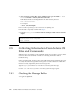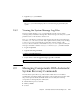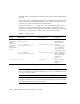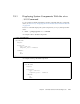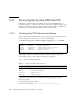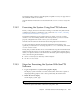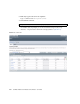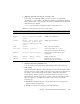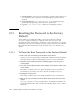Server User Manual
Chapter 2 Sun Blade T6320 Server Module Diagnostics 2-53
5. (Optional) Select the test category you want to run.
Certain tests are enabled by default, and you can choose to accept these.
Alternatively, you can enable or disable test categories by clicking the checkbox
next to the test name or test category name. Tests are enabled when checked, and
disabled when not checked.
TABLE 2-10 lists tests that are especially useful to run on this server.
6. (Optional) Customize individual tests.
You can customize test categories by right-clicking on the name of the test.
7. Start testing.
Click the Start button that is located at the top left of the SunVTS window. Status
and error messages appear in the test messages area located across the bottom of
the window. You can stop testing at any time by clicking the Stop button.
During testing, SunVTS software logs all status and error messages. To view
these messages, click the Log button or select Log Files from the Reports menu.
This action opens a log window from which you can choose to view the
following logs:
■ Information – Detailed versions of all the status and error messages that
appear in the test messages area.
■ Test Error – Detailed error messages from individual tests.
TABLE 2-10 Useful SunVTS Tests to Run on This Server
Category SunVTS Tests FRUs Exercised by Tests
CPU mptest CPU and motherboard
Graphics pfbtest, graphicstest—indirectly:
systest
DIMMs, CPU motherboard
Processor cmttest, cputest, fputest, iutest,
l1dcachetest, dtlbtest, and
l2sramtest—indirectly: mptest, and
systest
DIMMs, CPU motherboard
Disk disktest Disks, cables, disk backplane
Environment hsclbtest, cryptotest Crypto engine (CPU), SP <-->, host
communication channels (motherboard)
Network nettest, netlbtest,xnetlbtest Network interface, network cable, CPU
motherboard
Memory pmemtest, vmemtest, ramtest DIMMs, motherboard
I/O ports usbtest, iobustest Motherboard, service processor
(Host to service processor interface)