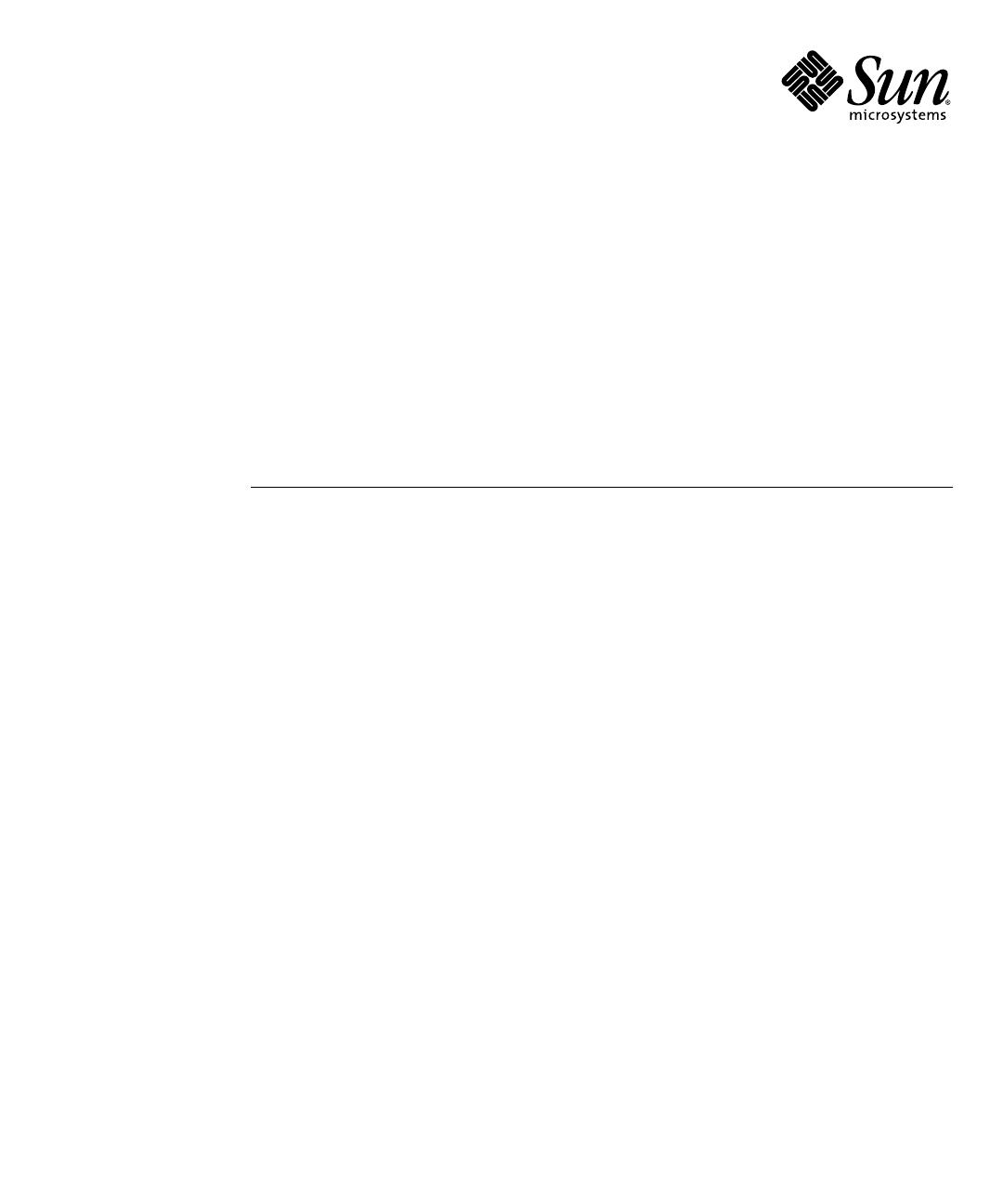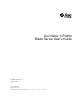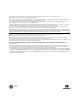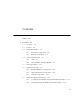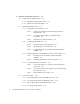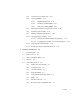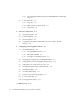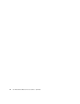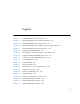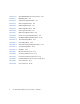Sun Netra™ CP3250 Blade Server User’s Guide Sun Microsystems, Inc. www.sun.com Part No. 820-5195-11 April 2009, Revision 01 Submit comments about this document at: http://www.sun.
Copyright © 2009 Sun Microsystems, Inc., 4150 Network Circle, Santa Clara, California 95054, U.S.A. All rights reserved. This distribution may include materials developed by third parties. Parts of the product may be derived from Berkeley BSD systems, licensed from the University of California. UNIX is a registered trademark in the U.S. and in other countries, exclusively licensed through X/Open Company, Ltd.
Contents Preface 1. xiii Overview 1–1 1.1 Overview 1.2 Features 1.3 Physical Description 1.4 1–2 1–2 1.3.1 Front Panel Components 1.3.2 Blade Server Diagram System Configurations 1–4 1–6 1–7 1.4.1 AMC 1–8 1.4.2 Advanced Rear Transition Module 1.5 Hot-Swap Support 1.6 System Components 1.7 1–4 1–8 1–11 1–11 1.6.1 Required Hardware Components 1–11 1.6.2 Optional Hardware Components 1–12 1.6.3 Software Components Technical Support and Warranty 1–12 1–13 1.7.
2. Hardware Installation and Service 2.1 2.2 Safety and Tool Requirements Equipment and Operator Safety 2.1.2 Materials and Tools Required Installing the Blade Server 2.2.2 2.2.3 2.2.4 iv 2–2 2.1.1 2.2.1 2.3 2–1 2–2 2–3 2–4 Preparing for the Installation 2–4 2.2.1.1 Check Power, Thermal, Environmental, and Space Requirements 2–4 2.2.1.2 Local Network IP Addresses and Host Names Worksheet 2–5 2.2.1.3 Installation Procedure Summary Configuring the Hardware 2–6 2–6 2.2.2.
3. 2.3.5 Automatic Power-Off Events 2.3.6 Servicing DIMMs 2–18 2–19 2.3.6.1 DIMM Requirements 2–19 2.3.6.2 Installing a DDR2 DIMM 2.3.6.3 Removing a DDR2 DIMM 2–21 2–23 2.3.7 Installing the Optional Compact Flash Card 2.3.8 Installing Optional AMC 2.3.9 Adding or Replacing the Battery 2.3.10 Changing Jumper Settings 2–24 2–27 2–30 2–31 2.3.10.1 Clearing the CMOS Setting Using Jumper 2 2.3.10.2 Changing the OOS LED Color Using Jumper 13 2.3.11 Checking DIP Switch Settings 2.3.
3.5.9 3.6 4. 5. I/O Components 3–8 3.6.1 AMC Slot 3–8 3.6.2 EIDE/ATA for Compact Flash 3.6.3 SAS/SATA Software Configuration 3–9 3–9 4–1 4.1 Operating Systems 4.2 Software Updates 4–2 4.3 SunVTS Software 4–3 4.4 Configuring Sun Netra CP3250 blade server For 1 GbE or 10 GbE Switches 4–4 4–2 Configuring and Using BIOS Firmware 5.1 About BIOS Settings 5–1 5–2 5.1.1 Navigating BIOS Screens 5.1.2 BIOS Option ROMs 5.1.3 Description of the BIOS Screens 5–2 5–2 5–3 5.
B. Physical Characteristics B–1 B.1 Form Factor B.2 Power and Thermal Metrics B.3 Connectors and Pinouts B.3.1 B–2 B–2 B–2 Front Panel Connectors B–2 B.3.1.1 Ethernet Port B–3 B.3.1.2 USB Ports B–4 B.3.1.3 Serial Port B–5 B.3.2 AMC Connector B–5 B.3.3 Power Connector (Zone 1) B.3.4 Data Transport Connector (Zone 2) B.3.5 Advanced Rear Transition Module (ARTM) Connector (Zone 3) B–9 B–6 B.3.5.1 Zone 3 (J30) Connector Pin Assignments B–10 B.3.5.
viii Sun Netra CP3250 Blade Server User’s Guide • April 2009
Figures FIGURE 1-1 Netra CP3250 Blade Server (Front View) 1–4 FIGURE 1-2 Netra CP3250 Blade Server (Component Side View) FIGURE 1-3 Netra CP3250 Blade Server in Shelf Enclosure FIGURE 1-4 Netra CP3250 Blade Server, Backplane, and Relationship to ARTM FIGURE 1-5 Netra CP3250 Blade Server Barcode Labeling FIGURE 2-1 Installing a Netra CP32x0 ARTM FIGURE 2-2 Injector/Ejector Latch and Locking Screw on the ARTM FIGURE 2-3 Engaging the Netra CP3250 Blade Server Latch FIGURE 2-4 Serial Port on
FIGURE 2-16 Netra CP3250 Blade Server Front Panel FIGURE A-1 BIOS Main Menu FIGURE A-2 Advanced Configuration Menu FIGURE A-3 CPU Configuration Menu FIGURE A-4 IDE Configuration Menu FIGURE A-5 USB Configuration Menu A–6 FIGURE A-6 Event Log Control Menu A–7 FIGURE A-7 IPMI 2.
Tables TABLE 1-1 I/O Configurations 1–10 TABLE 1-2 FRU ID Areas TABLE 2-1 Local Area Network Information TABLE 2-2 Netinstall Boot Device Table TABLE 2-3 Extra MAC Addresses for Virtual LAN Configuration TABLE 2-4 Pin Functions on Jumper 2 TABLE 5-1 BIOS Setup Screens Summary TABLE 5-2 POST Options 5–9 TABLE B-1 Ethernet Port Connector Pin Assignments TABLE B-2 USB Port Pin Assignments TABLE B-3 Serial Port Mini DIN 8-pin Connector Pinouts TABLE B-4 Power Distribution Connector Pin
xii Sun Netra CP3250 Blade Server User’s Guide • April 2009
Preface The Sun Netra CP3250 Blade Server User’s Guide describes the hardware specifications, function, and physical properties of the Sun Netra™ CP3250 blade server. It also provides detailed information on the system firmware. The Sun Netra CP3250 Blade Server User’s Guide is written for system integration engineers, field applications and service engineers, and others involved in the integration of this blade server into systems.
Using UNIX Commands This document might not contain information about basic UNIX® commands and procedures such as shutting down the system, booting the system, and configuring devices. Refer to the following for this information: ■ Software documentation that you received with your system ■ Solaris™ Operating System documentation, which is at: http://docs.sun.
Typographic Conventions Typeface* Meaning Examples AaBbCc123 The names of commands, files, and directories; on-screen computer output Edit your.login file. Use ls -a to list all files. % You have mail. AaBbCc123 What you type, when contrasted with on-screen computer output % su Password: AaBbCc123 Book titles, new words or terms, words to be emphasized. Replace command-line variables with real names or values. Read Chapter 6 in the User’s Guide. These are called class options.
Application Title Part Number Format Location Late-breaking Netra CP3250 Blade Server Product Information Notes 820-5194 PDF, HTML Online Safety Information Netra CP3250 Blade Server Safety and Compliance Guide 820-5198 PDF, HTML Online Safety Information Important Safety Information for Sun Hardware Systems 816-7190 Printed Shipkit The following table lists the documentation that is related to this product. .
Third-Party Web Sites Sun is not responsible for the availability of third-party web sites mentioned in this document. Sun does not endorse and is not responsible or liable for any content, advertising, products, or other materials that are available on or through such sites or resources.
xviii Sun Netra CP3250 Blade Server User’s Guide • April 2009
CHAPTER 1 Overview This chapter provides an overview of the features, configurations, and system requirements of the Sun Netra CP3250 blade server. This chapter contains the following sections: ■ Section 1.1, “Overview” on page 1-2 ■ Section 1.2, “Features” on page 1-2 ■ Section 1.3, “Physical Description” on page 1-4 ■ Section 1.4, “System Configurations” on page 1-7 ■ Section 1.5, “Hot-Swap Support” on page 1-11 ■ Section 1.6, “System Components” on page 1-11 ■ Section 1.
1.1 Overview The Sun Netra CP3250 blade server is a dual-socket quad-core Intel-based ATCA blade for high performance ATCA x86 applications in wireless infrastructure and central office consolidation. This blade server complies with the AdvancedTCA specification and is a new addition to SUN's ATCA product family. The ATCA standard comprises the PICMG 3.0, 3.1, 3.2, and 3.3 versions of the standard. The Sun Netra CP3250 blade server complies with the following specifications: 1.2 ■ PICMG 3.
■ Dual USB 2.0/1.1 ports on front panel ■ One 10/100/1000MHBASE-T management port on front panel, with second management LAN sent to ARTM (from BCM 5715C); these are not directly tied into IPM controller. ■ SATA to EIDE master to support one Compact Flash Type II socket up to 16 GB of user Flash. Socket is only accessible when blade is removed from chassis ■ Redundant BIOS, 8MB ■ Management support using on-board IPM controller (Renesas H8) that provides dual IPMB bus.
1.3 Physical Description 1.3.
Figure Legend 1 Locking screws 2 Latches 3 Out-of-service (OOS) LED 4 OK LED 5 AMC slot 6 10/100/1000 Ethernet management port 7 Serial port 8 USB port 9 Reset button Chapter 1 Overview 1-5
1.3.
1.4 System Configurations Sun Netra CP3250 blade servers can be installed into an ATCA shelf (chassis), as shown in FIGURE 1-3. The blade servers can be deployed in various electrical configurations to suit user requirements. For example, the blade server can be configured to boot from a network as a diskless client with either a front panel or ARTM network connection. The Sun Netra CP3250 blade server has an optional Compact Flash card and connectors for additional memory.
1.4.1 AMC The Sun Netra CP3250 blade server has one AMC slot, with eight lanes of PCIe, to provide additional I/O to the front panels or to the rear of the enclosure when used with an ARTM. The Sun Netra CP3250 blade server supports AMC mid-height, single wide cards, as defined by the AMC specification. 1.4.2 Advanced Rear Transition Module You can install one of the optional Netra CP32x0 advanced rear transition modules (ARTMs) into the rear of the ATCA shelf, opposite the Sun Netra CP3250 blade server.
FIGURE 1-4 Netra CP3250 Blade Server, Backplane, and Relationship to ARTM Note – When using the ARTM with the Sun Netra CP3250 blade server, use cables of less than 10 meters in length for serial I/O ports.
You can order a Netra CP32x0 ARTM, build a custom module, or buy one from an IHV. You must set up a minimal set of I/O for a boot path for the host blade server and for a path for console I/O to deliver commands and read blade server and system status. Possible boot and console configurations are described in TABLE 1-1. Sun Microsystems provides the Sun Netra CP3250 blade server and, optionally, a compatible Netra CP32x0 ARTM.
1.5 Hot-Swap Support Hot-swap support for inserting and extracting blade servers is provided in accordance with the ATCA PICMG 3.0 and 3.1 standards. Hot-swap of the CP3250, ARTM, and AMC is supported in the Netra CT 900 server. 1.6 System Components This section contains the system-level hardware and software components, required and optional, for the Sun Netra CP3250 blade server. 1.6.1 Required Hardware Components The Sun Netra CP3250 blade server cannot be used as a stand-alone system.
Note – Use only serial cables that are less than 10 meters in length. 1.6.2 Optional Hardware Components Sun Microsystems provides the following items for customer order: ■ Compact Flash card ■ AMCs ■ Netra CP32x0 ARTM (optional) The ARTM is optional and must be ordered separately from the Sun Netra CP3250 blade server.
Additionally, VMware is a software component certified to work with the Sun Netra CP3250 blade server. It is listed on VMware’s HCL at: http://www.vmware.com/resources/compatibility/search.php?action= search&deviceCategory=server&productId=1&keyBasic= netra&maxDisplayRows=50&key=netra&release%5B%5D=-1&datePosted= -1&stepping=&nsockets=&ncores=&max_mem= 1.
■ Blade server part number (for example, 3753529), which is the first seven digits on the part number label ■ Product dash number (for example, -01) ■ Revision number (for example, REV: 01) The MAC address label contains the base MAC address for the blade server in printed and barcode form. It is an orange label located on the Zone 1 connector. FIGURE 1-5 Netra CP3250 Blade Server Barcode Labeling Part number label Serial number label 1.7.
The IPMI FRU ID manufacturing records match Sun part number and serial number labels on the product. For more information about part number and serial number labels, see Section 1.7.1, “Locating the Part Number and Serial Number Information” on page 1-13. The IPMI FRU ID contains six FRU ID areas, which are defined in TABLE 1-2.
1-16 Sun Netra CP3250 Blade Server User’s Guide • April 2009
CHAPTER 2 Hardware Installation and Service This chapter describes the Sun Netra CP3250 blade server hardware installation and service procedures. This chapter contains the following sections: ■ Section 2.1, “Safety and Tool Requirements” on page 2-2 ■ Section 2.2, “Installing the Blade Server” on page 2-4 ■ Section 2.
2.1 Safety and Tool Requirements 2.1.1 Equipment and Operator Safety Refer to the Important Safety Information for Sun Hardware Systems (816-7190) for general safety information and to the Netra CP3250 Blade Server Safety and Compliance Guide (820-5198) for specific safety information. Read the following safety statements that are specific to the Sun Netra CP3250 blade server carefully before you install or remove any part of the system.
The other end of the antistatic wrist strap lead should be connected to one of the following: ■ A ground mat ■ The chassis metal as a ground The grounded mat or the chassis must be connected to a facility ground to prevent a floating ground. 2.1.2 ■ Keep blade servers in the antistatic bags until they are needed. ■ Remove a blade server from its antistatic bag only when wearing a properly connected ground strap.
2.2 Installing the Blade Server 2.2.1 Preparing for the Installation Prepare for installation by reading and performing the following steps. 1. Become familiar with the contents of the documentation referenced in the steps. 2. Verify that all listed hardware and software are available (see Section 1.6, “System Components” on page 1-11). 3. Check power, thermal, environmental, and space requirements (see Section 2.2.1.1, “Check Power, Thermal, Environmental, and Space Requirements” on page 2-4). 4.
2.2.1.2 Local Network IP Addresses and Host Names Worksheet Collect the information listed in TABLE 2-1 to connect hosts to the LAN. Ask your network administrator for help, if necessary. This information is not needed for a stand-alone installation.
2.2.1.3 Installation Procedure Summary This section summarizes the high-level procedures that are required to install the Sun Netra CP3250 blade server. Ensure that you are familiar with the information in Section 2.2.2, “Configuring the Hardware” on page 2-6 through the end of Chapter 2 before installing the blade server. The process to set up and configure a Sun Netra CP3250 blade server in a system includes the following procedures: 1. Configuring the blade server’s physical hardware.
● To verify if the fan tray upgrade is installed on a Netra CT 900 server, log into the Shelf Manager and issue the following command for fan trays 1,2, and 3: # clia fruinfo fan_tray 1 | grep "Product Part" If the “Product Part/Model Number” is 370-7764-xx, the fan trays must be replaced with high-speed fan trays. Refer to the Netra CT 900 Server Upgrade Guide (820-3255) for more information. If the “Product Part/Model Number” is 371-3033-xx or newer, an upgraded fan tray is already installed. 2.2.2.
2.2.3 Installing the Netra CP3250 Blade Server in an ATCA Shelf If you install the Sun Netra CP3250 blade server with an ARTM, the ARTM must be installed first. Note – Slots 1 through 6 and 9 through 14 are available for Sun Netra CP3250 blade servers. Slots 7 and 8 are reserved for the switch card. 2.2.3.1 Installing an Advanced Rear Transition Module (ARTM) A compatible ARTM must be used with the Sun Netra CP3250 blade server for rear I/O access.
FIGURE 2-1 Installing a Netra CP32x0 ARTM 3. Remove the slot filler panel from the selected slot, if necessary. 4. Retrieve the advanced rear transition module (ARTM) from the ship kit. 5. Prepare the rear transition module by opening the injector/ejector latch at the top of the module (FIGURE 2-2).
FIGURE 2-2 Injector/Ejector Latch and Locking Screw on the ARTM 6. Carefully align the edges of the ARTM with the card guides in the appropriate slot. Look into the enclosure to verify correct alignment of the rails in the guides. 7. Keep the ARTM aligned in the guides, and slide the module in until the injector/ejector latches engage the card cage. 8. Push the ARTM into the backplane connectors, and close the latch. 9. Tighten the locking screws to ensure that the module is secured into the ATCA shelf.
10. Install the Sun Netra CP3250 blade server into the front of the ATCA shelf in the corresponding slot. See Section 2.2.3.2, “Installing the Blade Server Into the Shelf” on page 2-11 for instructions. 2.2.3.2 Installing the Blade Server Into the Shelf Note – You can install the Sun Netra CP3250 blade server in any available slot in the ATCA shelf except for slots 7 and 8. 1.
FIGURE 2-3 Engaging the Netra CP3250 Blade Server Latch 7. Tighten the locking screws and the top and the bottom of the Sun Netra CP3250 blade server to ensure that it is secured to the ATCA shelf (FIGURE 2-2). The blade server is now completely installed and will power on automatically. 8. Configure the switches accordingly as described in Section 4.4, “Configuring Sun Netra CP3250 blade server For 1 GbE or 10 GbE Switches” on page 4-4.
2.2.4 Connecting External I/O Cables Front panel ports are typically used for maintenance and troubleshooting purposes in installed and running systems. External I/O cables are connected to the Sun Netra CP3250 blade server or to the Netra CP32x0 rear transition module when a rear transition module is used. To connect each of these following cables: 2.2.4.1 ■ For Ethernet connections, Category 5e or better, network cable is required.
FIGURE 2-4 Serial Port on the Netra CP3250 Blade Server Serial port 3.
■ A telnet utility (Connect to the proper port on a Network Terminal Server to which the Sun Netra CP3250 blade server is connected.) ■ Another suitable serial communications program on the system console For example, if you are using a UNIX system as the system console, at the UNIX prompt in a command tool or shell tool, or serial port A, type: # tip -9600 /dev/ttya 2.2.4.2 Connecting Cables to the System Console Not Running the Solaris OS 1.
Netinstall Boot Device Table (Continued) TABLE 2-2 MAC Address Solaris Device Hardware Device 00:14:4f:xx.yy.zz+4 nxge0 (Sun 10 GbE Extended Fabric 0 Multithreaded Networking Technolgy 10 GB) Slot 7 0:14:4f.xx.xn+5 nxge1 (Sun 10 GbE Extended Fabric 1 Multithreaded Networking Technolgy 10 GB) Slot 8 0:14:4f.xx.xn+6 nxge2 (Sun 10 GbE Multithreaded Networking Technolgy 1 GB) AMC and ARTM 0:14:4f.xx.xn+7 nxge3 (Sun 10 GbE Multithreaded Networking Technolgy 1 GB) AMC and ARTM Connects to...
2.3 Service Procedures 2.3.1 Hot-Swapping the Netra CP3250 Blade Server You can remove the Sun Netra CP3250 blade server without powering off the entire chassis by performing these steps. 1. Power off the blade server. See Section 2.3.2, “Powering Off the Netra CP3250 Blade Server” on page 2-17. 2. Remove the blade server. See Section 2.3.3, “Removing the Netra CP3250 Blade Server” on page 2-18. 2.3.2 Powering Off the Netra CP3250 Blade Server 1. Shut down the operating system.
2.3.3 Removing the Netra CP3250 Blade Server 1. Power off the Sun Netra CP3250 blade server. Use the instructions in Section 2.3.2, “Powering Off the Netra CP3250 Blade Server” on page 2-17. 2. If installed, remove all cables from the front of the Sun Netra CP3250 blade server. 3. Loosen the locking screws to release the blade server from the ATCA shelf. 4.
2.3.6 Servicing DIMMs 2.3.6.1 DIMM Requirements The Sun Netra CP3250 blade server supports a total of six DIMMs and the maximum memory capacity of 24 GB (using four 4 GB DIMMs).
FIGURE 2-5 Locating DIMM Slots Populate DIMMs in matching pairs, starting with Pair 0, then adding Pair 1, then Pair 2. There are two channels, Channel A and Channel B. DIMMs are identified as A0, B0, A1, B1, A2, and B2. Where Pair 0 would be A0 and B0, and so on.
2.3.6.2 Installing a DDR2 DIMM The following procedure provides a general guide for installing additional memory. However, for specific directions on installing DIMMs on the Sun Netra CP3250 blade server, refer to the documentation that shipped with the DIMMs. 1. Access the blade server by performing one of the following procedures: ■ If the Sun Netra CP3250 blade server is installed in an ATCA shelf, remove the blade server from the shelf as explained in Section 2.3.
The socket and module are both keyed, which means that the DIMM can be installed only one way. With even pressure, push simultaneously on both upper corners of the DIMM until its bottom edge (the edge with the gold fingers) is firmly seated in the connector. FIGURE 2-6 Installing a DIMM 6. Press the top edge of the DIMM toward the blade server until the retainer clips click into place in the notches on the DIMM sides (FIGURE 2-6).
2.3.6.3 Removing a DDR2 DIMM If you are returning the DIMM or the blade server for service, or if you are replacing a DIMM with another DIMM, remove the DIMM from the Sun Netra CP3250 blade server. Note – Safely store the original factory-shipped DIMM and related DIMM packaging. Store any removed DIMM in the new DIMM packaging. To remove a DIMM from the Sun Netra CP3250 blade server, perform the following steps: 1.
FIGURE 2-7 Removing a DIMM 5. If you are replacing the DIMM you removed with a new DIMM, install it as described in Section 2.3.6.2, “Installing a DDR2 DIMM” on page 2-21. 2.3.7 Installing the Optional Compact Flash Card An IDE Compact Flash card can be installed on the Sun Netra CP3250 blade server. The Compact Flash card is not hot-swappable, and there is no access to the Compact Flash card once the Sun Netra CP3250 blade server is installed in an ATCA shelf. 1.
2. Push where indicated on door that provides access to the Compact Flash, then open the door. FIGURE 2-8 shows the door. FIGURE 2-8 Opening the Door to Access Compact Flash 3. Locate the Compact Flash connector. The connector is located on the blade server, behind the sheet metal door protecting the AMC slot B1 (FIGURE 2-9).
FIGURE 2-9 Compact Flash Location 4. To install the Compact Flash card, use the arrow on the card as a guide to insert the card into the Compact Flash connector. Note – Sun Compact Flash cards have a life time of 2,000,000 write/erase cycles. Users are responsible for ensuring that the operating system and applications do not exceed this limitation.
2.3.8 Installing Optional AMC An Advanced Mezzanine card (AMC) is a card or module that provides additional functionality to the Sun Netra CP3250 blade server. The blade server contains one AMC slot in which you can install an optional AMC device. An AMC device can be installed and removed via a cutout in the front panel while the Sun Netra CP3250 blade server is installed in the chassis.
FIGURE 2-10 Removing an AMC Filler Panel 4. Retrieve the AMC from its shipping kit and place it on an antistatic surface. 5. Insert the AMC through the cutout and into the AMC slot (FIGURE 2-11).
FIGURE 2-11 Installing an AMC Caution – Do not use excessive force when installing the AMC into the slot. You might damage the AMC connector on the Sun Netra CP3250 blade server, causing permanent damage to the AMC or the blade server. If the AMC does not seat properly when you apply even pressure, remove the AMC and carefully reinstall it.
6. Carefully push the AMC into the AMC connector. 7. Refer to the AMC documentation for software and cabling installation instructions. 2.3.9 Adding or Replacing the Battery The Sun Netra CP3250 blade server does not ship with the battery. If you want CMOS settings to be preserved in the event of power loss, obtain and install the battery. The battery must be type CR1632, with a minimum of 4ma abnormal charging current rating (for example; a Renata CR1632).
2.3.10 Changing Jumper Settings Jumpers and their switches are located near the heatsink on the blade server. 2.3.10.1 Clearing the CMOS Setting Using Jumper 2 Reset jumper 2 to clear the CMOS settings, which restores the default BIOS settings. Jumper 2 is shown in FIGURE 2-12. The jumper housing should be stored in the P2/P3 position, which is the run position. FIGURE 2-12 Jumper 2 in the Default Run Position TABLE 2-4 provides information on the pin functions on jumper 2.
To reset the jumper and return the CMOS settings to the default settings, perform the following steps: 1. Remove the jumper housing from the run position (P2/32) and move it to the reset position (P1/P2). 2. Wait at least one second for the CMOS settings to reset and then move the jumper housing back to the run position (FIGURE 2-12). 3. Reinstall the blade server. Use the procedure in Section 2.2.3.2, “Installing the Blade Server Into the Shelf” on page 2-11.
2.3.11 Checking DIP Switch Settings DIP switch settings are set by default at the factory. The following settings are required for normal operation of the blade server.
FIGURE 2-15 2.3.12 SW5 Default DIP Switch Settings Resetting the Netra CP3250 Blade Server Caution – Do not operate the ATCA shelf without all fans, component heatsinks, air baffles, and covers installed. Severe damage to components can occur if the ATCA shelf is operated without adequate cooling mechanisms. 1. Use a spudger tool or other stylus to press and release the recessed Reset button on the front of the Sun Netra CP3250 blade server (FIGURE 2-16). 2.
FIGURE 2-16 Netra CP3250 Blade Server Front Panel Reset button Chapter 2 Hardware Installation and Service 2-35
2-36 Sun Netra CP3250 Blade Server User’s Guide • April 2009
CHAPTER 3 Hardware Architecture This chapter describes the hardware components and architecture of the Sun Netra CP3250 blade server. This chapter contains the following sections: ■ Section 3.1, “Block Diagram” on page 3-2 ■ Section 3.2, “Intel Processors” on page 3-3 ■ Section 3.3, “Intel San Clemente MCH” on page 3-3 ■ Section 3.4, “Memory” on page 3-4 ■ Section 3.5, “Networking and I/O” on page 3-5 ■ Section 3.
3.
3.2 Intel Processors The Sun Netra CP3250 blade server supports dual 64-bit low voltage Intel Xeon (Harpertown) processors at 2.13 GHz with 12 MB of L2 cache and a 1066 MHz system bus. This processor is designed for high-performance, low-power communication, storage, and embedded applications. It is built on Intel’s new 65nm topology. The following are the key features of the Harpertown processor: 3.
3.4 ■ Enterprise South Bridge Interface (ESI) to ICH9 device ■ Maximum memory bandwidth using DDR2-667 is 10.6GB per slot for two DDR2 channels Memory The Sun Netra CP3250 blade server supports 4-Gbyte registered DDR2-667 memory, for up to 24 Gbytes memory total. When four DIMM slots or less are populated, the DIMM clock rate will be set to the max clock rate of up to 333 Mhz. When six DIMMs slots are populated, the DIMM clock rate will be set to a max clock rate of up to 267 Mhz.
3.5 Networking and I/O Networking and I/O are provided by the following chips and interconnects: 3.5.
3.5.3 LPC Bus Interface The LPC bus is a multiplexed (command, address, and data) serialized 4-bit bus with optional side band signals. It replaces the ISA/X-bus and reduces pin count (approximately 40) over the ISA/X-bus. LPC is designed to reduce the cost of traditional X-bus devices and meet the data transfer rate of X-bus, exceeding those data rates where appropriated. It performs the same cycle types as the X-bus: Memory, I/O, DMA and Bus Master.
3.5.5 Trusted Platform Module (TPM) The Sun Netra CP3250 blade server provides a Trusted Platform Module (TPM) chip, which enables various security features, including hardware and software authentication. This chip is reserved for future use on the Sun Netra CP3250 blade server. 3.5.6 IPMC The H8S/2166 IPMC provides the IPM controller function on the Sun Netra CP3250 blade server. The IPMC provides PICMG 3.0 board management functionality, and interfaces to the payload through a serial interface.
3.5.8 Broadcom 5715C Gigabit Ethernet The Broadcom 5715C Gigabit Ethernet chip used on the Sun Netra CP3250 blade server provides two 10/100/1000 MBASE-T interfaces to the Zone 2 connectors. It incorporates the media access control (MAC) and physical (PHY) layer functions for the two LANs used as the ATCA base fabric. 3.5.
3.6.2 EIDE/ATA for Compact Flash An EIDE/ATA-133 bus is derived from a SATA port on the ICH9 IO Hub via an SPF223A SATA to IDE converter. The Sun Netra CP3250 blade server contains one on-board 50-pin Type II Compact Flash connector for use with a Compact Flash Card. The connector is located so that access to the Compact Flash card is provided only when the card is removed from the ATCA chassis. 3.6.
3-10 Sun Netra CP3250 Blade Server User’s Guide • April 2009
CHAPTER 4 Software Configuration This chapter contains the following sections: ■ Section 4.1, “Operating Systems” on page 4-2 ■ Section 4.2, “Software Updates” on page 4-2 ■ Section 4.3, “SunVTS Software” on page 4-3 ■ Section 4.
4.1 Operating Systems The Sun Netra CP3250 blade server has been tested for compatibility with the following operating systems: ■ Solaris™ 10 (05/08) Operating System (Solaris OS) ■ WindRiver Linux 3.1 ■ RedHat Linux 5.2 ■ Windows 2003 Refer to the Netra CP3250 Blade Server Product Notes (820-5194) for information on Solaris OS and patches.
4.3 SunVTS Software Note – The Sun Validation Test Suite (SunVTS software) runs on the Solaris OS only. There are similar test suites available for the Linux operating systems. The SunVTS software is a comprehensive software suite that tests and validates the Sun Netra CP3250 blade server by verifying the configuration and function of most hardware controllers and devices on the blade server.
4.4 Configuring Sun Netra CP3250 blade server For 1 GbE or 10 GbE Switches The extended fabric on the Sun Netra CP3250 blade server is capable of operating at either 1 Gbps or 10 Gbps. The Sun Netra CP3250 blade server can be used in the Netra CT 900 server with either the Netra CP3240 10-GbE switch or the Netra CP3140 1-GbE switch. Therefore it is important that the driver configuration file be modified accordingly. If you are using the Solaris OS, the network interface driver configuration file, nxge.
CHAPTER 5 Configuring and Using BIOS Firmware This chapter describes how to use the BIOS (Basic Input Output System) to configure the blade server. This chapter contains the following procedures and information: ■ Section 5.1, “About BIOS Settings” on page 5-2 ■ Section 5.2, “Changing the Configuration of a BIOS Menu Item” on page 5-3 ■ Section 5.3, “Setting the Boot Device Using BIOS Setup Screens” on page 5-4 ■ Section 5.4, “Setting Supervisor and User Passwords” on page 5-5 ■ Section 5.
5.1 About BIOS Settings This section describes how to view and modify the BIOS settings. The BIOS has a Setup utility stored in the BIOS flash memory. The Setup utility reports system information and can be used to configure the BIOS settings. The configured data is provided with context-sensitive help and is stored in the system's battery-backed CMOS RAM. If the configuration stored in the CMOS RAM is invalid, the BIOS settings will default to the original state specified at the factory. 5.1.
5.1.3 Description of the BIOS Screens TABLE 5-1 contains summary descriptions of the first-level BIOS Setup screens. For more information about the BIOS screens and screen illustrations, see Appendix A. TABLE 5-1 5.2 BIOS Setup Screens Summary Screen Description Main General system information. Advanced Configuration information for the CPUs, IDE, Super I/O, ACPI, Event Log, PCI Express, Smbios, MPS, Remote Access, and USB.
5. To modify other setup parameters, use the arrow and Tab keys to navigate to the appropriate screen and menu item; repeat Step 2 through Step 4. 6. Press and release the right arrow key until the Exit menu screen is displayed. 7. Follow the instructions on the Exit menu screen to save your changes and exit the Setup utility. 5.3 Setting the Boot Device Using BIOS Setup Screens Before beginning this procedure, ensure that you have installed the serial cable as described in Section 2.2.
9. Press Enter to select Ok. The BIOS boots the selected device. The operating system on the selected boot device loads. 10. Configure the operating system by providing a locale, system name, IP address, and other information. Refer to the documentation for your operating system for information on configuring the operating system. 5.4 Setting Supervisor and User Passwords You must set the Supervisor password before you can set the User password.
5.5 Resetting the System Time and System Date 1. Enter the BIOS Setup utility by pressing the F2 key while the system is performing the power-on self-test (POST). 2. Press and release the right arrow key until the Exit menu is selected. Press the Enter key. 3. Select the Load Optimal Defaults option and press the Enter key. 4. Use the arrow keys to return to the BIOS Main Menu. 5. Use the arrow keys to move down the main menu and reset the System Time and System Date fields. 6.
5.7 Secondary BIOS Image The Sun Netra CP3250 blade server provides dual 1-Mbyte BIOS chips that support redundant BIOS images for increased reliability. The default chip (page 0) acts as the primary BIOS chip and is automatically selected for update during a firmware upgrade. The secondary BIOS chip (page 1) retains the original BIOS image, and can be used through manual configuration in the unlikely case where the primary BIOS becomes corrupt.
5.8 Perform a Live Firmware Upgrade To upgrade the BIOS firmware while retaining the current BIOS image, follow these steps: 1. Switch the BIOS image from page 0 to page 1. See Section 5.7, “Secondary BIOS Image” on page 5-7. 2. Use the Solaris BIOS Update Utility to upgrade the page 1 BIOS image. See Section 5.6, “Updating the BIOS” on page 5-6. 3. Reboot the system into the updated page 1 BIOS. See Section 2.3.12, “Resetting the Netra CP3250 Blade Server” on page 2-34. 5.
5.10 Changing POST Options These instructions are optional, but you can use them to change the operations that the server performs during POST testing. 1. Initialize the BIOS Setup utility by pressing the F2 key while the system is performing the power-on self-test (POST). The BIOS Main Menu screen is displayed. 2. From the BIOS Main Menu screen, select the Boot menu. 3. From the Boot Settings screen, select Boot Settings Configuration. 4.
5-10 Sun Netra CP3250 Blade Server User’s Guide • April 2009
APPENDIX A BIOS Screens This appendix provides examples of the screens from the BIOS utility. For information on how to access BIOS menus and configure settings, see Chapter 5.
FIGURE A-1 A-2 BIOS Main Menu Sun Netra CP3250 Blade Server User’s Guide • April 2009
FIGURE A-2 Advanced Configuration Menu Appendix A BIOS Screens A-3
FIGURE A-3 A-4 CPU Configuration Menu Sun Netra CP3250 Blade Server User’s Guide • April 2009
FIGURE A-4 IDE Configuration Menu Appendix A BIOS Screens A-5
FIGURE A-5 A-6 USB Configuration Menu Sun Netra CP3250 Blade Server User’s Guide • April 2009
FIGURE A-6 Event Log Control Menu Appendix A BIOS Screens A-7
FIGURE A-7 A-8 IPMI 2.
FIGURE A-8 Remote Access Configuration Menu Appendix A BIOS Screens A-9
FIGURE A-9 A-10 PCI Option ROM Configuration Menu Sun Netra CP3250 Blade Server User’s Guide • April 2009
FIGURE A-10 Trusted Computing Menu Appendix A BIOS Screens A-11
FIGURE A-11 A-12 Boot Settings Menu Sun Netra CP3250 Blade Server User’s Guide • April 2009
FIGURE A-12 Boot Device Priority Configuration Menu Appendix A BIOS Screens A-13
FIGURE A-13 A-14 Security Settings Menu Sun Netra CP3250 Blade Server User’s Guide • April 2009
FIGURE A-14 Exit Menu Appendix A BIOS Screens A-15
A-16 Sun Netra CP3250 Blade Server User’s Guide • April 2009
APPENDIX B Physical Characteristics Specifications for the Sun Netra CP3250 blade server are provided in the following sections: ■ Section B.1, “Form Factor” on page B-2 ■ Section B.2, “Power and Thermal Metrics” on page B-2 ■ Section B.
B.1 Form Factor The Sun Netra CP3250 blade server is a standard 8-rack unit (8U) factor, single-slot wide. It complies with the board mechanical dimensions that are required by the PICMG 3.0 specification: B.2 ■ 322.25 mm x 280 mm (12.7 inches x 11.0 inches) ■ 30.48 mm (1.
B.3.1.1 Ethernet Port The Ethernet connector is an RJ-45 connector. The controller autonegotiates to either 10 BASE-T, 100 BASE-T, or 1000 BASE-T. FIGURE B-1 shows the Ethernet port connector. FIGURE B-1 Ethernet RJ-45 Connector 12345678 TABLE B-1 provides the eight pin assignments for the Ethernet port connector.
B.3.1.2 USB Ports FIGURE B-2 shows the connector pin assignments for both of the front panel USB ports. FIGURE B-2 1 Front Panel USB Connector 4 TABLE B-3 lists the USB port connector pin assignments.
B.3.1.3 Serial Port FIGURE B-3 shows the connector pin assignments for the front panel serial port. FIGURE B-3 Front Panel Serial RJ-45 Connector 12345678 TABLE B-3 lists the serial port connector pin assignments. TABLE B-3 B.3.2 Serial Port Mini DIN 8-pin Connector Pinouts Pin Signal Name Pin Signal Name 1 RTS 5 GND 2 DTR 6 RXD 3 TXD 7 DSR 4 GND 8 CTS AMC Connector One 170-pin connector provides the AMC connection.
B.3.3 Power Connector (Zone 1) The Sun Netra CP3250 blade server uses a 34-pin Positronic connector as the Zone 1 power distribution connector. It provides the support for the following signals: ■ Two -48 VDC power feeds (four signals each; eight signals total) ■ Two IPMB ports (two signals each; four signals total) ■ Geographic address (eight signals) The analog test and ring voltage pins are left unconnected. FIGURE B-4 shows the pin assignments.
TABLE B-4 Power Distribution Connector Pin Assignments (Continued) Pin Number Name Description 10 HA5 HA5 Hardware Address Bit 5 11 HA6 HA6 Hardware Address Bit 6 12 HA7/P HA7/P Hardware Address Bit 7 (Odd Parity Bit) 13 SCL_A IPMB Clock, Port A 14 SDA_A IPMB Data, Port A 15 SCL_B IPMB Clock, Port B 16 SDA_B IPMB Data, Port B 17 MT1_TIP Metallic Test #1 Tip 18 MT1_TIP Metallic Test #2 Tip 19 -RING_A Ringing Generator A Negative Ringing 20 -RING_B Ringing Generator B Nega
B.3.4 Data Transport Connector (Zone 2) The data transport connector consists of two 120-pin HM-Zd connectors, labeled P20 and P23, with 40 differential pairs each. These are called the Zone 2 connectors.
Zone 3 connector pinouts are presented from the point of view of the ATCA blade, meaning that TX means the ATCA blade is the signal source and the ARTM is the signal receiver. Similarly RX means the ATCA blade is the signal receiver and the ARTM is the signal source. The “reserved” pins indicate connector pins that are currently reserved for compatibility to all ARTMs. Do not connect signals to reserved pins. The “no connect” indicates pins that should not be connected by the Sun Netra CP3250 blade server.
B.3.5.1 Zone 3 (J30) Connector Pin Assignments TABLE B-6 shows the J30 connector pin assignments, used for power signals. TABLE B-5 B.3.5.2 J30 Pin Connector Assignments 1-3 4-6 Pin Length Mating Sequence E PS1# NC short last D +12V PP +12V PP long first C IPMI_SCL_L IPMI_SDA _L medium Second B Logic_GND +3.3V_MP long First A Logic_GND Shelf_GND long First Zone 3 (J31) Connector PIN Assignments TABLE B-7 shows the J31 connector pin assignments, used for ARTM signals.
TABLE B-6 J31 Connector Pin Assignments (Continued) Row Interface AB BG CD DG EF FG 5 AMC0 EO RTM_TX20 RTM_TX20 GND RTM_RX + (AMC0 - (AMC0 19+ EO_Rx7+) EO_Rx7-) (AMC0 EO_Tx6+ ) 6 AMC0 EO Reserved Reserved GND Reserved Reserved GND RTM_RX20 RTM_RX20 GND + (AMC0 - (AMC0 EO_Tx7+) EO_Tx7-) 7 Reserved Reserved Reserved GND Reserved Reserved GND Reserved Reserved GND 8 Reserved Reserved Reserved GND Reserved Reserved GND Reserved Reserved GND 9 Reserved Reserved Reserved GND Reserv
TABLE B-7 J32 Connector Pin Assignments (Continued) Row Interface AB BG CD DG EF FG 8 RTM LAN1 (SerDes) SLAN_TX 1+ SLAN_TX 1- GND SLAN_RX 1+ SLAN_RX 1- GND No Connect No Connect GND 9 RTM LAN2/L AN4 (SerDes) SLAN_TX 2+ SLAN_TX 2- GND SLAN_RX 2+ SLAN_RX 2- GND SLAN_TX 4+ SLAN_TX 4- GND 10 RTM LAN3/L AN4 (SerDes) SLAN_TX 3+ SLAN_TX 3- GND SLAN_RX 3+ SLAN_RX 3- GND SLAN_RX 4+ SLAN_RX 4- GND B.3.5.
B.3.5.5 Zone 3 Signal Descriptions TABLE B-10 provides descriptions of the signals listed in the Zone 3 pin assignment tables (TABLE B-6 through TABLE B-9). TABLE B-9 Zone 3 Signal Descriptions Signal Name Description IPMI_SCL_L IPMI bus clock signal, as defined in AMC.0 specification. RTM shall have a pull-up resistor for this signal as indicated in AMC.0 specification. IPMI_SDA_L IPMI bus data signal, as defined in AMC.0 specification.
TABLE B-9 Zone 3 Signal Descriptions (Continued) Signal Name Description ACT_LED# LAN 0 (Management) activity indicator signal for LED (active low). LINK_LED# LAN 0 (Management) LINK indicator signal for LED (active low). PCI_CFG PCI Express bus configuration signal. It shall be grounded on RTMs that use a single x8 PCI Express bus and pulled up on the ATCA with 10Kohm resistor to management power. On RTMs that expect two x4 PCI-Express busses this pin will float (not be connected).
Appendix B Physical Characteristics B-15
B-16 Sun Netra CP3250 Blade Server User’s Guide • April 2009
APPENDIX C ShMM CLI and Commands This appendix provides information about using the ShMM CLI and most commonly used ShMM commands.
C.1 Shelf Manager Command-Line Interface The Shelf Manager command-line interface (CLI) can be used to communicate with the intelligent management controllers of the shelf, with blade servers, and with the Shelf Manager itself, through text commands. The CLI is an IPMI-based set of commands that can be accessed directly or through a higher-level management application or a script. Administrators can access the CLI through a Telnet connection or the shelf management card serial port.
If started without parameters, clia enters an interactive mode. In that mode, the program repeatedly issues a prompt to the terminal, accepts user input as the next command with parameters, executes that command, and shows the results on the terminal, until the user types the command exit or quit. For example: # clia Pigeon Point Shelf Manager Command Line Interpreter CLI> ipmc 20 20: Entity: (d0, 0) Maximum FRU device ID: 20 PICMG Version 2.
TABLE C-1 Shelf Manager CLI Command Summary (Continued) Command Parameters Description fans IPMB address (optional) FRU device ID (optional) Shows information about fans. fru IPMB address (optional) FRU device ID (optional) FRU type (optional) Shows information about one or a group of FRUs in the shelf; FRUs are selected by type or by the parent IPM controller. frudata IPMB address (optional) FRU device ID (optional) block/byte offset (optional) data (optional) Provides raw access to the FRU.
TABLE C-1 Shelf Manager CLI Command Summary (Continued) Command Parameters Description setfanlevel IPMB address FRU device ID level Sets a new level for the fan controlled by the specified FRU. Use clia setfanlevel 20 3 5 to get the fans to slow down.
TABLE C-1 Shelf Manager CLI Command Summary (Continued) Command Parameters Description showhost slot-number Displays version information about the firmware on certain Netra CP3x60 node blade servers. showunhealthy Shows the unhealthy components of the shelf. switchover Initiates a switchover to the backup Shelf Manager. terminate Terminates the Shelf Manager without rebooting the shelf management card. version Shows the Shelf Manager version information.
Index A AMC cards supported, 1-8 AMC connectors, B-5 AMC devices additional I/O, 1-8 installing, 2-27 B barcode labels, locating, 1-13 BIOS about settings, 5-2 changing boot device, 5-4 changing configuration, 5-3 changing passwords, 5-5 screen descriptions, 5-3 updating, 5-6 BIOS menus Advanced Settings, A-3 Boot Setting, A-12 Boot Settings Configuration, A-13 CPU Configuration, A-4 IDE Configuration, A-5 PCI Express Configuration, A-10 Remote Access Configuration, A-9 Security Settings, A-14 Boot Settin
AMC device, 2-27 checking environmental requirements, 2-4 collecting network information, 2-5 Compact Flash, 2-24 DIMM modules, 2-19 preparation, 2-4 rear transition modules, 2-8 summary, 2-6 tools needed, 2-3 hardware requirements, 1-12 hot-swap support, 1-11 pinouts, serial port, B-5 POST changing options, 5-9 power connector, B-6 power off, 2-17 events, 2-18 preparation, installation, 2-4 R I/O configurations, 1-10 I/O connections, internal to backplane, 1-4 IDE Configuration menu, A-5 installation AM