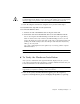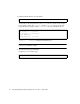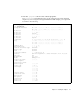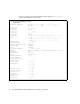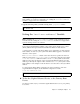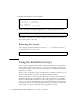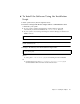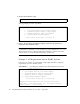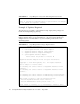- Sun Installation and User's Guide GigaSwift Ethernet Adapter
14 Sun GigaSwift Ethernet Adapter Installation and User’s Guide • August 2004
1. List the network devices on your system.
2. Set the Sun GigaSwift Ethernet adapter device to be your default boot device.
Note that the command shown in this example sets your boot device to be port 0 on
the network portion of the card.
Rebooting the System
After verifying the adapter installation, use the boot -r command to perform a
reconfiguration boot on your system.
Using the Installation Script
The Sun GigaSwift Ethernet CD provides automated installation for the GigaSwift
Ethernet driver software. In most cases, you can use the following procedure and
execute the installation script. If you have any problems, see Appendix A for manual
installation procedures.
When you have executed the script, select the interface card that is installed on your
system. For this product, select the “Sun GigaSwift Ethernet Adapter.”
The script first checks to ensure that the software driver package has already been
installed. If the package is installed, the script verifies the patch level and updates
the driver with the updated patch if necessary. If the packages are not installed on
Solaris 8 or 9 software, the installation script installs the latest prepatched packages.
If the system does not require updating because the patch level is at or beyond the
current install version, the script exits with an appropriate message.
ok show-nets
a) /pci@8,600000/network@1
b) /pci@8,700000/network@5,1
q) NO SELECTION
Enter Selection, q to quit:q
ok setenv boot-device /pci@8,600000/network@1
ok boot -r