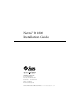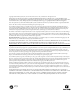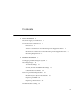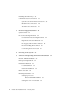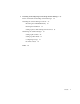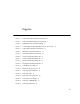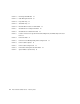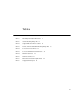Netra™ ft 1800 Installation Guide Sun Microsystems, Inc. 901 San Antonio Road Palo Alto, CA 94303-4900 USA 650 960-1300 Fax 650 969-9131 Part No.: 805-4533-10 Revision A, February 1999 Send comments about this document to: docfeedback@sun.
Copyright 1999 Sun Microsystems, Inc., 901 San Antonio Road • Palo Alto, CA 94303 USA. All rights reserved. This product or document is protected by copyright and distributed under licenses restricting its use, copying, distribution, and decompilation. No part of this product or document may be reproduced in any form by any means without prior written authorization of Sun and its licensors, if any. Third-party software, including font technology, is copyrighted and licensed from Sun suppliers.
Contents 1. Before Installation 1 Electrical Supply Considerations Environmental Considerations Dimensions 1 1 2 Airflow Consideration when Mounting in the Equipment Frame 2 Mechanical Considerations when Mounting in the Equipment Frame Mounting Requirements 2.
Installing the Filter Trays 36 CAF External I/O Connections 38 System Console Terminal Connections 3. Modem Port Connections 40 Alarms Port Connections 41 Electrical Supply Installation 43 System Switch 43 DC Source Site Requirements 44 Overcurrent Protection Requirements Required Connection Materials Dual Grounding Environment Connecting the Power Leads 44 48 DC Supply and Ground Conductor 48 49 51 4. Powering on the System 55 5.
6.
vi Netra ft 1800 Installation Guide • February 1999
Figures FIGURE 1-1 Netra ft 1800 Airflow Requirements (External) FIGURE 1-2 Netra ft 1800 Airflow Requirements (Internal) FIGURE 2-1 Shipping Brackets and Sacrificial Plinth FIGURE 2-2 Location Matrix For Mounting Flange Screws (19-inch rack) 14 FIGURE 2-3 Support Rail and Fixings (19-inch Rack) FIGURE 2-4 Orientation of Support Rail Spacers 16 FIGURE 2-5 Rear Rack Mounting (19-inch Rack) FIGURE 2-6 19-inch Rack Mounting Flange Kit 17 FIGURE 2-7 23-inch Rack Mounting Flange Kit 19 FIGURE
viii FIGURE 2-18 Removing a DSK Module 34 FIGURE 2-19 Cable Management Shelf FIGURE 2-20 Large Filter Tray 36 FIGURE 2-21 Small Filter Tray 37 FIGURE 2-22 External I/O Connections on CAF Module FIGURE 3-1 Circuit Breakers for Single Power Rails 46 FIGURE 3-2 Circuit Breakers for Dual Power Rails FIGURE 3-3 Location of Chassis-to-Logic-0V Link and Grounding Points, and Wrist Strap Connection Point 50 FIGURE 3-4 Power Inlet Filter FIGURE 3-5 Power Connector Wiring Polarity and Securing Scr
Tables TABLE 1-1 Mounting Hole Pattern Dimensions 7 TABLE 2-1 19-inch Mounting Flange Kit TABLE 2-2 Support Rail Screw Hole Locations 15 TABLE 2-3 23-inch, 24-inch and 600mm Mounting Flange Kits TABLE 2-4 Console Connector Pinout TABLE 2-5 Console and Modem Port Parameters TABLE 2-6 Modem Port Pinout TABLE 2-7 Alarms Port Pinout 41 TABLE 3-1 Overcurrent Protection Requirements TABLE 5-1 Suggested Disk Layout 13 18 39 39 40 44 62 ix
x Netra ft 1800 Installation Guide • February 1999
Preface This document describes the installation procedures for the core hardware and software used in the Netra™ ft 1800. Upon completion of the procedures in this manual, the Netra ft 1800 is fully functional as a fault-tolerant Solaris™ server. Who Should Use This Book This guide is intended to be read by installation engineers, software support personnel and service personnel. It is not intended for the end user of the system.
Chapter 6 “Installing and Configuring Sun StorEdge Volume Manager” summarizes what you need to know in order to use the Volume Manager on the Netra ft 1800. Related Books ■ ■ ■ ■ ■ ■ ■ ■ ■ ■ Netra ft 1800 Software Release Notes (Part No. 805-4527-10) Netra ft 1800 Hardware Release Notes (Part No. 806-0179-10) Netra ft 1800 CMS API Developer’s Guide (Part No. 805-5870-10) Netra ft 1800 CMS Developer’s Guide (Part No. 805-7899-10) Netra ft 1800 Developer’s Guide (Part No.
Shell Prompts in Command Examples The following table shows the default Open Boot PROM (OBP) prompt and the system prompt and superuser prompt for the C shell, Bourne shell, and Korn shell.
Sun Documentation on the Web The docs.sun.comsm web site enables you to access Sun technical documentation on the Web. You can browse the docs.sun.com archive or search for a specific book title or subject at: http://docs.sun.com Sun Welcomes Your Comments We are interested in improving our documentation and welcome your comments and suggestions. You can email your comments to us at: docfeedback@sun.com Please include the part number of your document in the subject line of your email.
CHAPTER 1 Before Installation This section provides information on what should be considered when choosing a location for a Netra ft 1800 system. Note – This equipment is only intended for installation in a Restricted Access Location as defined by UL1950, 3rd Edition, and EN60950: 1992 / A11: 1997. Electrical Supply Considerations Before you install the system, verify that the correct power supply is available. Refer to “DC Source Site Requirements” on page 44 for further information.
■ Relative humidity ■ Operating: 5 to 85% noncondensing1 ■ Storage: 10 to 90% noncondensing1 ■ Elevation ■ Operating: 0 to 3000 meters ■ Storage: 0 to 12000 meters Dimensions ■ ■ ■ ■ ■ ■ Height: 1466.85 mm (57.75 inches) 33U NOM Width: 437.60 mm (17.22 inches) Depth: 392.8 mm (15.4 inches) Weight: Maximum 190.5 kg (420 lb) (excluding rack or AC converter items) Maximum rate of heat release for fully configured system: 3000W (10,200 Btu/hour) GR 63 CORE heat release calculation result: 425.
3. A minimum of 2U (88.9 mm/3.5 inches) clearance must be allowed at both top and bottom of the Netra ft 1800 cabinet when mounted to allow adequate inlet and exhaust ventilation. 4. The Netra ft 1800 system must not be mounted above any heat-generating sources within the same frame unless a heat deflector is used to provide fresh inlet air at ambient temperature. 5.
Minimum 2U (90 mm) gap Minimum 2U (90 mm) gap FIGURE 1-1 4 Netra ft 1800 Airflow Requirements (External) Netra ft 1800 Installation Guide • February 1999
Min. 2U (90 mm) gap at top of system CAF CAF PSU PSU CPU CPU PSU CPU PSU PSU PSU CAF CAF Front Rear Front Front Rear Min. 2U (90 mm) gap at base of system Fan unit Min.
Mechanical Considerations when Mounting in the Equipment Frame Caution – Mechanical assistance is required if installing a loaded chassis. If you intend not to use a lifting device for installation, all modules other than the motherboards must be removed from the system prior to lifting. The empty chassis weighs approximately 49 kg (108 lb), or 68 kg (150 lb) with the motherboards, plus the adaptors. The weight of any removable module depends on its configuration.
Adjustable rear flanges can be fitted. They provide a mounting face anywhere between 400 mm and 500 mm (15.75 inches and 19.7 inches) from the front of the system (see “Mounting Flanges” on page 13). The vertical mounting hole pattern should conform to the standard dimensions given in TABLE 1-1.
Depth The front door (if fitted) must provide a minimum of 75 mm (3 inches) of clearance across the entire front surface of the Netra ft 1800 to allow for routing of I/O cables. As all I/O cables must be routed from the front of the Netra ft 1800 system, due consideration should be made of the space required within the rack for these cables, as well as the power cables at the rear of the system. There must be a minimum of 545 mm (21.5 inches) usable internal depth in the rack/ cabinet.
CHAPTER 2 Hardware Installation This chapter provides information on the initial hardware installation procedure, including installing modules and external I/O connections. Unshipping and Mounting the System Once you have removed the packaging from the system, you must then unship the system from the delivery pallet and brackets before attempting to mount the chassis in a rack. Caution – Do not attempt to remove the red plinth before the chassis has been mounted in the rack.
Note – Do not discard the tools after unshipping and mounting the system. They can be stored in the cloth bag supplied and attached to the rack adjacent to the system for easy access when required.
▼ To Unship and Mount the System 3 x Phillips screws at rear of plinth 4 x Phillips screws at front of plinth 2 x Allen bolts securing bracket to pallet Insert lifting device here 2 x Phillips screws on each bracket FIGURE 2-1 Shipping Brackets and Sacrificial Plinth Chapter 2 Hardware Installation 11
1. Remove all modules except the motherboards from the chassis and put them in a safe place. Refer to “Removing and Installing Modules” on page 23. 2. Using the Phillips No.2 screwdriver (supplied), remove the two Phillips screws securing the four red brackets (two on each side) to the chassis (see FIGURE 2-1). You may also need to remove the brackets from the pallet. Use the Allen key supplied to remove the two Allen screws from each bracket. The brackets are not attached to the red mounting plinth. 3.
Mounting Flanges The system is supplied with the appropriate mounting flanges; other mounting flanges kits are available, as follows, to enable the system to mounted in different industry-standard racks: ■ ■ ■ ■ 19-inch racks X-Option No.X6938A 23-inch racks X-Option No.X6939A 24-inch racks X-Option No.X6940A ETSI (600 mm) racks X-Option No.
The sides of the system chassis are provided with tapped screwholes as shown in FIGURE 2-2. Front of system Rear of system Columns D C B A 1 2 3 4 5 Row numbers Support rails (340-5484) 6 7 8 9 10 FIGURE 2-2 Location Matrix For Mounting Flange Screws (19-inch rack) The front flanges (see FIGURE 2-6 on page 17) are screwed to holes in column C or column D. Use column B only if the rear flanges are not going to be used.
Spacer Spacer (340-5483) G G F1 F2 FIGURE 2-3 F3 F4 E1 E2 F5 E3 E4 E5 Support Rail and Fixings (19-inch Rack) The mounting screws should be placed in position pairs E1 and F1, E2 and F2, E3 and F3, E4 and F4 or E5 and F5. The pair of holes to be used depends on the frontto-back depth of the rack (mounting flange to mounting flange). The holes marked with the appropriate figure, as shown in TABLE 2-2, should be closest to the rear of the chassis.
Support rail (340-5484) Chassis Screw Spacer (340-5483) FIGURE 2-4 Orientation of Support Rail Spacers The rear flanges are used to mount the chassis in the rear of the rack as shown in FIGURE 2-5.
Support rail (340-5484) Spacer Use M5 10mm (340-5483) screws Rear top mounting flange (left 340-5479 right 340-5480) Use M4 10mm screws Front mounting flange (left 340-4699 right 340-4698) Use M5 8mm screws Rear bottom mounting flange (left 340-5481 right 340-5482) Use M4 10mm screws FIGURE 2-6 19-inch Rack Mounting Flange Kit Chapter 2 Hardware Installation 17
23-inch, 24-inch and 600mm Mountings The 23-inch, 24-inch and 600mm mounting kits consist of the following items: TABLE 2-3 23-inch, 24-inch and 600mm Mounting Flange Kits Part number Quantity Item 23-inch 24-inch 600mm 1 Front left-hand mounting flange 340-4592 340-5445 340-5328 1 Front right-hand mounting flange 340-4591 340-5446 340-5329 2 Rear top mounting flange 340-5449 340-5447 340-5331 2 Rear bottom mounting flange 340-5450 340-5448 340-5427 8 Support rails 340-5330 34
Rear top mounting flange (340-5449) Use M5 6mm screws Front mounting flange (left 340-4592 right 340-4591) Use M5 6mm screws Slide support (340-5330) Use M5 8mm screws Rear bottom mounting flange (340-5450) Use M5 6mm screws FIGURE 2-7 23-inch Rack Mounting Flange Kit Chapter 2 Hardware Installation 19
Rear top mounting flange (340-5447) Use M5 6mm screws Front mounting flange (left 340-5445 right 340-5446) Use M5 6mm screws Slide support (340-5330) Use M5 8mm screws Rear bottom mounting flange (340-5448) Use M5 6mm screws FIGURE 2-8 20 24-inch Rack Mounting Flange Kit Netra ft 1800 Installation Guide • February 1999
Rear top mounting flange (340-5331) Use M5 6mm screws Front mounting flange (left 340-5328 right 340-5329) Use M5 6mm screws Slide support (340-5330) Use M5 8mm screws Rear bottom mounting flange (340-5427) Use M5 6mm screws FIGURE 2-9 600-mm Rack Mounting Flange Kit Chapter 2 Hardware Installation 21
Cable Bracket Assemblies Six cable bracket mounting assemblies are provided with each mounting flange kit. These can be fitted to the mounting flanges to facilitate cable management. FIGURE 2-10 Cable Bracket Assembly The brackets can be fixed to the mounting flanges in the required position, using the same screws that fix the flanges to the rack. The hooks can be fitted to the brackets in one of three positions using the countersunk M3 screws supplied.
Removing and Installing Modules This chapter describes how to remove and insert: ■ CPUset, PCI, CAF and PSU modules (“To Remove a Module” on page 24) ■ CPUset modules: “CPUset Modules” on page 25 ■ PCI modules: “PCI Modules” on page 28 ■ CAF modules: “CAF Modules” on page 27 ■ PSU modules: “PSU Modules” on page 29 ■ Drive chassis (“Replacing a Disk Chassis” on page 32) ■ Removable media module (“Replacing an RMM” on page 30) Caution – The wrist-strap provided must be used when replacing modules, or ma
Open Closed FIGURE 2-11 Red warning dot Module Injector/ejector Lever The module is disengaged from its electrical connection when the slide is moved towards the rounded end of the lever, exposing the red warning dot. The general procedure refers to CPUset, CAF, PCI and PSU modules. For more specific instructions for the RMM and disk chassis, refer to: ■ ■ ▼ “Replacing an RMM” on page 30 “Replacing a Disk Chassis” on page 32 To Remove a Module 1.
CPUset Modules CPUset modules have two injector levers which must be operated simultaneously. As you pull out the CPUset module, the handle in the top panel pops up and must be depressed again manually in order to withdraw the module fully from the chassis (see FIGURE 2-12). Once the handle is clear of the crossbar and has popped up again, it can be used to take the weight of the module. Caution – CPUset modules are very heavy. The weight warning label on the CPUset is for guidance only.
FIGURE 2-12 26 Removing a CPUset Module Netra ft 1800 Installation Guide • February 1999
CAF Modules FIGURE 2-13 Removing a CAF Chapter 2 Hardware Installation 27
PCI Modules FIGURE 2-14 28 Removing a PCI Card Carrier Netra ft 1800 Installation Guide • February 1999
PSU Modules FIGURE 2-15 Removing a Power Supply Chapter 2 Hardware Installation 29
▼ To Replace a Module 1. Slide the module into its slot but not fully home. A module will not fit into a slot designed for a different class of module. 2. When the lever engages with the chassis, raise it to push the module fully home. 3. Move the slide in the lever into the engaged position. Replacing an RMM RMM modules have a slide with an actuator microswitch on an ejector handle. The slide controls the electrical connection to the motherboard.
FIGURE 2-16 Removing an RMM Module Chapter 2 Hardware Installation 31
▼ To Replace the RMM 1. Slide the RMM into its slot until it is almost completely home. A module will not fit into a slot designed for a different class of module. 2. Lower the handle to engage the RMM fully in its slot. 3. Slide the latch in the handle to the right (towards the ‘locked’ symbol). Replacing a Disk Chassis DSK modules have a slide on an ejector handle. The handle is lifted to disengage the module physically, and lowered to engage it. ▼ To Remove the Disk Chassis 1.
NOTE: The injector/ejector lever of a disk drive module does not switch the power on and off. If the chassis is powered on, the disk drive will power off when it is removed and power on as soon as it is inserted, regardless of the position of the lever.
FIGURE 2-18 Removing a DSK Module ▼ To Replace the Disk Chassis 1. Slide the disk chassis into its slot until it is almost completely in. 2. Lower the handle to engage the disk chassis fully in its slot. 3. Slide the latch in the handle to the right (towards the ‘locked’ symbol). 4. Replace the hard disk drives.
Flexible Module Cabling The cable management shelf is illustrated in FIGURE 2-19. FIGURE 2-19 Cable Management Shelf The cable management shelf adjacent to the PCI card locations is flexible and can be used in a number of different configurations. The holes are equidistant, and the hooks can be inserted in whatever position is required. The hooks are a firm push-fit into the holes.
Installing the Filter Trays The Netra ft 1800 has three filter trays, two large and one small.
FIGURE 2-21 Small Filter Tray 1. Insert the trays into the appropriate apertures at the base of the chassis; the two large trays are fitted on the left and the small tray on the right. It is unimportant which way up the trays are fitted. 2. Push the trays securely home and hand-tighten the two thumbscrews on each. The thumbscrews are inserted into the tapped threads exposed by removal of the sacrificial mounting plinth.
CAF External I/O Connections The Netra ft 1800 system has the following connectors on each CAF module: ■ ■ ■ ■ Modem port (DB-25) Female 25-pole D-type connectors for the system console and modem ports (RS232). A male 9-pole D-type connector for the Remote Control Processor (RCP) ports. A male 15-pole D-type connector for the alarm relay/reset signals. Two RJ45 Ethernet ports.
System Console Terminal Connections The system console and modem connections are provided on separate 25-pole female D-type connectors. TABLE 2-4 shows the pin allocation on these connectors. TABLE 2-4 Console Connector Pinout Pin Function Description 1 GND Chassis ground 2 TxD Output data 3 RxD Input data 7 SREF Signal reference Shield Chassis ground Except for pin 1, all pins of the console and modem connectors are isolated from the frame ground of the Netra ft 1800 system.
TABLE 2-5 Console and Modem Port Parameters (Continued) Parameter Setting Stop bits 1 Parity enable/sense off/off XON/XOFF protocol on System consoles can be connected only to the CAF module. Modem Port Connections The modem port pinout is described in TABLE 2-6.
Alarms Port Connections The alarms port pinout is described in TABLE 2-7.
42 Netra ft 1800 Installation Guide • February 1999
CHAPTER 3 Electrical Supply Installation This chapter provides information about the Netra ft 1800 system switches and the installation of the electrical supply. See the Netra ft 1800 Hardware Reference Manual for full details of the electrical supply hardware. The Netra ft 1800 has six power input feed pairs, three for each side, which plug in to the back of the system. These must be assembled by the user, as described in “Connecting the Power Leads” on page 51.
Note – The system On and Stby switches handle low voltage signals only; the highpower circuits do not pass through these switches. DC Source Site Requirements The DC source site requirements are as follows: ■ ■ ■ ■ Suitable for use in –48 Vdc ((classified SELV) nominal or –60 Vdc (classified TNV-2) nominal systems. The supply source must be electrically isolated by double or reinforced insulation from any hazardous AC or DC source.
Caution – Double pole circuit breakers are required on each rail for DC installations. This is necessary because the return path of the current is not isolated in the PSU. FIGURE 3-1 on page 3-46 shows the required arrangement for single power rails. FIGURE 3-2 on page 3-47 shows the required arrangement for dual power rails. Note – Overcurrent devices must meet applicable national and local electrical safety codes and be approved for the intended application.
Return A CB CB –48V supply A CB CB CB CB Return B RTN B RTN A –48V A –48V B –48V supply B RTN B RTN BA –48V A –48V B RTN B RTN A –48V A –48V B CB RTN B RTN A –48V A –48V B CB CB RTN B RTN A –48V A –48V B CB CB RTN B RTN A –48V A –48V B FIGURE 3-1 46 Circuit Breakers for Single Power Rails Netra ft 1800 Installation Guide • February 1999 CB
Return A CB CB –48V supply A CB CB CB CB CB RTN B RTN A –48V A –48V B CB Return B –48V supply B CB RTN B RTN A –48V A –48V B CB CB RTN B RTN A –48V A –48V B CB CB CB CB CB CB CB CB FIGURE 3-2 RTN B RTN A –48V A –48V B CB CB RTN B RTN A –48V A –48V B CB CB RTN B RTN A –48V A –48V B CB Circuit Breakers for Dual Power Rails Chapter 3 Electrical Supply Installation 47
Required Connection Materials DC branch circuits: ■ The required number of field wiring kits are supplied in the shipkit with each system, according to configuration. Grounding: ■ ■ ■ One Thomas & Betts two-hole lug (part number: 54204-UB) suitable for 8 AWG conductor or UL/CSA approved equivalent having 5/8-inch pitch; torque value: 3.5 Nm maximum. A Thomas & Betts crimping tool (part number: TBM 5-S), or approved equivalent to secure the lug on to the cable.
Dual Grounding Environment Caution – To be compatible with grounding environments requiring isolation between logic 0V and chassis ground, the fitted grounding bridge plate must be removed and individual connections made to logic 0V and chassis ground studs. The grounding bridge plate is located on the middle rear left edge of the unit between the motherboards. The grounding studs at the base of the chassis are M5 studs with appropriate nuts already installed.
Chassis to logic 0V link Wrist strap connection point Grounding studs FIGURE 3-3 50 Location of Chassis-to-Logic-0V Link and Grounding Points, and Wrist Strap Connection Point Netra ft 1800 Installation Guide • February 1999
Connecting the Power Leads The inlet power filter must be plugged into the power sockets on the motherboards at the back of the Netra ft 1800, then the six power leads must be attached to the input power filter. Note – Disengage all the PSUs before you insert the power connectors. Inserting the connectors with the PSUs engaged can damage the connectors.
▼ To Assemble the Power Inlet and Leads 1. Insert the socket in the appropriate slot on the motherboard. The socket can only be inserted one way round. The label on the front of the filter indicates the correct orientation. 2. Tighten the captive spring-loaded screws, preferably finger-tight only. If you use a screwdriver, these screws should be tightened no more than 6 in-lbf (0.68 Nm). Refer to FIGURE 3-5.
4. Insert the leads into the appropriate receptacles in the terminal block. Refer to FIGURE 3-6. Insert power leads here FIGURE 3-6 Power Lead Receptacles 5. Tighten the terminal block power lead M4 securing screws to 1.5-1.8 Nm. Refer to FIGURE 3-7.
6. Use cable ties to secure the wires to the swivel loops in the mounting bracket (see FIGURE 3-8). The loops can be rotated to a convenient position. This strain relief method must be implemented. Caution – Observe correct working practices regarding the termination of cable ties. Cable tie FIGURE 3-8 Power Cable Arrangement for Strain Relief 7. Ensure the circuit breakers are open, then connect the other ends of the leads to the circuit breakers. Secure the cables using adequate strain relief.
CHAPTER 4 Powering on the System This chapter describes the procedure for powering on the Netra ft 1800. ▼ To Power On the System 1. Prior to powering on, inspect the supply conductors for mechanical security. 2. Activate the external circuit breakers. Note – The power supply units (PSUs) remember their last requested state. They are shipped in the ON state. Because the external circuit breaker is activated when the last state of the PSU was ON, the PSU will power up at this point. 3.
4. Push the other On system switch (on the other CAF front panel). On switch Standby switch CAF FIGURE 4-1 System Switches (Front Panel) The PSU, CPUset and CAF Power LEDs will successively light, and the terminal will display the output from the Power On Self Test (POST). The POST sequence may take some time. The CPUset LEDs will perform their own test sequence towards the end of the POST procedure, then the Target LED on one of the CPUsets will flash as the OBP ok prompt appears.
CHAPTER 5 Software and Operating Environment Installation This chapter describes all the steps necessary to install a software and operating environment release for the Netra ft 1800. To perform the steps described here, you should be familiar with the Solaris operating environment. Netra ft 1800 Install Media The release software consists of the following: ■ ■ ■ Netra ft 1800 Full Installation containing Solaris and Netra ft 1800 install software. Sun StorEdge Volume Manager 2.
Installation Methods The Netra ft 1800 supports two types of installation: local, from a local CD-ROM drive; or network, from a machine set up as a Solaris installation server. The requirements for these two types of installation are described in the following subsections. You must install the Sun StorEdge Volume Manager package when the Netra ft 1800 installation is complete in order to implement fault tolerant operation.
Network Installation To perform a network installation of the Netra ft 1800 software, you must ensure the following: ■ ■ Access to a SPARC server on which the Netra ft 1800 software can be installed. (A CD-ROM drive is needed for the initial server installation but need not be present for the network installation.) In the following instructions, this will simply be referred to as the server. That the Netra ft 1800 system to be installed is on the same subnet as the server.
Before You Start Caution – Before inserting a CD-ROM disk into your system read “Handling and ! Taking Care of your CD-ROM Disks” in the Netra ft 1800 Compliance and Safety Manual. In some circumstances if your CD-ROM disk does not have a clean data surface your system may fail to boot. 1. Establish the following: ■ ■ ■ ■ ■ The system Ethernet address (displayed in the BOOT PROM messages at system startup, which you can display with the banner utility, invoked from the ok prompt).
b. Insert the Netra ft 1800 CD-ROM in the drive on side A, at the top of the system, or the drive on side B at the bottom of the system. Check that the Power LED is lit on the RMM that contains the CD-ROM drive. 4. Boot the system. a. For local installation, type: ok boot a-cdrom0 if you inserted the CD in the CD-ROM drive on side A, or ok boot b-cdrom0 if you inserted the CD in the CD-ROM drive on side B. b.
You must leave two free slices for Sun StorEdge Volume Manager. The disk layout should have a maximum of five slices, plus the overlap slice, similar to the following: TABLE 5-1 Suggested Disk Layout Slice Size / 3000 swap 512 (rounds up to 513) overlap no change /export 2000 /opt 2000 /var 1050 There will be some rounding differences. You must also leave 1024 sectors, or 512K, free for Sun StorEdge Volume Manager within the total space available.
10. Install the appropriate patches. Refer to the Release Notes accompanying the CD. 11. Install the required PCI drivers and, if desired, SunVTS. Refer to the Release Notes accompanying the CD. 5.1 Finishing Installation Finishing installation includes: 5.1.1 ■ Appending the path to the Netra ft 1800 CMS utilities to the PATH variable; ■ Setting the MANPATH environment variable to include path to the man pages shipped with the Netra ft 1800 software.
For a C-shell, in your $HOME/.cshrc file type: setenv MANPATH ${MANPATH}:/opt/SUNWftm For a Bourne or Korn shell, in your $HOME/.
CHAPTER 6 Installing and Configuring Sun StorEdge Volume Manager This section contains guidelines for installing Sun StorEdge Volume Manager to provide fault tolerant mass storage on the Netra ft 1800 system. The main steps involved are: 1. Using pkgadd to load the Volume Manager packages, and install any required patches. 2. Configuring the Volume Manager software as described in “Setting up the Volume Manager Environment” on page 68. 3.
In the following procedure, you use cmsconfig to obtain the Disk attribute of the HDD module and the Funct_0 attribute of the CD-ROM drive (plus Funct_1 if you have an additional drive). To identify the device name of the root disk: 1. Start cmsconfig: # /usr/platform/SUNW,Ultra-4FT/SUNWcms/sbin/cmsconfig 2. Locate the HDD modules in the list. You can press p to page down to see second and subsequent pages. 3. For each HDD module in the list: a. Enter the number next to the module.
! ! Caution – Failures during the Sun StorEdge Volume Manager boot disk encapsulation process could result in loss of data on the root file system. Caution – Encapsulation of the boot disk will require that the installed system is shutdown and rebooted several times. Installing the Volume Manager Software This section describes the special requirements when you install the Volume Manager on the Netra ft 1800. You must install Sun StorEdge Volume Manager and patches specified in the Release Notes.
Setting up the Volume Manager Environment When you have loaded the Volume Manager software, and before you run vxinstall to initialize it, you must configure the software to run as required on the Netra ft 1800.
These commands create a startup script that enables the Volume Manager to exit back to the OBP upon encountering a stale boot plex, allowing the Volume Manager to try alternative boot disks. Enabling Recovery Behavior and Boot Disk Detection To enable correct recovery behavior and boot disk detection, make the following changes to the startup file /etc/rc2.
Setting up Boot Disks You must encapsulate the boot disk for Sun StorEdge Volume Manager to be able to mirror it. You are strongly recommended to do the following to ensure that the boot disk is configured for the Netra ft 1800: ■ Assuming that A-DSK0 is the Solaris install disk, you should have entered the command shown below at the end of the Solaris installation. See eeprom (1) for details on using eeprom command to change the boot device.
Setting up Other Disks Use vxdiskadm to add disks other than the boot disks to the system as new Volume Manager disks after the vxinstall process is complete. Select option 1, Add or initialize disks. See the Sun StorEdge Volume Manager System Administrator’s Guide for full details of using vxdiskadm. See the Netra ft 1800 User’s Guide for details of adding disks that are not already in the system. Note – You should plan to store all non-boot data on disks in groups other than rootdg.
Boot Disk Aliases Sun StorEdge Volume Manager boot disk aliases are not automatically updated when a disk is physically relocated. You must update boot aliases manually using the eeprom command when you relocate an HDD module. You might prefer to use the aliases defined by the PROM, for example, a-dsk1. These aliases, however, reflect the location of disks, rather than the specific virtual disk. See the OpenBoot 3.x Command Reference Manual (Part Number 802-5837-10) for details.
Index A airflow clearance, 3 direction of, 2 inlet plenum, 6 natural convection, 2 requirements, 2 alarms connector, 38 alarms port pinout, 41 B boot device, setting default, 62 boot disk detection, configuring, 69 brackets, removing, 12 C cable bracket assemblies, 13, 22 cable management, 35 cable routing, 8 CAF module connectors, 38 removing, 27 CD-ROM drive name for Volume Manager, 66 circuit breaker requirements, 43, 44 connection materials, 48 Console Alarms and Fans module, See CAF module console
environmental considerations, 1 environmental filters, installing, 37 Ethernet address, 60 F filter replacement kit, 3 filters, installing, 37 flanges, See mounting flanges frame ground, 49 G GR 63 Core heat release calculation result, 2 grounding connections, 51 dual, 48 isolation, 49 materials required, 48 requirements, 48 H hard disk drive name for Volume Manager, 66 hardware installation, 9 heat release GR 63 Core calculation result, 2 maximum rate of, 2 hostname, 60 humidity, limitations for operati
O On system switch, 56 ON/STBY switch, 43, 44 operating environment installation, 57 overcurrent protection, 44 P packaging, 12 partitions, required by Volume Manager, 62 patches, required, 58 PATH, setting up, 63 PCI card carrier removing, 28 platform, shipping, 12 plinth, mounting, 12 power DC source requirements, 44 DC supply and ground, 48 power cable arrangement, 54 power leads, connecting, 51 power supply removing, 29 power switch, 43 power-on, 55 R rack considerations, 6 depth requirement, 8 height
W weight empty chassis, 6 maximum, 2 removable modules, 6 76 Netra ft 1800 Installation Guide • February 1999