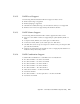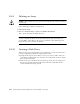User manual
E-46 Sun Fire X4100 and Sun Fire X4200 Servers Service Manual • June 2006
E.4.4 Managing Hot Spares
Follow these steps to add a hot spare to a RAID 1 volume.
1. Select Manage Hot Spare.
2. Select a disk from the list by pressing the + key, - key, or space bar.
Note – A hot spare must be valid RAID disk, as defined in Section E.4.3, “Creating a
RAID 1 Volume” on page E-45.
3. After you select the hot spare disk, press C.
4. Select Save changes then exit this menu to commit the changes.
The Configuration Utility will pause while the hot spare is being added.
Follow these steps to delete a hot spare from a RAID 1 volume.
1. Select Manage Hot Spare.
2. Remove the current hot spare disk from the list by pressing the + key, - key, or
space bar.
3. After you clear the hot spare, press C.
4. Select Save changes then exit this menu to commit the changes.
The Configuration Utility will pause while the hot spare is being removed.
E.4.5 Creating a Second RAID Volume
The LSI Logic SAS controllers support two active RAID volumes. If one volume is
already configured, follow these steps to add a second volume.
1. In the Configuration Utility, select an adapter from the Adapter List.
2. Select the RAID Properties option.
This displays the current volume.
3. Press C to create a new volume.
4. Create the new volume:
■ To create a second RAID 0 volume, continue with Step 2 of Section E.4.2, “Creating
a RAID 0 Volume” on page E-44.
■ To create a second RAID 1 volume, continue with Step 2 of Section E.4.3, “Creating
a RAID 1 Volume” on page E-45.