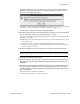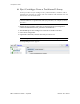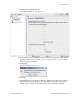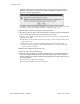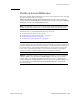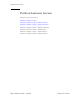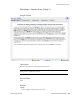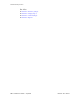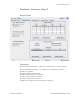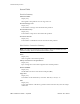Computer Accessories User Manual
Partition Screen Reference
96116 • Revision: KA Chapter 6 Library Partitioning 193
Partition Screen Reference
This section includes detailed descriptions of all SL Console partition screens, arranged
by screen navigation path. For example,
Partitions—Summary (Step 2)—Add Connection indicates the screen accessed by
clicking Tools and then Partitions from the Menu Bar, and then clicking the Summary
(Step 2) tab, and then the Add Connection button.
Note – The Partitions screens can be accessed only from the standalone SL Console or
the Web-launched SL Console. They are not available on the local operator panel.
Partition Screens are organized into the following categories:
■ “Partition Summary Screens” on page 194
■ “Partition Design and Commit Screens” on page 211
■ “Partition Report Screens” on page 226
■ “Partition CAP Operation Screens” on page 244
Note – The partition Summary (Step 2) and Design (Step 3b) screens, and all
associated popups, give you a dynamic workspace to design your library partitions. All
partition configuration information is automatically saved to the partition workspace in
SL Console memory and retained for the duration of your SL Console session. This
allows you to switch among partition views and leave and return to the partition
screens any number of times without losing your configuration changes.
Caution – Information in the SL Console partition workspace is saved to the library
controller database only through the Commit (Step 4) screen. If your SL Console
session ends or you refresh the workspace data before you have committed your
updates through the Commit (Step 4) screen, you will lose any partition changes you
have made through the Summary (Step 2) and Design (Step 3b) screens and all
associated popups.