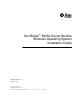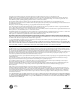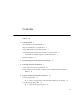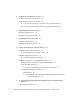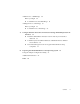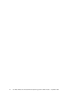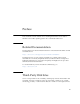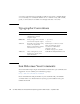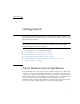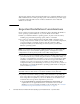Sun Blade™ X6250 Server Module Windows Operating System Installation Guide Sun Microsystems, Inc. www.sun.com Part No. 820-1184-14 September 2008, Revision A Submit comments about this document at: http://www.sun.
Copyright 2008 Sun Microsystems, Inc., 4150 Network Circle, Santa Clara, California 95054, U.S.A. All rights reserved. Sun Microsystems, Inc. has intellectual property rights relating to technology that is described in this document. In particular, and without limitation, these intellectual property rights may include one or more of the U.S. patents listed at http://www.sun.com/patents and one or more additional patents or pending patent applications in the U.S. and in other countries.
Contents Preface 1. vii Getting Started 1 About Windows Server Installation 1 Important Installation Considerations 2 Supported Windows Operating Systems 4 Assisted Installation Using Sun Installation Assistant (SIA) SIA Media Availability, Updates and Documentation Manual Installation 4 5 5 2. Downloading Server-Specific Driver Packages 3.
5. 6. Configure the JavaRConsole System JavaRConsole System Requirements 20 Setting Up the JavaRConsole System 20 ▼ To Set Up the JavaRConsole System for Servers With ILOM 20 ▼ To Set Up the JavaRConsole System for Servers With ELOM 25 Installing Windows Server 2003 Installation Requirements Installing Windows Server 2008 Installation Requirements 31 37 37 Installing the Operating System 8. 29 29 Installing the Operating System 7.
Add Drivers to a WIM Image Before you Begin ▼ 60 To Add Drivers to the WIM Image Adding Drivers to a RIS Image Before you Begin ▼ A. B.
vi Sun Blade X6250 Server Module Windows Operating System Installation Guide • September 2008
Preface This document contains instructions for installing the Windows Server 2003 or Windows Server 2008 operating system onto a Sun Blade X6250 server. Related Documentation The document set for the Sun Blade X6250 Server is described in the Where To Find documentation at: http://docs.sun.com/app/docs/prod/blade.x6250#hic Translated versions of some of these documents are available at the web site described above in French, Simplified Chinese, Traditional Chinese and Japanese.
or resources. Sun will not be responsible or liable for any actual or alleged damage or loss caused by or in connection with the use of or reliance on any such content, goods, or services that are available on or through such sites or resources. Typographic Conventions Typeface* Meaning Examples AaBbCc123 The names of commands, files, and directories; onscreen computer output Use dir to list all files.
CHAPTER 1 Getting Started This chapter describes the information you will need to know before installing the Microsoft Windows Server 2003 or Windows Server 2008 operating system on a Sun Blade X6250 server module. Note – This chapter contains important guidelines and information to help you in the installation process. Make sure to read the remainder of this chapter before beginning the Windows Server installation.
The following chapters in this document describe how to install the Windows Server 2003 and Windows Server 2008 operating system. The installation procedures apply to both the 32-bit and 64-bit versions of Microsoft Windows Server 2003 and Windows Server 2008.
■ ■ If you install Windows manually, using the Microsoft Windows installation media, Windows Server 2003 requires that the mass storage drivers be delivered from a floppy disk. The Windows Server 2003 installation program can only read mass storage drivers from a floppy disk. For a manual installation, there are three methods that can be used to deliver the mass storage drivers for Windows Server 2003 installation: ■ Use a physical USB floppy drive connected to the Sun Blade server module.
Supported Windows Operating Systems The Sun Blade X6250 server supports the following Microsoft Windows operating systems at the time of publication of this document: ■ Microsoft Windows Server 2003 R2 SP2, Standard Edition (32-bit) ■ Microsoft Windows Server 2003 R2 SP2, Enterprise Edition (32-bit) ■ Microsoft Windows Server 2003 R2 SP2, Standard x64 Edition (64-bit) ■ Microsoft Windows Server 2003 R2 SP2, Enterprise x64 Edition (64-bit) ■ Microsoft Windows Server 2008, Standard Edition (32 or 64-
SIA Media Availability, Updates and Documentation The Sun Installation Assistant CD/DVD ships with Sun servers that support the x64 processor architecture. For a complete list of supported Sun server platforms, refer to the SIA information page at: http://www.sun.com/systemmanagement/sia.jsp In addition, an ISO CD image of the Sun Installation Assistant is available for download from the Sun Download page at: http://www.sun.com/download/index.
5. Installing Windows Server 2003 (see Chapter 6). 6. Installing Windows Server 2008 (see Chapter 7). 7. Update the Critical Server-Specific Drivers (see Chapter 8). After completing these procedures, you will have successfully installed the Windows Server operating system.
CHAPTER 2 Downloading Server-Specific Driver Packages This chapter describes how to download the server-specific driver packages needed for Windows Server 2003 and Windows Server 2008 installation. Note – If you have the Tools and Drivers CD, you can skip this chapter and proceed to Chapter 3. You can use the CD for creation of the mass storage driver floppy disk and the installation of the other server-specific drivers.
■ ■ OptPack.zip (for experts only, supplemental software archive). Download this file if you want to incorporate the supplemental software into a PXE installation. If you are installing Windows Server using a PXE server (advanced installation), extract the contents of the DriverPack.zip file on the PXE server. Note – The xxxxx number identifies the version of the package (for example, X6250_Tools_And_Drivers_Windows_38907.zip). 3.
CHAPTER 3 Selecting the Delivery Methods In this chapter, you will decide on the delivery methods to provide the mass storage drivers and the Windows Server 2003 or Windows Server 2008 media for installation. To select mass storage driver media and Windows Server 2003 or Windows Server 2008 distribution media delivery methods, complete the following procedures: 1. Select a Mass Storage Drivers Method. 2. Select a Windows Server 2003 or Windows Server 2008 Distribution Media Method. 3.
Select a Mass Storage Drivers Method Select a method listed in TABLE 3-1 that meets the need of your environment for providing the appropriate mass storage drivers for Windows Server 2003 installation. Make note of the method you have selected Note – For Windows Server 2008, the Windows distribution media includes all drivers necessary to install Windows on the Sun Blade X6250 server module.
Select a Windows Server 2003 or Windows Server 2008 Distribution Media Method Select a method listed in TABLE 3-2 that meets the need of your environment for providing the Windows Server 2003 or Windows Server 2008 distribution media for the Windows installation on your server. Make a note of the method that you selected.
12 Sun Blade X6250 Server Module Windows Operating System Installation Guide • September 2008
CHAPTER 4 Prepare for Mass Storage Driver Delivery This chapter contains instructions on preparing the necessary mass storage drivers media for Windows Server 2003 installation. Note – For Windows Server 2008, the Windows distribution media includes all drivers necessary to install Windows on the Sun Blade X6250 server module. If you are installing Windows Server 2003, you will need to supply mass storage drivers during the installation using one of the methods described here.
■ System with a floppy drive ■ Floppy disk ■ The latest Tools and Drivers CD for you server, or FloppyPack.zip (See “Downloading Server-Specific Driver Packages” on page 7 for details on obtaining FloppyPack.zip) ▼ To Create a Floppy Disk for the Sun Blade X6250 Server Module Sun provides a wizard to help create the necessary floppy disk required for Windows Server 2003 installation.
vii. Start Windows Explorer and navigate to the folder containing the extracted files. viii. In Windows Explorer, open the directory containing the extracted files and double-click the mkfloppy.exe wizard, and then proceed to the next step. 2. At the Mass-Storage Driver Disk Creation wizard welcome page (see FIGURE 4-1), click Next. Insert a blank floppy disk into drive A: when prompted. FIGURE 4-1 Mass-Storage Drivers Disk Creation Wizard Welcome Page 3.
FIGURE 4-2 Select Driver Disks to Create Page 4. At the Format 3 1/2 Floppy page (see FIGURE 4-3), click the Start button to begin formatting. FIGURE 4-3 Format 3 1/2 Floppy Page 5. When the floppy disk formatting is complete, click the Close button. The Format 3 1/2 Floppy page closes and you are returned to the Mass-Storage Driver Disk Creation wizard.
6. Click Next and follow the instructions in the wizard to complete the creation of the mass storage driver floppy disk, and then do one of the following: ■ If you are installing Windows remotely using the Floppy Disk Remote method, proceed to Chapter 5 to setup your remote console. ■ To begin installing Windows Server 2003 using the Floppy Disk Local method, proceed to Chapter 6. Copy the Floppy Image File Use this procedure if you choose the Floppy Image method to install the mass storage drivers.
iv. Select FloppyPack.zip. v. On the File menu, click Extract All. Note – If your version of Windows Explorer does not natively support compressed folders, use a third-party utility to extract the contents of the zip file. Make sure to maintain the directory structure of the folders after extracting them. vi. Navigate to the folder where the extracted files reside. vii. Navigate to the image folder, and then proceed to the next step. 2. Copy the smi.
CHAPTER 5 Configure the JavaRConsole System This chapter describes how to set up the JavaRConsole system to deliver the mass storage drivers and Windows Server 2003 or Windows Server 2008 media for operating system installation. Note – If you have chosen both the Floppy Disk Local (only required for Windows Server 2003 installations) and Windows Local delivery methods in Chapter 3, proceed to Chapter 6.
JavaRConsole System Requirements The requirements for the JavaRConsole system are: ■ Solaris, Linux, or Windows operating system is installed. ■ The system must be connected to a network that has access to the Sun Blade server module Ethernet management port. ■ Java Runtime Environment (JRE) 6.0 or later is installed. ■ If the JavaRConsole system is running on Solaris, volume management must be disabled for JavaRConsole to access the physical floppy and/or CD/DVD-ROM drives.
1. Start the remote console application by typing the IP address of the Integrated Lights Out Manager (ILOM) service processor into a browser on the JavaRConsole system. FIGURE 5-1 URL Sample The Security Alert dialog box displays. FIGURE 5-2 Security Alert Dialog Box 2. Click Yes. The ILOM login screen appears.
FIGURE 5-3 Login Screen 3. Enter the user name and password and click Log In. The default user name is root and default password is changeme. The ILOM Version Information screen appears. FIGURE 5-4 ILOM WebGUI Interface Version Information Screen 4. Click the Remote Control tab in the ILOM WebGUI. The Launch Redirection screen appears. Note – Make sure that the mouse mode is set to Absolute mode in the Mouse Mode Settings tab.
FIGURE 5-5 ILOM WebGUI Launch Redirection Screen 5. Click Launch Redirection. Note – When using Windows for JavaRConsole system redirection, an additional warning appears after clicking Launch Redirection. If the Hostname Mismatch dialog box is displayed, click the Yes button. FIGURE 5-6 Hostname Mismatch Dialog Box The Remote Control dialog box appears.
6. In the Remote Control Login dialog box, enter your user name and password and click OK. The default user name is root and password is changeme. After the login is successful, the JavaRConsole screen appears. FIGURE 5-8 JavaRConsole Devices Menu 7. From the Devices menu, select Floppy and/or CD-ROM according to the delivery method you have chosen. ■ Floppy Disk Remote: Select Floppy to redirect the server to the contents of the physical floppy drive attached to the JavaRConsole system.
■ To install Windows Server 2008, proceed to Chapter 7. ▼ To Set Up the JavaRConsole System for Servers With ELOM Use this procedure to start the remote console application from a browser by accessing the ELOM’s web GUI. You might be presented with a series of questions. In each case, select Run. Note – Each new ELOM system is delivered with DHCP set as the default. If an IP address is not found within 5 seconds, the system defaults to the IP address 192.168.1.2 to allow instant web access. 1.
Note – For systems using Firefox and Mozilla web browsers, the Java RTE must be version 1.6 or later. The web browser downloads the embedded remote control application automatically, and the Remote Console screen appears. If the remote console does not appear, it might be blocked by web browser security controls. Reduce security configuration to allow the remote console to display.
11. From the Device Configuration window, select Floppy and/or CD-ROM according to the delivery method you have chosen. ■ Floppy Disk Remote: Select Floppy to redirect the server to the contents of the physical floppy drive attached to the JavaRConsole system. This method may be used if you are installing the Windows Server 2003 on a Sun Blade X6250 server module equipped with a REM.
28 Sun Blade X6250 Server Module Windows Operating System Installation Guide • September 2008
CHAPTER 6 Installing Windows Server 2003 This chapter describes how to install the Windows Server 2003 operating system onto a Sun Blade X6250 server using the Windows Server 2003 media. Installation Requirements Before beginning the operating system installation, make sure that the following requirements are met for all installation methods: ■ Complete the procedures in the previous chapters of this document (Chapters 2 through 5).
■ If you have a disk with a preinstalled bootable array volume (and it is not part of an existing RAID that you want to keep) and you want to overwrite it to install Windows, no other disk preparation is required. During the Windows operating system installation you will be presented the option to overwrite any existing partition(s) within the array volume. The following figure shows an example of a system with an existing bootable Sun Blade REM array volume.
For requirements specific to the mass storage driver and Windows Server 2003 media delivery methods that you have chosen, see TABLE 6-1. TABLE 6-1 Requirements for Each Installation Method Method Action or items required Floppy Disk Local Use a physical USB floppy drive externally connected to the USB port on the server module dongle. Floppy Disk Remote Connect the floppy drive to the JavaRConsole system (if necessary) and insert the mass-storage drivers floppy disk into the floppy drive.
FIGURE 6-2 F8 Prompt Example 4. Once the BIOS POST process is complete, the Boot Device menu appears (see FIGURE 6-3). If you have selected the Windows Local installation method, insert the Windows media CD in the server’s DVD drive now. FIGURE 6-3 Boot Device Menu Example 5. Select the DVD/CD-ROM drive or the CD image from the Boot Device menu and press Enter. If prompted with Press any key to boot from CD, quickly press any key. The Windows Setup process begins. 6.
Note – The prompt is displayed in the early stages of Windows Setup and lasts for approximately five seconds and is easy to miss. If you do not press F6 while the prompt is being displayed, the screen allowing you to specify additional drivers is not displayed and the installation will fail. You will need to restart the system and go back to Step 3. After pressing F6, a screen will appear providing you with the option to specify additional mass storage devices.
8. Press S to specify additional devices. A screen appears listing the available drivers. Refer to FIGURE 6-5. FIGURE 6-5 Example Select Mass Storage Adapter Screen 9.
FIGURE 6-6 Example Specify Additional Device Screen With Sun Blade RAID 5 Expansion Module Selected 11. Confirm your choice and press Enter to continue. The Welcome to Setup screen is displayed. 12. At the Welcome to Setup screen, press Enter to continue. The Setup Selection screen is displayed.
13. Press either Enter to select Express Setup, or C to select Custom Setup. If you created a RAID volume on your boot disk as part of your prerequisite preparations for installing Windows, press C to select Custom Setup and manually partition the disk. Make sure to reserve a minimum of 200 MB of unpartitioned space at the end of the drive. Otherwise, press Enter to select Express Setup. 14.
CHAPTER 7 Installing Windows Server 2008 This chapter describes how to install the Windows Server 2008 operating system directly onto your server using the Windows Server 2008 media. Installation Requirements Before beginning the operating system installation, make sure that the following requirements are met. For all installation methods: ■ Complete the procedures in the previous chapters of this document that apply (Chapters 2 through 5).
■ If you have a disk with a preinstalled bootable array volume (and it is not part of an existing RAID that you want to keep) and you want to overwrite it to install Windows, no other disk preparation is required. During the Windows operating system installation you will be presented the option to overwrite any existing partition(s) within the array volume. The following figure shows an example of a system with an existing bootable Sun Blade REM array volume.
For requirements specific to the Windows media delivery method that you have chosen, see TABLE 7-1. TABLE 7-1 Requirements for Each Installation Method Method Action or items required Windows Local Uses an external CD/DVD drive connected to the USB port on the server module dongle. A USB hub may also be used. Windows Remote Insert the Microsoft Windows Server 2008 installation media into the JavaRConsole system’s DVD-ROM drive.
4. Once the BIOS POST process is complete, the Boot Device menu appears (see FIGURE 7-3). If you have selected the Windows Local installation method, insert the Windows Server 2008 media DVD in the server’s DVD drive now. FIGURE 7-3 Boot Device Menu Example 5. Select CD/DVD from the Boot Device menu and press Enter. If prompted with Press any key to boot from CD, quickly press any key.
6. The Windows installation wizard starts. Proceed through the installation wizard until you see the Installation Type page displayed, and then click Custom (advanced). FIGURE 7-4 Select Installation Type Page 7.
FIGURE 7-5 Where to Install Windows Page Example ■ If you do not want to override the Windows default partition settings, click Next and skip to Step 9. ■ If you do want to override the Windows default partition settings, click Driver Options (advanced) and proceed to the next step. Caution – Formatting or re-partitioning a pre-existing partition will destroy all data on the partition.
8. At the Advanced Driver Options page (see FIGURE 7-6), do the following: FIGURE 7-6 Windows Partition Management Page a. Click Delete to delete the existing partition. b. Click New to create the new partition. c. Change size settings as needed, and then click Apply. d. Click Next and proceed to the next step. 9. The Windows installation begins. The server will reboot multiple times during the installation process. 10.
11. Proceed to Chapter 8 “Updating the Critical Server-Specific Drivers” to install server-specific software and the latest Sun-supported drivers.
CHAPTER 8 Update the Critical Server-Specific Drivers This chapter describes how to update the Windows Server 2003 or Windows Server 2008 installation with server-specific device drivers.
Updating the Server-Specific Drivers Sun provides a wizard to install Sun server-specific drivers and supplemental software. The Sun Installation Package wizard may be started using one of the following methods: from the main menu of your server’s Tools and Drivers CD, or from the InstallPack.exe executable file. Directions for using either method are described below. ▼ To Update the Server-Specific Drivers 1.
FIGURE 8-1 Sun Installation Package Dialog Box Example 2. Click Next to accept the default settings. Note that you should always accept the “platform-specific drivers” to ensure that the most recent versions of the device drivers are installed. The Install Pack notice dialog box displays.
3. Review the Important Note and then click Next. The Welcome to the Sun Installation Wizard displays. FIGURE 8-3 Sun Installation Wizard Example 4. Click Next. The End User License Agreement page appears.
5. Select “I accept this agreement”, and then click Next. The platform-specific drivers are installed (see FIGURE 8-5). A green check mark verifies that each driver has been successfully installed. FIGURE 8-5 Finished Installing Page Example 6. Click Finish. The System Settings Change dialog box displays (see FIGURE 8-6). FIGURE 8-6 System Settings Change Dialog Box Note – If you plan on installing Supplemental Software (highly recommended), do not restart your system at this time.
Installing Supplemental Software There are supplemental software components available for your Sun Blade server module. You have two options for installation: Typical, where basic choices are made for you (as indicated in the table below), and Custom, which is a superset of Typical and includes all software components of Typical plus additional software components you can select.
FIGURE 8-7 Supplemental Software Dialog Box 1. Click Next to accept the Typical settings, or select Custom to choose the options to install (see descriptions in TABLE 8-1). Component installation wizards will guide you through the installation of each of the selected supplemental software components. 2. Once the supplemental software has been installed, click Finish. 3. Click Yes at the System Setting Change dialog box to restart your system.
Managing RAID Using the StorageTek RAID Manager For Sun servers with an Adaptec-based internal RAID controller, you can use the Sun StorageTek RAID Manager graphical user interface (GUI), Command Line Interface (CLI) or the Adaptec Configuration Utility to build your storage space. ■ The Sun StorageTek RAID Manager software is an application that helps you build a storage space for your online data. Your storage space can include directattached or internal RAID storage.
2. In the Open list, type devmgmt.msc, and then click OK. The Device Manager dialog box is displayed. 3. Expand the Network adapters group and select the first adapter. 4. Right-click the selection and click Properties. The adapter properties dialog box is displayed. FIGURE 8-8 Intel NIC Adapter Properties 5. To setup NIC teaming, click the Teaming tab. The teaming options are displayed (see FIGURE 8-8). 6. Select Team with other adapters and then click New Team. The New Team Wizard is displayed.
FIGURE 8-9 New Team Wizard 7. Click Next. The Adapter Selection page is displayed. FIGURE 8-10 Adapter Selection Page 8. Select the adapters to be included in the team from the list of installed adapters. For more information on setting up NIC teaming for your environment, refer to the Intel Connectivity web page on “Advanced Networking Services—Teaming” at: http://support.intel.com/support/network/sb/CS-009747.
Additionally, you may download the complete set of Intel Network Connections User Guides for your server’s network adapters at: http://support.intel.com/support/network/sb/cs-009715.
▼ To Install Microsoft’s IPMI System Management Driver (Windows Server 2003 R2 SP2) Do the following before attempting to use the IPMItool through the Windows operating system: 1. Install the Microsoft IPMI System Management driver: a. In Control Panel, open Add/Remove Programs. The Add/Remove Programs dialog is displayed. b. Click Add/Remove Windows Components. The Windows Components Wizard dialog is displayed. c. Highlight Management and Monitoring Tools component, and then click Details.
For information about using the IPMItool, refer to your Sun Integrated Lights Out Manager 2.0 User’s Guide (820-1188). For more information on standard IPMItool commands, please see: http://ipmitool.sourceforge.net/manpage.
58 Sun Blade X6250 Server Module Windows Operating System Installation Guide • September 2008
CHAPTER 9 Incorporating Sun Blade X6250 Server Module Drivers Into WIM or RIS Images This chapter is intended for advanced system administrators who need to incorporate the server-specific drivers into a Windows Imaging Format (WIM) image or a Remote Installation Service (RIS) image. WIM files are installed using Windows Deployment Services (WDS). RIS images can be deployed using either WDS in legacy mode or RIS.
Determine Required Drivers The server-specific drivers that must be incorporated into a WIM or RIS image are shown in TABLE 9-1.
▼ To Add Drivers to the WIM Image 1. Extract the contents of Windows Server 2008 DriverPack.zip to a network share (for example: \\yourshare\share\DriverPack), making sure to maintain the directory structure. 2. Select the service image to update and export the image. a. Click Start, click Administrative Tools, and then click Windows Deployment Services. b. Find the image to service. Right-click the image and then click Disable. c. Right-click the image and click Export Image.
8. Save the answer file and exit Windows SIM. The answer file must be similar to the following sample. The sample assumes the architecture is 64-bit. PAGE 71b. Find the image to service. Right-click the image and then click Replace Image. Follow the Wizard directions to replace the service image with the Windows image that was updated. c. Right-click the service image and then click Enable. The service image is now available and all the server-specific drivers are added to the image.
■ For 32-bit, copy the contents of the DriverPack\32-bit folder to the %RIS_Image%\$OEM$\$1\Sun\Drivers folder, making sure to maintain the directory structure. ■ For 64-bit, copy the contents of the DriverPack\64-bit folder to the %RIS_Image%\$OEM$\$1\Sun\Drivers folder, making sure to maintain the directory structure. 4.
Note – For readability, the OemPnpDriversPath information has been shown on multiple lines. The information must be entered on a single line. TABLE 9-2 Sun Blade X6250 Server Module .
66 Sun Blade X6250 Server Module Windows Operating System Installation Guide • September 2008
APPENDIX A Configure Windows Network Communication Settings With Multiple Network Interfaces This appendix provides information you should consider when configuring the Windows network communication settings with multiple Sun Blade X6250 server module network interfaces. Topics in this appendix include: ■ “Determine Which Network Data Ports Are Actively Connected to a Network” on page 68. ■ “Confirm Physical Port MAC Addresses and Match Them to Window Device Names” on page 69.
▼ Determine Which Network Data Ports Are Actively Connected to a Network By using Microsoft’s Network Connections folder, you can visually determine which Sun Blade X6250 server module PCI EM (PCI Express Module) and NEM (Network Express Module) ports are actively connected to a network. To access the Network Connections folder, follow this step: ● Click Start -> Settings -> Control Panel-> Network Connections. The Network Connections folder appears identifying the actively connected data ports.
▼ Confirm Physical Port MAC Addresses and Match Them to Window Device Names To confirm the MAC addresses of installed NEM and PCI EM ports and to match them to the Windows Device Friendly Names, you will need to open a command prompt and run ipconfig /all. To open a Windows command prompt and run ipconfig /all follow these steps: 1. Click -> Start -> Run. The Run dialog box appears. 2. In the Run dialog box, type cmd then click OK. The cmd.exe DOS window appears. 3. In the cmd.
Illustration Key 1. Second Ethernet adapter port. 2. First Ethernet adapter port. In the sample output: ■ Ethernet Adapter Local Area Connection is the Windows default logical name (friendly name) assigned to a network interface. Note that the first Ethernet Adaptor Local Area Connection appears with a null value. This entry identifies the connection-specific DNS suffix (for example, east.sun.com) and the physical MAC address for that port.
▼ Launch the Manage Your Server Program After Windows Setup Completes To configure network settings after the Windows Server 2003 Setup program completes, you can use the Manage Your Server program. You can access this program at any time as long as you are logged in as Administrator. To launch Manager Your Server, do the following: ● Click Start -> All Programs -> Administrator Tools -> Manager Your Server.
72 Sun Blade X6250 Server Module Windows Operating System Installation Guide • September 2008
APPENDIX B Preparing Sun Blade REM Disks for the Operating System If your Sun Blade server module uses the Sun Blade RAID 5 Expansion Module (Adaptec-based), you will need to prepare its disks so that Windows will be able to access them. This is done using the contoller’s BIOS configuration utility, which is accessible during server boot. The Adaptec RAID Configuration Utility can be used to create single volume disks, or to create a RAID configuration using multiple disks.
4. Select Initialize Drives. 5. Select the boot drive (at the top of the list, typically: Dev01). 6. Press the Insert key and press Enter. 7. At the warning dialog box, press Y. The drive is initialized. 8. At the main menu, select Create Array and press Enter. 9. Select the boot drive. 10. Press the Insert key and press Enter. 11. At the Array Properties screen, set boot drive properties as appropriate for your setup (or choose the defaults). Press F1 help for details on available properties. 12.
Index A I assisted installation using SIA, 2 image file creating with Windows, 17 installation (SIA) CD/DVD, 5 installation choices, 2 installation methods, assisted or manual, 2 installing from Windows media, 39 installing Windows Server 2003, 29 installing Windows Server 2008, 37 ipconfig /all command (Windows), 69 IPMITool, requirements for using, 56 B boot disk, considerations for including in RAID, 2 C configuring the JavaRConsole system, 19 D device drivers updates to, 5 documentation feedback,
for SIA, 5 methods for delivering drivers and Windows media for installation, 3 W O operating system installation guidelines, 2 overview, 1 preparing mass storage drivers, 10 preparing Windows media, 11 procedure, 31, 39 requirements, 29, 37 P preparing for Windows installation, 1 procedure for installing the operating system, 31, 39 R RAID consideration for the boot disk, 2 remote console difficulty, 26 launch, 25 starting, 25 remote console redirection to drivers and Windows media, 19 Remote Installat