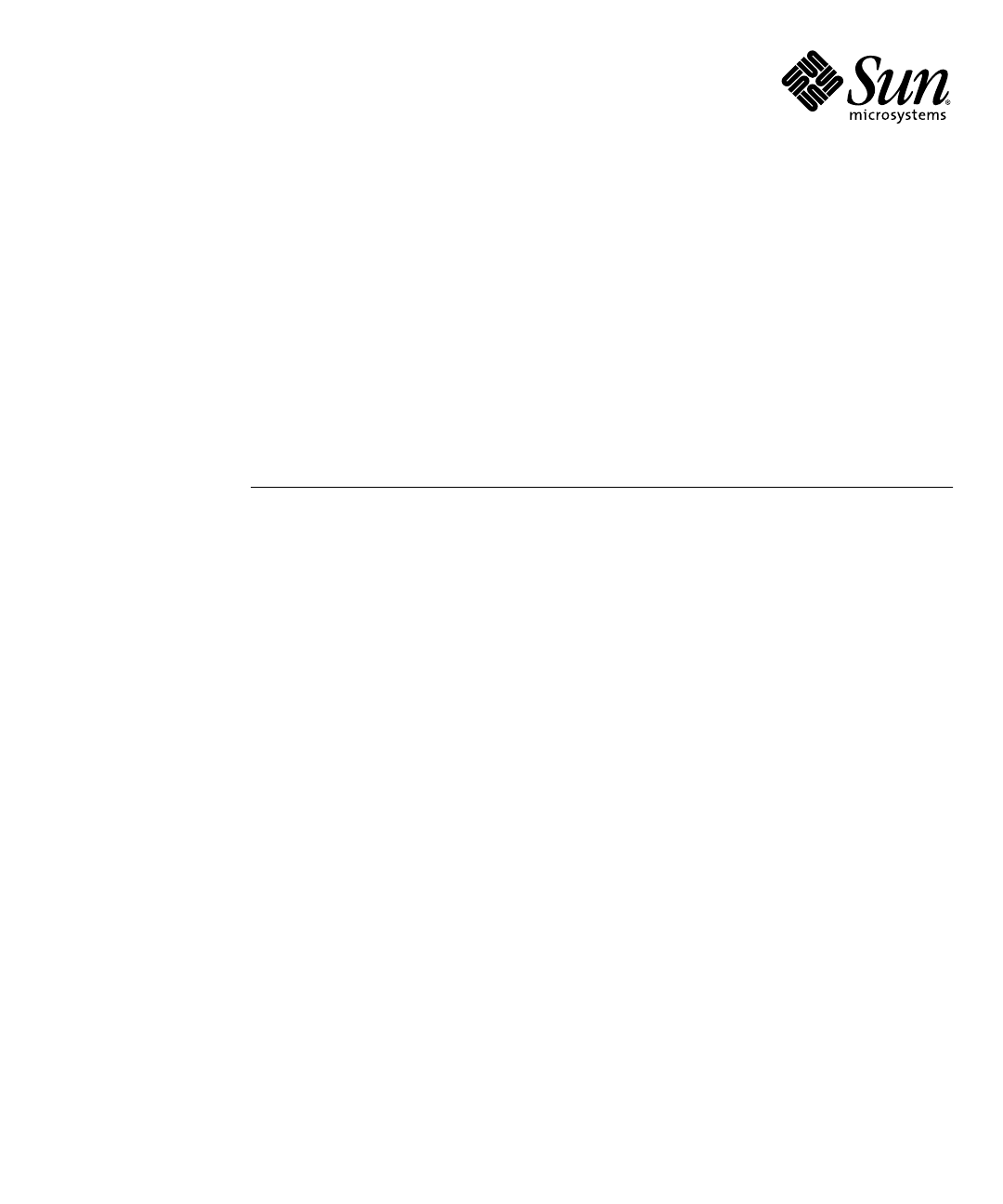Sun Fire™ X2250 Server Service Manual Sun Microsystems, Inc. www.sun.com Part No. 820-4593-12, Rev. A February 2010 Submit comments about this document by clicking the Feedback[+] link at: http://docs.sun.
Copyright © 2010 Sun Microsystems, Inc., 4150 Network Circle, Santa Clara, California 95054, U.S.A. All rights reserved. Sun Microsystems, Inc. has intellectual property rights relating to technology embodied in the product that is described in this document. In particular, and without limitation, these intellectual property rights may include one or more of the U.S. patents listed at http://www.sun.com/patents and one or more additional patents or pending patent applications in the U.S.
Contents Preface 1. Sun Fire X2250 Server Overview 1–1 1.1 Features 1.2 Operating System and Software 1.3 1.4 1.5 2. ix 1–2 1–2 1.2.1 Preinstalled Software 1–3 1.2.2 Supported Operating Systems 1.2.3 Tools & Drivers CD Software 1.2.4 System Management 1–4 Hardware System Overview 1–4 1.3.1 Front and Rear Panels 1.3.2 Internal Components 1–3 1–4 1–4 1–6 Powering On and Powering Off the Server 1–7 1.4.
3. 2.1 Troubleshooting Overview 2.2 Performing Visual Inspections 2–2 2.2.1 Performing an External Visual Inspection 2–3 2.2.2 Performing an Internal Visual Inspection 2–3 2.3 Troubleshooting Procedures 2–4 2.4 Getting Technical Assistance 2–7 Performing Diagnostics 3.1 3–1 Pc-Check Diagnostics Overview 3.1.1 3–2 Accessing the Pc-Check Diagnostics Software 3.2 System Information Menu Options 3.3 Advanced Diagnostics Tests Menu Options 3.3.1 3.4 3.
3.10 4. Exit to DOS 3–18 Maintaining the Sun Fire X2250 Server 4.1 Tools and Supplies Needed 4.2 Installation Precautions 4–1 4–1 4–2 4.2.1 ESD Precautions 4–2 4.2.2 Preinstallation Instructions 4.2.3 Postinstallation Instructions 4–2 4–3 4.3 Powering Off the Server and Removing the Cover 4.4 Locations of Server Components 4.5 Component Replacement Procedures 4.5.1 4.5.2 4.5.3 4.5.4 4.5.5 4.5.6 Replacing the I/O Board 4–3 4–5 4–6 4–7 4.5.1.1 Removing the I/O Board 4.5.1.
4.5.7 4.5.8 4.5.9 4.5.10 4.5.11 4.5.12 Replacing the Power Supply 4.5.7.1 Removing the Power Supply 4.5.7.2 Installing the Power Supply Replacing the Single Fan Module 4–22 4–23 4–25 4.5.8.1 Removing the Fan Module 4.5.8.2 Installing the Fan Module Replacing the Dual Blower Module 4–25 4–26 4–26 4.5.9.1 Removing the Dual Blower Module 4.5.9.2 Installing the Dual Blower Module Replacing Memory Modules DIMM Population Rules 4.5.10.2 Removing a DIMM 4.5.10.
A.4 Serial Connector Pin Assignments B. Using the Tools & Drivers CD B–1 B.1 Tools & Drivers CD Contents B.2 Updating BIOS B.3 B–2 B.2.2 Updating Sun Fire X2250 BIOS From a Remote Client B–3 Updating SP Firmware B.3.2 ILOM CLI B–4 B–4 Updating ILOM SP Firmware Using the CLI ILOM Web Interface B.3.2.1 Updating SP Firmware B–5 Setting Up the PXE Server B–7 B–7 Accessing the Tools & Drivers CD From the Target Sun Fire X2250 Server B–10 B.4.2.
Index viii Index–1 Sun Fire X2250 Server Service Manual • February 2010
Preface The Sun Fire X2250 Server Service Manual provides a detailed description of the hardware and software applications that support the Sun Fire™ X2250 server. This book is intended for system administrators, network administrators, and service technicians who have an understanding of server hardware and software. How This Book Is Organized Chapter 1 provides an overview of the Sun Fire X2250 Server. Chapter 2 contains information about troubleshooting the server.
Typographic Conventions Typeface* Meaning Examples AaBbCc123 The names of commands, files, and directories; onscreen computer output Edit your.login file. Use ls -a to list all files. % You have mail. AaBbCc123 What you type, when contrasted with onscreen computer output % su Password: AaBbCc123 Book titles, new words or terms, words to be emphasized. Replace command-line variables with real names or values. Read Chapter 6 in the User’s Guide. These are called class options.
Support and Training Sun Function URL Support http://www.sun.com/support/ Training http://www.sun.com/training/ Product Updates For product updates that you can download for the Sun Fire X2250 server, please visit the following web site: http://www.sun.com/download/ Find the Hardware Drivers section and click x64 Servers & Workstations. The Sun Fire X2250 server site contains updates for firmware and drivers, as well as CD-ROM .iso images.
Warranty For specific details regarding your warranty, visit: http://www.sun.com/service/support/warranty/index.html Sun Welcomes Your Comments Sun is interested in improving its documentation and welcomes your comments and suggestions. You can submit your comments by going to: http://www.sun.com/hwdocs/feedback/ Please include the title and part number of your document with your feedback. The part number of this Sun Fire X2250 Server Service Manual is 820-4593-11.
CHAPTER 1 Sun Fire X2250 Server Overview This chapter provides an overview of the Sun Fire X2250 server, as well as power-on and power-off procedures and information about installing components. The following sections are included in this chapter: ■ Section 1.1, “Features” on page 1-2 ■ Section 1.2, “Operating System and Software” on page 1-2 ■ Section 1.3, “Hardware System Overview” on page 1-4 ■ Section 1.4, “Powering On and Powering Off the Server” on page 1-7 ■ Section 1.
1.1 Features TABLE 1-1 lists the system’s key components. TABLE 1-1 1.
1.2.1 Preinstalled Software If you ordered a hard drive with your Sun Fire X2250 server, the hard drive might have the Solaris™ 10 Operating System preinstalled. Note – The preinstalled Solaris 10 Operating System is a customer-orderable option. For information on configuring a preinstalled operating system for the Sun Fire X2250 server, refer to the Sun Fire X2250 Server Installation Guide (820-4591). For further information on the Solaris 10 OS, see the Solaris 10 OS documentation at: http://docs.sun.
1.2.3 Tools & Drivers CD Software The Sun Fire X2250 server Tools & Drivers CD, which is available separately with the optional Sun Fire X2250 media and documentation kit, contains drivers for operating system installation, Intel NIC and Intel RAID/AHCI drivers, BIOS/BMC flash utilities, diagnostics software, and Windows Remote Installation Service (RIS) files. For more information on using the Tools & Drivers CD software, see Appendix B. 1.2.4 System Management An IPMI 2.
TABLE 1-2 Front Panel Label Button/LED/Port Label Button/LED/Port 1 Locate LED/Switch 6 System serial label 2 Fault LED 7 USB 2.0 connectors (2) 3 Power/OK LED 8 Optional DVD drive 4 Power button 9 Optional SATA hard disk drive 1 5 Optional SATA hard disk drive 0 FIGURE 1-2 shows the back panel of the Sun Fire X2250 server.
FIGURE 1-3 Sun Fire X2250 Server System Components 2 3 4 1 5 16 6 15 14 7 13 8 12 9 11 10 TABLE 1-4 1-6 Sun Fire X2250 Server Internal Components Label Component Label Component 1 PCI Express riser and card 9 Optional SATA hard drive 1 2 CPU 1 10 Dual blower module 3 DIMM slots (4) 11 Optional DVD drive 4 CPU 0 12 Optional SATA hard drive 0 5 DIMM slots (4) 13 I/O board 6 Power supply 14 HDD 0 backplane 7 Air duct 15 Single fan module 8 HDD 1 backplane 16 Sys
1.4 Powering On and Powering Off the Server You only need to apply standby power to the server at this point so that you can perform initial configuration of the service processor. Procedures for powering on to main power mode and for shutting down from main power mode are also included in this section, for your reference. 1.4.1 Applying Standby Power for Initial Service Processor Configuration Use this procedure to apply standby power to the service processor (SP) before initial configuration.
1.4.2 Powering On Main Power Mode To power on main power for all server components: 1. Verify that the power cord has been connected and that standby power is on. In standby power mode, the Power/OK LED on the front panel flashes. See FIGURE 1-1. 2. Use a non-metallic stylus to press and release the recessed Power button on the server front panel. When main power is applied to the full server, the Power/OK LED next to the Power button lights and remains lit. 1.4.
1.4.4 Clearing the CMOS You can use this procedure to clear the server's CMOS settings in the case of a system hang. For example, if the server hangs because of incorrect settings and will not boot, use this procedure to invalidate the settings and reboot with the default settings. 1. Remove the AC power cord. See FIGURE 1-2 for the location of the power cord connection. 2. Remove the battery for 30 seconds, then reinsert it. See Chapter 4 for instructions on removing and replacing the battery. 3.
1-10 Sun Fire X2250 Server Service Manual • April 2009
CHAPTER 2 Troubleshooting This chapter contains information on troubleshooting procedures and technical support contacts. The following sections are included in this chapter: ■ Section 2.1, “Troubleshooting Overview” on page 2-2 ■ Section 2.2, “Performing Visual Inspections” on page 2-2 ■ Section 2.3, “Troubleshooting Procedures” on page 2-4 ■ Section 2.
2.
2.2.1 Performing an External Visual Inspection 1. Turn off the system and any attached peripherals (if applicable). 2. Verify that all power cables are properly connected to the system, the monitor, and the peripherals, and check their power sources. 3. Inspect connections to any attached devices, including network cables, keyboard, monitor, and mouse, as well as any devices attached to the serial port. 2.2.2 Performing an Internal Visual Inspection 1. Shut down the operating system, if necessary. 2.
2.3 Troubleshooting Procedures TABLE 2-1 lists problems that might arise as you use your server. Possible solutions are listed for each problem. If the solutions listed here do not fix the problem, run the appropriate diagnostic test (see Chapter 3). TABLE 2-1 Troubleshooting Procedures Problem Possible solution Server does not power on when you press the front panel Power button.
TABLE 2-1 Troubleshooting Procedures (Continued) Problem Possible solution System cannot read the hard disk information. Do the following: 1. Turn off the server by pressing the Power button. 2. Remove the top cover. 3. Verify that the power and data cables are connected to the disk drive and that the pins in the cable and connector are not bent. 4. Verify that the drives are cabled properly to the hard drive. See Chapter 4 for information on hard drive cabling. 5. Replace the top cover. 6.
TABLE 2-1 Troubleshooting Procedures (Continued) Problem Possible solution No video is displayed Check the following: on the monitor • Is the monitor cable connected to the video connector? screen.
2.4 Getting Technical Assistance If the troubleshooting procedures in this chapter fail to solve your problem, see TABLE 2-2, which lists the Sun web sites and telephone numbers for additional technical support. TABLE 2-2 Sun Web Sites and Telephone Numbers Server Documents and Support Resources URL or Telephone Number PDF files for all the current Sun Fire X2250 server documents. http://docs.sun.com/app/docs/prod/sf.x2250 Solaris and other software documents. This web site http://docs.sun.
2-8 Sun Fire X2250 Server Service Manual • April 2009
CHAPTER 3 Performing Diagnostics This chapter assists you with using the Diagnostics application on the Sun Fire X2250 Server Tools & Drivers CD. The Tools & Drivers CD is available separately with the optional Sun Fire X2250 media and documentation kit. For more information on using the Tools & Drivers CD software, see Appendix B. Diagnostic output is accessible on systems that are running supported Linux or Solaris operating systems.
3.1 Pc-Check Diagnostics Overview Sun Fire X2250 server diagnostics are contained in the DOS-based Pc-Check utility. This program can be accessed and executed only from the Sun Fire X2250 Server Tools & Drivers CD. Pc-Check was designed to detect and test all motherboard components, ports, and slots.
To run a specific hardware component test, select Advanced Diagnostics Test. To run one of the test scripts supplied by Sun, select Immediate Burn-in Testing. Navigate through the menu items by pressing the arrow keys located on the keyboard to move to a menu selection, the Enter key to select a menu selection, and the ESC key to exit a menu. Navigation instructions are shown at the bottom of each screen. The following sections in this chapter describe the menu items and tests in detail. 3.
TABLE 3-1 3.3 System Information Menu Options (Continued) Option Description APM Information Tests the Advanced Power Management (APM) capabilities of the system. You can choose to change the power state, view the power status, indicate CPU usage, get a PM event, or change the interface mode. I/O Port Browser Shows the I/O port assignment for the hardware devices on the system. Memory Browser Enables you to view the mapped memory for the entire system.
TABLE 3-2 Advanced Diagnostics Tests Menu Options (Continued) Option Description Diskettes Not applicable for the Sun Fire X2250 server. Hard Disks Details information about the hard disk, and includes a Hard Disk Tests menu to test hard disks on the system. Refer to Section 3.3.1, “Testing the Hard Disk” on page 3-6, for detailed information about testing hard disks and script information. CD-ROM/DVD Includes a CD-ROM/DVD menu to test DVD devices on the system.
3.3.1 Testing the Hard Disk 1. From the main menu, choose Advanced Diagnostics Tests. 2. From the Advanced Diagnostics menu, choose Hard Disks. 3. From the Select Drive menu, choose the hard disk you are testing. The Hard Disk Diagnostics window opens, showing both the information for the hard disk you have selected and the Hard Disk Tests menu.
■ Device Test Settings Enables you to select the test time durations of the devices and the test level. ■ Number of Retries Enables you to select the number of times to retry testing a device before terminating the test. ■ Maximum Errors Enables you to select the number of errors allowed before terminating the test. ■ Check SMART First ■ HPA Protection SMART stands for Smart Monitoring Analysis Reporting Test. HPA stands for Host Protected Area. ■ 3.
When you select the Immediate Burn-in Testing menu option, the Continuous Burn-in Testing window is displayed. The screen includes the list of options shown in TABLE 3-3 for running the tests. When a quick.tst, noinput.tst, or full.tst script is loaded, the defaults indicated in the third column are automatically loaded. TABLE 3-3 3.4.1 Continuous Burn-in Testing Options Option Default – General Default Using quick.tst, noinput.tst, or full.
1. From the main menu, choose Immediate Burn-in Testing. The top portion of the window lists the options described in TABLE 3-3, and the bottom portion of the window lists the Burn-in menu options. 2. Complete one of the following options: ■ Load Burn-in Script Enter one of the following: ■ quick.tst, noinput.tst, or full.tst ■ If you have created and saved your own script, enter d:\testname.tst Where testname is the name of the script that you have created.
2. Complete one of the following options: ■ Load Burn-in Script Enter one of the following: ■ quick.tst, noinput.tst, or full.tst ■ If you have created and saved your own script, enter d:\testname.tst Where testname is the name that you have created. ■ Save Burn-in Script To save a burn-in script that you have created, enter d:\testname.tst Where testname is the name of the script that you have created.
3.6.1 ■ Section 3.6.3, “Creating a Log File on the Diagnostic Partition” on page 3-12 ■ Section 3.6.4, “Accessing the Diagnostic Partition on a Red Hat Linux System” on page 3-13 ■ Section 3.6.5, “Accessing the Diagnostic Partition on the Solaris 10 Operating System” on page 3-15 ■ Section 3.6.
9. Type Y to erase the data and the partition. 10. Repeat Step 6 through Step 9 until all partitions have been deleted. 11. Press the Esc key to exit, and press any key to reboot the server. 3.6.2 Adding a Diagnostic Partition to the First Bootable Disk Pc-Check can view only the first or second hard disk on the system from the boot loader. The software automatically installs the diagnostic partition on the first bootable disk. To add the diagnostic partition on the first bootable disk: 1.
The following procedure shows an example of how to create and access a log file on the diagnostic partition for the noinput.tst script. 1. Insert the Tools & Drivers CD into the DVD tray. 2. Reboot the server. 3. From the Tools & Drivers CD main menu, choose 1 to run Hardware Diagnostics. 4. From the Hardware Diagnostics main menu, choose Immediate Burn-In Testing. 5. Select Load Burn-in Script. 6. Type noinput.tst and press Enter.
4. Determine if your diagnostic partition has been configured to be mounted by typing the following command: # ls /diagpart ■ If this command fails to list the log files created by the hardware diagnostics software, then the operating system has never been configured to mount the diagnostic partition. Continue to Step 5. ■ If this command succeeds in listing the log files created by the hardware diagnostics software, then the operating system has already been configured to mount the diagnostic partition.
3.6.5 Accessing the Diagnostic Partition on the Solaris 10 Operating System To access the diagnostic partition on the Solaris 10 Operating System: 1. Remove the Tools & Drivers CD from the DVD tray. 2. Reboot the machine and start the Solaris 10 Operating System. 3. Log in as root (superuser). 4.
3.6.6 Accessing the Diagnostic Partition on the Windows Server 2003 Operating System The Windows 2003 Server operating system does not allow you to mount a diagnostic partition. There is no way to view or gain access to the diagnostic partition if you are running Windows on a Sun Fire X2250 server. The only way to retrieve the contents (log files) on the diagnostic partition is to attach a USB diskette drive to the Sun Fire X2250 server and complete the following procedure. 1.
■ Motherboard This section shows the following tests conducted against the motherboard: DMA Controller Tests, System Timer Tests, Interrupt Test, Keyboard Controller Tests, PCI Bus Tests, and CMOS RAM/Clock Tests. ■ Memory, Cache Memory, and Video Memory This section shows the following tests conducted against the various types of memory: Inversion Test Tree, Progressive Inv. Test, Chaotic Addressing Test, and Block Rotation Test.
3.8 Print Results Report The Print Results Report option enables you to print system diagnostic results. Ensure that your server is connected to a printer, and then enter the required information to print the results. 3.9 About Pc-Check The About Pc-Check window includes general information about Pc-Check software, including resident and nonresident components, such as mouse devices. 3.10 Exit to DOS You use the Exit to DOS option to exit Pc-Check and return to the DOS prompt.
CHAPTER 4 Maintaining the Sun Fire X2250 Server This chapter describes how to add, replace, and configure components in the Sun Fire X2250 server after it has been set up. This chapter contains the following sections: ■ Section 4.1, “Tools and Supplies Needed” on page 4-1 ■ Section 4.3, “Powering Off the Server and Removing the Cover” on page 4-3 ■ Section 4.4, “Locations of Server Components” on page 4-5 ■ Section 4.
4.2 ■ Alcohol pads (for CPU replacement by service personnel only) ■ 5 mm nut driver (for motherboard replacement by service personnel only) Installation Precautions Before removing the system’s top cover, read the following sections. These sections contain important electrostatic discharge (ESD) precautions, along with preinstallation and postinstallation instructions. 4.2.1 ESD Precautions ESD can damage your processor, disk drives, expansion boards, and other components.
2. Remove the server cover. See Section 4.3, “Powering Off the Server and Removing the Cover” on page 4-3 for the appropriate procedure for removing the cover from the server. 4.2.3 Postinstallation Instructions Perform the following steps after installing a server component. 1. Ensure that all of the components are installed as described in the component replacement instructions. See Section 4.5, “Component Replacement Procedures” on page 4-6. 2.
4. Label and disconnect all peripheral cables and all telecommunication lines connected to I/O connectors or ports on the back panel of the system. Caution – The system’s printed circuit boards and hard disk drives contain components that are extremely sensitive to static electricity. 5. Before handling components, attach a wrist strap to a chassis ground (any unpainted metal surface). 6. Loosen the two captive screws securing the cover to the chassis (see FIGURE 4-1). 7.
4.
TABLE 4-1 4.5 Sun Fire X2250 Server Internal Components (Continued) Label Component Label Component 6 Power supply 14 HDD 0 backplane 7 Air duct 15 Single fan module 8 HDD 1 backplane 16 System battery (located under the PCI Express card) Component Replacement Procedures The following components are customer-replaceable units (CRUs): ■ I/O board (see Section 4.5.1, “Replacing the I/O Board” on page 4-7) ■ PCIe cards and risers (see Section 4.5.
4.5.1 Replacing the I/O Board The following procedures describe how to remove and replace an I/O board. 4.5.1.1 Removing the I/O Board To remove the I/O board: 1. Power off the server, including any attached peripherals, and disconnect the server from the electrical outlet. Refer to Section 4.3, “Powering Off the Server and Removing the Cover” on page 4-3. 2. Remove the screws securing the I/O board to the hard disk drive (HDD) cage. FIGURE 4-3 Removing the I/O Board 3.
4.5.1.2 Installing the I/O Board To install the I/O board: 1. Position the I/O board on top of the HDD cage so the openings on the board line up with the guides on top of the HDD cage. FIGURE 4-4 Installing the I/O Board 2. Reconnect the cables. 3. Gently push the I/O board down to engage the guides and push the board forward to secure it. 4. Fasten the screws to secure the I/O board to the mounting bracket. 5.
4.5.2 Replacing the PCIe Card and Riser Assembly Note – Many of the illustrations in this section show multiple PCIe slots on the motherboard. The Sun Fire X2250 server motherboard will only have a single PCIe slot. The PCIe riser assembly installed in the server is a low-profile, half-length x16 dual connector card, supporting up to 35W cards. ■ Low-profile, half-length x16 single connector card up to ?W Note – Graphics cards are not currently supported for the x16 riser assembly.
Note – The examples shown in these procedures use the x8 card, but the installation and removal instructions are the same for the x16 card. The x16 riser assembly has one PCIe card connector, rather than two. 4.5.2.1 Removing the Riser Assembly and PCIe Card To remove the riser assembly and PCIe card: 1. Power off the system and remove the cover as described in Section 4.3, “Powering Off the Server and Removing the Cover” on page 4-3. FIGURE 4-6 Removing the PCIe Card Riser Assembly 2.
FIGURE 4-7 4.5.2.2 Removing a PCIe Card Installing the PCIe Card and Riser Card Assembly To install the PCIe card and riser card assembly: 1. If necessary, remove the riser card filler panel. See FIGURE 4-8. FIGURE 4-8 Removing the PCIe Riser Card Filler Panel 2. Insert the new PCIe card into the riser assembly and fasten the latch to secure the card. See FIGURE 4-9.
FIGURE 4-9 Installing the PCIe Card 3. Reinstall the riser assembly into the connector on the motherboard. See FIGURE 4-10.
4. Check the routing of all cables for obstructions, and then reinstall the cover as described in Section 4.3, “Powering Off the Server and Removing the Cover” on page 4-3. 4.5.3 Replacing a Hard Disk Drive and Carrier The following procedures describe how to remove and replace a hard disk drive (HDD) and carrier. 4.5.3.1 Removing an HDD and Carrier To remove the HDD and carrier: 1.
3. Grasp the carrier bezel with both hands and carefully pull the carrier out of the drive bay. Note – Avoid using the arm to remove the carrier. 4. Reinsert the HDD and carrier into the server as described in Section 4.5.3.2, “Installing an HDD and Carrier” on page 4-14. 4.5.3.2 Installing an HDD and Carrier Note – If you are installing a new HDD, rather than replacing an already installed HDD, you will need to remove the empty carrier from the drive cage before installing the new HDD.
4.5.4 Replacing an HDD Backplane Assembly The following procedure describes how to replace the hard disk drive (HDD) backplane assembly for HDD 0 and HDD 1. 4.5.4.1 Removing an HDD Backplane To remove the HDD backplane: 1. Remove the HDD as described in Section 4.5.3.1, “Removing an HDD and Carrier” on page 4-13. This ensures that the HDD is detached from the HDD backplane assembly. 2. Remove the screws fastening the backplane assembly to the server chassis. 3.
FIGURE 4-13 4.5.4.2 Removing the HDD Backplane Assembly Replacing an HDD Backplane To install the HDD backplane assembly: 1. Fasten the screws to secure the HDD backplane to the backplane bracket. 2. Reinstall the HDD power and SATA cables to the rear of the HDD backplane assembly. 3. Reinsert the HDD assembly into the server chassis. 4. Fasten the screws to secure the HDD backplane assembly to the server chassis.
FIGURE 4-14 Replacing the HDD Backplane Assembly 5. Reinsert the HDD as described in Section 4.5.3.2, “Installing an HDD and Carrier” on page 4-14. 6. Check the routing of all cables for obstructions, and then reinstall the cover as described in Section 4.3, “Powering Off the Server and Removing the Cover” on page 4-3.
4.5.5 Removing and Installing the ODD Drive Assembly The following procedure describes how to replace the optical disk drive (ODD) assembly. If you are not replacing a DVD drive, go to Section 4.5.5.2, “Installing the ODD Drive Assembly” on page 4-19. 4.5.5.1 Removing the ODD Drive Assembly To remove the ODD (DVD or CD) drive assembly: 1. Power off the system and remove the cover as described in Section 4.3, “Powering Off the Server and Removing the Cover” on page 4-3. 2.
4. Pull the ODD drive out the front of the chassis. Caution – Move the assembly by grasping it by its sides. Do not push on the DVD-ROM tray. 4.5.5.2 Installing the ODD Drive Assembly To install the ODD (DVD or CD) drive assembly: 1. If necessary, remove the filler panel in front of the ODD drive slot on the front panel. Put your finger or a screw driver behind the slot on the right side of the filler panel and pull the panel outward. FIGURE 4-16 Removing the ODD Filler Panel 2.
FIGURE 4-17 Installing the ODD Assembly 4. Reinstall the ODD drive cable. 5. Check the routing of all cables for obstructions, and then reinstall the cover. 4.5.6 Replacing the Air Duct The following procedures describe how to replace the system air duct. 4.5.6.1 Removing the Air Duct To remove the air duct: 1. Power off the system and remove the cover as described in Section 4.3, “Powering Off the Server and Removing the Cover” on page 4-3. 2.
FIGURE 4-18 4.5.6.2 Removing the Air Duct Installing the Air Duct To install the air duct: 1. Position the air duct into the chassis as shown in FIGURE 4-19, aligning the baffle with the screw hole and opening in chassis divider. 2. Fasten the screw that attaches the air duct to the chassis divider.
FIGURE 4-19 4.5.7 Installing the Air Duct Replacing the Power Supply The following procedures describe how to replace the power supply. 4.5.7.1 Removing the Power Supply To remove the power supply: 1. Power off the system and remove the cover as described in Section 4.3, “Powering Off the Server and Removing the Cover” on page 4-3. 2. Remove the air duct. See Section 4.5.6.1, “Removing the Air Duct” on page 4-20. 3. Disconnect the three power supply cables from the motherboard. 4.
FIGURE 4-20 Removing the Power Supply 6. Lift the power supply out of the chassis. 4.5.7.2 Installing the Power Supply To install the power supply: 1. Position the power supply over the chassis power-supply cage. 2. Insert the power supply into the chassis and push it forward so that it is flush with the back panel. 3. Install the power supply and fasten the captive screws.
FIGURE 4-21 Installing the Power Supply 4. Connect three of the power supply cables to the motherboard. See FIGURE 4-38. 5. Reinstall the cable clips to the power supply cables. This ensures that the power supply cables will not obstruct the CPU airstream. 6. Perform the following procedures to reconnect the power supply to the hard disk drives (HDDs). a. Squeeze the tabs on the connector and push it through the cut out in the chassis bulkhead. a.
7. Replace the air duct. See Section 4.5.6.2, “Installing the Air Duct” on page 4-21. 8. Check the routing of all cables for obstructions, and then reinstall the cover. 4.5.8 Replacing the Single Fan Module The following procedures describe how to replace the single system fan module. 4.5.8.1 Removing the Fan Module To remove the system fan module: 1. Power off the system and remove the cover as described in Section 4.3, “Powering Off the Server and Removing the Cover” on page 4-3. 2.
4.5.8.2 Installing the Fan Module To install the system fan module: 1. Position the fan so that the arrow on top of the fan casing is facing the middle chassis divider. 2. Place the fan module in the chassis so that it fits over the small guideposts. FIGURE 4-23 Installing the Fan Module 3. Gently push the fan down to secure it to the chassis. 4. Connect the fan connector to the appropriate connector on the fan harness. 5. Check the routing of all cables for obstructions, and then reinstall the cover.
1. Power off the system and remove the cover as described in Section 4.3, “Powering Off the Server and Removing the Cover” on page 4-3. 2. Remove the air duct as described in Section 4.5.6.1, “Removing the Air Duct” on page 4-20. 3. Remove the fan connector from the harness connector. Other cables can be routed through the cable retaining channel. Disengage these cables from the channel before proceeding. 4. Unplug the fan’s power connector from the motherboard.
FIGURE 4-25 Installing the Dual Blower Module 2. Gently push the blower module down, until you hear the side tabs click into place. 3. Connect the blower connector to the appropriate connector on the motherboard. 4. Connect the fan connector to the corresponding fan harness connector. 5. Route the cables through the wiring retainers on the blower module. 6. Check the routing of all cables for obstructions, and then reinstall the cover. 4.5.
4.5.10.2 ■ DIMM pairs must be populated in the following DIMM slot order: A0 & B0, C0 & D0, A1 & B1, C1 & D1. ■ Blue DIMM sockets are always populated first. Largest modules are always populated first before smaller module sizes. Removing a DIMM To remove a DIMM: 1. Power off the system and remove the cover as described in Section 4.3, “Powering Off the Server and Removing the Cover” on page 4-3. 2. Locate the DIMM connector in which you will install or replace a memory module.
FIGURE 4-27 Bank 1 DIMM Slot Locations 3. Remove a DIMM by pressing down on the ejector levers at both ends of the memory module’s socket (see FIGURE 4-28). 4. Pull the DIMM up and out of the socket.
FIGURE 4-28 4.5.10.3 Removing a DIMM Installing a DIMM To install a DIMM: 1. Refer to Section 4.5.10.1, “DIMM Population Rules” on page 4-28 before installing DIMMs. 2. Ensure that the DIMM socket ejector levers are open (rotated outward) to allow the new module to be inserted. 3. Align the DIMM’s edge connector with the alignment key and insert the memory module into the connector.
FIGURE 4-29 Installing a DIMM 4. Using both thumbs, press the DIMM straight down into the DIMM slot until both ejector levers click, locking the DIMM in the DIMM slot. ■ The DIMMs must be inserted evenly, straight down along the DIMM slot until locked into place. ■ The DIMM is seated when you hear a click and the DIMM ejector levers are in the vertical position. Note – The manufacturer and capacity of both modules in the same memory bank (Banks A0–A1, B0–B1) must be identical. 5.
4.5.11 Replacing the System Battery The system battery is a common CR2032 calculator battery. You might need to replace the system battery if you know it is weak or if after any period of AC power loss, the BIOS loses its CMOS settings, or if the time-of-day clock loses time. Caution – Removing the battery causes the server to revert to the factory default BIOS settings, regardless of how the server boot options have been set up using the System Setup Utility or the BIOS Setup utility.
FIGURE 4-30 Removing the System Battery Caution – Do not dispose of the battery with regular waste. Discard used batteries according to the manufacturer’s instructions or contact your local waste-disposal agency for the location of the nearest battery deposit site.
4.5.11.2 Installing the System Battery To install the system battery: 1. Insert the new system battery into the battery holder with the side labeled “+” facing upward. FIGURE 4-31 Installing the System Battery Note – Replace the battery only with the identical model. 2. Reinstall the PCI-Express card as described in Section 4.5.2, “Replacing the PCIe Card and Riser Assembly” on page 4-9. 3. Check the routing of all cables for obstructions and then reinstall the cover.
4.5.12 Replacing a CPU and Heatsink The following procedure describes how to replace a CPU. The Sun Fire X2250 server supports both single-CPU and dual-CPU configurations. Note – Replacement of a CPU and heatsink should only be done by trained service personnel. If you are adding a second CPU to a single CPU configuration, see Section 4.5.13, “Installing a New CPU” on page 4-41. Caution – Observe the appropriate ESD precautions in Section 4.2.1, “ESD Precautions” on page 4-2 when handling the CPU. 4.5.
FIGURE 4-32 Removing a Heatsink Caution – The heatsink can become extremely hot. Be sure it has had sufficient time to cool before handling. 3. Twist the heatsink slightly to the right or left to break the seal with the thermal grease. 4. Lift the heatsink away from the CPU. 5. Place the heatsink upside-down on a flat surface to prevent the thermal grease from contaminating other components. 6. Pull the socket release lever up to the fully open, perpendicular position. 7. Open the CPU cover.
FIGURE 4-33 Removing the CPU 8. Lift the CPU out of the socket, leaving the release lever in the open position. Note – Ensure that no thermal grease that might be left from the heatsink comes into contact with the CPU socket or underside of the CPU chip. 4.5.12.2 Installing a Replacement CPU Follow these steps to install a CPU and heatsink if you are replacing a CPU. If you want to install a new CPU or install a second CPU into a formerly single-CPU system, see Section 4.5.
3. Align the small triangle, on the upper left corner of the CPU, with the triangle on the corner of the socket. FIGURE 4-34 Installing the CPU 4. Insert the CPU into the socket. Caution – If the CPU is correctly aligned, you should be able to easily insert the CPU into the socket. If you feel more than minimal resistance, stop and recheck the alignment. Forcing a misaligned CPU into the socket can permanently damage the device. 5. When the CPU is fully seated in the socket, close the CPU cover.
7. Use the entire syringe contents to apply thermal grease in a circular pattern to the top of the CPU. Note – If you are replacing an existing heatsink with a new heatsink, you do not need to use the syringe to add additional thermal grease to the heatsink, as new heatsinks are pre-greased. 8. Gently distribute the thermal grease and remove any excess so that only an extremely thin, uniform layer remains.
FIGURE 4-35 Installing the Heatsink 13. Reinstall the cover. 4.5.13 Installing a New CPU Note – Replacement of a CPU and heatsink should only be done by trained service personnel. If you are replacing an already installed CPU, rather than adding a new one, follow the instructions in Section 4.5.12, “Replacing a CPU and Heatsink” on page 4-36. Caution – Observe the appropriate ESD precautions in Section 4.2.1, “ESD Precautions” on page 4-2 when handling the CPU. To install a new CPU and heatsink: 1.
3. Ensure that the socket release lever is in the fully open, perpendicular position and the CPU cover is open (see FIGURE 4-34). 4. Align the small triangle, on the top left corner of the CPU, with the triangle on the corner of the socket. FIGURE 4-36 Installing the CPU 5. Insert the CPU into the socket. Caution – If the CPU is correctly aligned, the you should be able to easily insert the CPU into the socket. If you feel more than minimal resistance, stop and recheck the alignment.
7. Rotate the socket release lever down until it snaps into place, securing the CPU in the socket. 8. Inspect the heatsink for dust and lint. Clean if necessary. 9. Carefully position the heatsink on the CPU, aligning it with the mounting posts to reduce movement after it makes initial contact with the layer of thermal grease. Caution – If the heatsink is moved too much during its installation, the layer of thermal grease may become uneven, leading to component damage. 10.
4.5.14 Replacing Cables FIGURE 4-38 shows the routing of the cables and motherboard connector locations. FIGURE 4-38 Cable Routing and Motherboard Cable Connections TABLE 4-2 describes the cables that are included with the associated component replacement kits..
TABLE 4-3 describes the motherboard cable connections. TABLE 4-3 Motherboard Cable Connections Label 4.5.15 Label 1 J9C1 - power supply 6 HDD0 and HDD1 - power supply 2 J9E1 - power supply 7 SATA1 - HDD1 3 J2K2 - ODD 8 SATA0 - HDD0 4 JP2 - Blower Module and Fan 0 9 J4K1 - power supply 5 J112 - I/O board Motherboard The following procedures describe how to remove and install the Sun Fire X2250 server system motherboard.
6. Using a 5-mm nut driver, remove the screws attaching the serial connector to the chassis. FIGURE 4-39 Removing the Motherboard 7. Pull the motherboard away from the chassis. 8. Remove the CPU and memory modules. Refer to the following sections for information on removing and replacing the CPU and memory: 4.5.15.2 ■ Section 4.5.12, “Replacing a CPU and Heatsink” on page 4-36 ■ Section 4.5.
1. Center the motherboard on the chassis so that the screw holes in the motherboard align with the screw holes on the chassis. 2. Secure the seven Phillips screws that fasten the motherboard to the chassis. Torque screws to 8-9 inch-pounds. 3. Using a 5-mm nut driver, secure the screws attaching the serial connector to the chassis. FIGURE 4-40 Installing the Motherboard 4. Replace the CPU and DIMMs as necessary.
6. Reconnect all internal system cables. See Section 4.5.14, “Replacing Cables” on page 4-45. 7. Replace the system cover. 8. Replace any external cables and power on the server.
Chapter 4 Maintaining the Sun Fire X2250 Server 4-49
4-50 Sun Fire X2250 Server Service Manual • April 2009
APPENDIX A System Specifications This Appendix contains the following specifications for the Sun Fire X2250 server. A.1 ■ Section A.1, “Physical Specifications” on page A-1 ■ Section A.2, “Power Specifications” on page A-2 ■ Section A.3, “Environmental Specifications” on page A-3 ■ Section A.
A.2 Power Specifications Maximum continuous power is 500 W. Other specifications are shown in the following tables.
A.3 Environmental Specifications Environmental specifications for the Sun Fire X2250 server are shown in TABLE A-6. TABLE A-6 Sun Fire X2250 Server Environmental Specifications Specification State British Metric Humidity Operating 7%–93% RH noncondensing, 80.6˚ F max wet bulb 7%–93% RH noncondensing, 38˚ C max wet bulb Nonoperating 93% RH, noncondensing, 100.4˚ F max wet bulb 93% RH, noncondensing, 43˚ C max wet bulb Operating 0.12 G x-y, 0.17 G z; 5–500 Hz sine Nonoperating 0.3 G x-y, 0.
A.4 Serial Connector Pin Assignments The serial management port connector is an RS-232-F RJ-45 type connector located on the server back panel.
APPENDIX B Using the Tools & Drivers CD This chapter contains information about the Sun Fire X2250 Server Tools & Driver CD. It contains information on the following topics: B.1 ■ Section B.1, “Tools & Drivers CD Contents” on page B-1 ■ Section B.2, “Updating BIOS” on page B-2 ■ Section B.3, “Updating SP Firmware” on page B-4 ■ Section B.4, “Booting the Tools & Drivers CD From a PXE Server” on page B-7 ■ Section B.5, “Intel PROSET Driver Software” on page B-11 ■ Section B.
TABLE B-1 B.2 Tools & Drivers CD Contents (Continued) Application Document or Section in this Document Diagnostics software Chapter 3 Windows RIS files Sun Fire X2250 Server Operating System Installation Guide Intel PROSET driver software Section B.5, “Intel PROSET Driver Software” on page B-11 Updating BIOS You can update the BIOS from the Tools & Drivers CD using the local X2250 server DVD drive, or remotely using the Sun ILOM Remote Console. B.2.
B.2.2 Updating Sun Fire X2250 BIOS From a Remote Client The following requirement must be met prior to updating the BIOS on your system. ■ Obtain an ISO image of the Sun Fire X2250 Server Tools & Drivers DVD. You can download an ISO image of the Tools & Drivers DVD at: http://www.sun.com/servers/x64/x2250/downloads.jsp. Note – ILOM update does not automatically update the system BIOS.
B.3 Updating SP Firmware You can update the SP firmware from the Tools & Drivers CD using one of the following methods: ■ ILOM CLI ■ ILOM Web Interface To recover a corrupt SP, refer to the Sun Integrated Lights Out Manager 2.0 User’s Guide (820-1188). B.3.1 ILOM CLI You can update the ILOM SP firmware using ILOM CLI. B.3.1.1 Updating ILOM SP Firmware Using the CLI 1. Set up a TFTP server to host the SP image.
3. Ensure that the OS on the platform is shut down. 4. Log in to the Sun Fire X2250 ILOM CLI with Administrator privileges. 5. Type the following command to download the new ILOM SP firmware image: -> load -source tftpURL For example: -> load -source tftp:///x2250-xxx_xxxx.pkg 6. Type y to load the specified file. 7. Type y to preserve your ILOM configuration settings. If not, the settings will be overwritten by the firmware default. The ILOM SP firmware is updated.
5. Select Maintenance --> Firmware Upgrade tabs. The Firmware Upgrade page appears. 6. Click Enter Upgrade Mode. A dialog box appears asking you to confirm that you want to enter Upgrade mode. 7. Click OK to enter Upgrade mode or Cancel to exit the process. ILOM stops its normal operation and prepares for a flash upgrade. 8. Enter the path to the new ILOM flash image file in the Select Image File to Upload field or click Browse to locate and select the firmware update file. Files with either .pkg or .
B.4 Booting the Tools & Drivers CD From a PXE Server If you have a Sun Fire X2250 server that does not have a DVD drive, you can run the Pc-Check diagnostics and flash the BIOS from a Preboot Execution Environment (PXE) server. The following topics are included in this section: B.4.1 ■ Section B.4.1, “Setting up the Tools & Drivers CD Image on the PXE Server” on page B-7 ■ Section B.4.
The default directory for the PXE image is usually /tftpboot/linux-install. The remainder of this procedure assumes that the PXE files have been installed in this directory. Note – If your PXE files are not installed in the /tftpboot/linux-install directory, modify the procedure as necessary. 3. Make a directory for the Sun Fire X2250 Server Tools & Drivers CD contents. # mkdir /tftpboot/linux-install/suppl_ven 4. Insert the Sun Fire X2250 Server Tools & Drivers CD into the PXE server, and copy the boot.
9. Edit the Boot Message Screen as follows. a. Open the boot.msg file in a text editor. # vi /tftpboot/linux-install/msgs/boot.msg b. Type the following line after 0-Local Machine. suppl_tau - Sun Fire X2250 Server Tools & Drivers CD c. Save and close the boot.msg file. 10. Edit the default PXE Configuration file as follows. a. Open the default file in a text editor. # vi /tftpboot/linux-install/pxelinux.cfg/default b.
B.4.2 Accessing the Tools & Drivers CD From the Target Sun Fire X2250 Server You will need the following to run diagnostics on a target Sun Fire X2250 server: B.4.2.1 ■ PXE server configured as shown in Section B.4.1, “Setting up the Tools & Drivers CD Image on the PXE Server” on page B-7. ■ Sun Fire X2250 server set up on the same network as the PXE server. Accessing the Tools & Drivers CD From the Target Server 1. Connect the Sun Fire X2250 server to the same network as the PXE server. 2.
B.5 Intel PROSET Driver Software Included on the Tools & Drivers CD is a driver software package for the Intel network interface card (NIC). After installing the Windows Server 2003 OS on the X2250 server, you must install the NIC driver software. If auto insert notification is enabled (default in Windows 2003), the NIC driver software package is automatically installed on your server when the CD is inserted into the DVD-ROM drive.
2. Locate the Product Part Number (PPN) from the CIS sheet (or from either ILOM or sdfru -l before the mainboard is replaced). 3. Mount and boot the Tools & Drivers ISO. See “Booting the Tools & Drivers CD From a PXE Server” on page 7. 4.
APPENDIX C Installing the Server Into a Rack With Optional Slide Rails Perform the procedures in this chapter to install your server into a four-post rack using the orderable slide rail and cable management arm options. These slide rails are compatible with a wide range of equipment racks that meet the following standards: ■ Four-post structure (mounting at both front and rear). Two-post racks are not compatible.
C.1 Disassembling the Slide Rails Before Installation Use this procedure to remove the mounting brackets from the slide-rail assemblies. 1. Unpack the slide rails. 2. Locate the slide rail lock at the front of one of the slide rail assemblies, as shown in FIGURE C-1. 3. Squeeze and hold the tabs at the top and bottom of the lock while you pull the mounting bracket out of the slide-rail assembly until it reaches the stop. (See FIGURE C-1). 4.
C.2 Installing the Mounting Brackets Onto the Server Use this procedure to install the mounting brackets onto the sides of the server. 1. Position a mounting bracket against the chassis so that the slide-rail lock is at the server front, and the three keyed openings on the mounting bracket are aligned with the three locating pins on the side of the chassis. FIGURE C-2 Aligning the Mounting Bracket With the Server Chassis Mountingbracket clip Chassis front Mounting bracket Slide-rail lock 2.
4. Repeat Steps 1 through 3 to install the remaining mounting bracket on the other side of the server. C.3 Attaching the Slide-Rail Assemblies to the Rack Use this procedure to install the slide-rail assemblies to the rack. 1. Position a slide-rail assembly in your rack so that the brackets at each end of the slide-rail assembly are on the outside of the front and rear rack posts. (See FIGURE C-3.) 2. Attach the slide-rail assembly to the rack posts, but do not tighten the screws completely.
FIGURE C-3 Slide-Rail Assembly Mounting to Rack Post Slide-rail assembly Rack post Slide-rail assembly bracket on outside of rack post 3. Repeat Step 1 and Step 2 for the remaining slide-rail assembly. 4. From the front of the rack, set the proper width of the rails with the spacer. (See FIGURE C-4.
FIGURE C-4 Setting the Rail Width Rail-width spacer 5. Tighten the screws on the brackets. 6. Remove the spacer and confirm that the rails are attached tightly to the rack. 7. Repeat Step 4 through Step 6 for rear of the rack.
8. If available, extend the anti-tilt bar at the bottom of the rack. (See FIGURE C-5.) FIGURE C-5 Extending the Anti-tilt Bar Caution – If your rack does not have an anti-tilt bar, there is some danger of the rack tipping. C.4 Installing the Server Into the Slide-Rail Assemblies Use this procedure to install the server chassis, with mounting brackets, into the slide-rail assemblies that are mounted to the rack.
1. Push the slide rails into the slide-rail assemblies in the rack as far as possible. 2. Raise the server so that the rear ends of the mounting brackets are aligned with the slide-rail assemblies that are mounted in the equipment rack. (See FIGURE C-6.) 3. Insert the mounting brackets into the slide rails, then push the server into the rack until the mounting brackets encounter the slide-rail stops (approximately 12 inches, or 30 cm).
Caution – Verify that the server is securely mounted in the rack and that the sliderails locks are engaged with the mounting brackets before continuing. C.5 Installing the Cable Management Assembly Use this procedure to install an optional cable management assembly (CMA). 1. Unpack the CMA parts. 2. Take the CMA to the back of the equipment rack and ensure that you have adequate room to work around the back of the server.
FIGURE C-7 Inserting the CMA Rail Extension Into the Back of the Left Slide Rail CMA rail extension C-10 Sun Fire X2250 Server Service Manual • April 2009 Left slide-rail
4. Verify that the CMA rail extension engages the slide rail, as shown in FIGURE C-8. CMA rail extension FIGURE C-8 Left slide rail Detail of CMA Rail Extension Inserted Into the Left Slide Rail Note – Support the CMA in the remaining installation steps. Do not allow the assembly to hang by its own weight until it is secured by all three of the attachment points.
5. Insert the CMA’s mounting bracket connector into the right slide rail until the connector locks into place with an audible click. (See FIGURE C-9.
6. Insert the right CMA slide-rail connector into the right slide-rail assembly until the connector locks into place with an audible click. (See FIGURE C-10.
7. Insert the left CMA slide-rail connector into the rail extension on the left sliderail assembly until the connector locks into place with an audible click. (See FIGURE C-11.
8. Position the cable hangers in the appropriate mounting holes in the CMA and snap them into place. (See FIGURE C-12.) For best results, place three hangers, evenly spaced, on the rear-facing side of the CMA and three on the side facing the server. FIGURE C-12 Installing CMA Cable Hangers CMA arm CMA cable hanger 9. Install cables to your server, as required. 10. Route the cables through the CMA cable hangers.
C.6 Verifying Operation of the Slide Rails and CMA Use this procedure to ensure that the slide rails and CMA are operating correctly. Note – Two people are recommended for this procedure: one to move the server in and out of the rack, and one to observe the cables and CMA. 1. Slowly pull the server out of the rack until the slide rails reach their stops. 2. Inspect the attached cables for any binding or kinks. 3. Verify that the CMA extends fully from the slide rails. 4.
Index A air duct location, 1-6, 4-5 replacing, 4-20 altitude specifications, A-3 B battery location, 1-6, 4-5 replacing, 4-33 BIOS firmware CD, 1-4 updating with ILOM web interface, B-5 updating with local DVD drive, B-2, B-3 updating with TFTP using CLI, B-4 blower module location, 1-6, 4-5 replacing, 4-26 BMC firmware CD, 1-4 C cable connections, 4-45 cable management assembly, C-9 cables motherboard connections, 4-45 replacing, 4-45 CMA assembly, C-9 CMOS, clearing, 1-9 components orderable, 1-9 repla
diagnostics CD, 1-4 DIMMs, see memory modules driver updates, -xi dual blower module replacing, 4-26 DVD drive location, 1-5 replacing, 4-18 troubleshooting, 2-5 postinstallation instructions, 4-3 precautions, 4-2 preinstallation instructions, 4-2 installing to a rack, C-1 Integrated Lights Out Manager, 1-4 Intel PROSET driver software CD, 1-4 installing, B-11 internal components, 1-6, 4-5 E J environmental specifications, A-3 ESD precautions, 4-2 Ethernet connectors, location, 1-5 external device, trou
physical specifications, A-1 postinstallation instructions, 4-3 Power button, 1-5 power connector, 1-5 power LED, 1-5 power problems troubleshooting, 2-4, 2-5 power specifications, A-2 power supply location, 1-6, 4-5 replacing, 4-22 powering off server, 1-8 for service, 4-3 troubleshooting, 2-4 powering on server main power, 1-8 standby power, 1-7 troubleshooting, 2-4 precautions for installation, 4-2 preinstallation instructions, 4-2 product updates, -xi PXE server accessing Tools & Drivers CD, B-10 diagno
Tools and Drivers CD description, 1-4 tools for maintenance procedures, 4-1 troubleshooting, 2-2 to 2-7 CD or DVD, 2-5 external device, 2-6 hard disk drive, 2-5 hung or frozen server, 2-5 keyboard, 2-5 memory, 2-6 mouse, 2-5 network status indicator, 2-4 overview, 2-2 power problems, 2-4, 2-5 procedures, 2-4 to 2-6 USB device, 2-4 video problems, 2-6 U USB connectors features, 1-2 location, 1-5 troubleshooting, 2-4 V vibration specifications, A-3 video problems, troubleshooting, 2-6 visual inspection exte