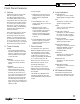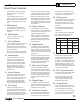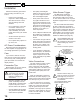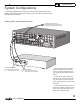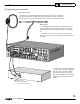Theater Grand Processor User's Manual
User's Manual
11
CHAPTER 1
5. Volume
Rotate this manual control clock-
wise to increase the volume.
The dB level will appear in the
front panel display. Note that the
control knob does not rotate when
the remote is used. When turning
on a new source, make sure the
level is low, such as -80 dB and
increase it slowly. The dB display
becomes less negative as the
volume increases.
Note: When the TGP-5 is turned
on, it has a de lib er ate ly slow
and smooth volume ramp from
silence, up to the level that was
set when the unit was last turned
off. It can also be set to come up
to a preset volume you can select,
rather than the previous volume.
6. Tuner Controls
AM/FM
This button toggles between
the AM or FM band. Press and
hold it to engage a scan of the
station presets. Press it again
to stop the scan.
MEMORY
Use this to store the current
station as an easily-recalled
preset.
UP/DOWN
Switch to stations above or
below the fre quen cy of the
current station. If repeatedly
pressed, the tuner will move
up or down one frequency step
each time. If held down for a
second or more, the tuner will
au to mat i cal ly keep tuning sta-
tions. Press UP or DOWN once
again to stop when it reaches a
station you like.
Tuning example:
1. Navigate to your favorite rock-
a-billy-surfi ng-hip-hop-classics
station with the UP/DOWN
buttons.
2. Press MEMORY once. The
preset choice will go to the next
available one.
3. Within 5 seconds, press
MEMORY again to save the
current frequency as a preset,
or else use the UP/DOWN
buttons to fi nd another preset
number, then press MEMORY
to save it.
4. The UP/DOWN buttons usually
tune the frequency but when
loading the presets, they navi-
gate the presets.
7. Tone Controls
To change the tone, fi rst press
BASS or TREBLE and then press
UP or DOWN to suit your taste.
The display will show the change
in dB level for ref er ence. The
range for both BASS and TREBLE
is +/- 10 dB in steps of 1 dB.
Note: The Tone controls do not
affect the LFE channel, or the
8-Channel analog input
The unit returns to its normal
display after a few moments of
inactivity, and any level changes
are retained.
The BASS and TREBLE levels
can also be adjusted using the
OSD TONE Menu and the remote
control.
8. Lock Indicators
DOLBY DIGITAL
This light is on when a Dolby
Digital signal is being decoded.
DTS
This light is on when a DTS
signal is being decoded.
HDMI
This is on when the HDMI con-
nections are in use.
DOLBY PRO LOGIC IIx
This light is on when the Dolby
Pro Logic IIx mode, or Dolby
Pro Logic II mode is engaged.
DIGITAL SOURCE
This light is on when a Digital
signal is being decoded.
SONIC HOLOGRAPHY
This light is on when the HOLO-
GRAPHIC IMAGE "circuit" is
engaged. (This is actually
modeled in DSP).
SIDE AXIS
This light is on when the side
axis outputs are enabled.
ZONE TWO ON
This light is on when Zone 2 is
turned on.
ZONE TWO ADJUST
This light is on when Zone 2 is
being adjusted.
9. IR Receiver Window
This window should be clean
and free from ob struc tion for the
remote control to work correctly.
Front Panel Features