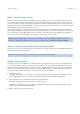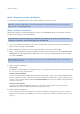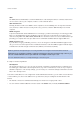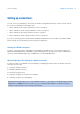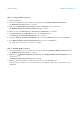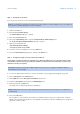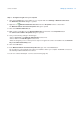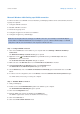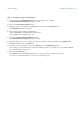l Instruction Manual
20
Step 5 – Confi gure coding for your PC/laptop
1. Double-click on the D-Link AirPremier symbol in the taskbar of your computer.
The D-Link AirPremier AG Utility dialogue is opened.
2. Click on the Environment Overview menu.
3. Highlight «sunrise surf & talk box» in the Profi le area and click on the Properties button.
The Confi guration dialogue is opened.
4. Carry out the following settings in this dialogue:
• Select «WPA-PSK» in the Authentication selection list.
• Select «TKIP» in the Coding selection list.
5. Click on the Authentication Confi guration button.
The Expanded Security Settings dialogue is opened.
6. Enter the string that you chose in the previous step for coding the sunrise surf & talk box in the WPA Access
Code fi eld, and then click on the OK button.
7. In order to save this confi guration, click on the OK button in the Confi guration dialogue.
The encryption is now activated for the sunrise surf & talk box and for your computer. You can establish a WLAN
connection between the two devices.
8. Click on the Connect button.
In the Link Info menu it will be displayed whether or not the connection set-up was successful.
You can now continue with Step 6 – Connect to the Internet, page 12
sunrise surf & talk Setting up connections