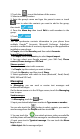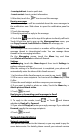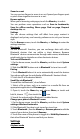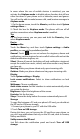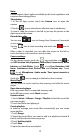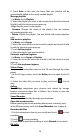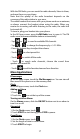User's Manual
12
Zoom in or out
You can use two fingers to zoom in or out. Spread your fingers apart
or pinch them together to zoom in or out.
Browse options
When you’re browsing web pages, touch the Menukey to select:
You can perform more operations such as Save to bookmarks,
Save for offline reading, Share page, Find on page, Request
desktop site, etc.
Settings
You can choose settings that will affect how page content is
displayed and privacy and security preferences to suit your browse
style.
On the Browser screen, touch the Menukey > Settings to enter the
settings interface.
Bluetooth
®
Via the Bluetooth
®
function, you can exchange data with other
Bluetooth devices that are within a short distance. Because
Bluetooth
®
devices communicate through radio waves; interference
might exist due to obstacles or other electronic devices.
Turn on/off Bluetooth
1. On the home screen, touch the Menukey and then touch System
settings.
2. Slide the ON/OFF button next to Bluetooth
®
to turn it on or off.
Pairing
1. Touch Bluetooth
®
when it is on to automatically search for devices.
Your phone will scan for and display all Bluetooth
®
devices it finds.
2. Touch the ID of the desired device.
Send files via Bluetooth
®
To send files via Bluetooth
®
, do as follows:
1. Select a file or item, such as a contact or a media file from an
appropriate application or File manager.
2. Open it, touch the Menu key and choose Share, or touch and
hold it, choose
then touch the icon.
3. Search for and pair with a Bluetooth
®
-enabled device.
Change your phone’s Bluetooth
®
name
1. On the home screen, touch the Menukey and then touch System
settings>Wireless & networks.
2. If the Bluetooth
®
function is not turned on, turn it on.
3. Touch Bluetooth
®
, thenthe Menukey> Rename phone to edit the
name of your device, then touch Rename.
4. Touch the name of the phone to toggle it to Visibility timeout so
that other Bluetooth
®
devices can find your device.
Settings
Airplane mode