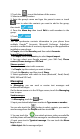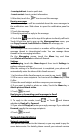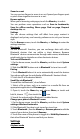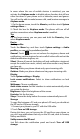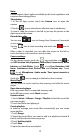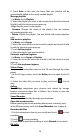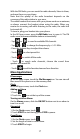User's Manual
15
Note:
Please respect others’ rights and abide by the local regulations and
customs when taking photos.
Take photos
1. In the All Apps screen, touch the Camera icon to open the
camera.
2. Tap the
icon to take photos after the view is satisfactory.
To view it, slide the screen to the left or just tap the picture in the
right corner of the screen.
Record video clips
You can use
icon to change from Camera to Camcorder
or vice versa.
Tap the
icon to start recording and touch the icon to
end.
After a video is recorded, you can slide the screen to the left or
touch the frame in the corner to view the video.
Camera settings
On the camera screen, touch the
icon, and then touch to
set GPS location info, Exposure, Color effect, Scene mode, White
balance and Anti-flicker. Touch
to set Face Detection, Self
timer, Continuous shot, Picture size and Preview size. Touch
to set Microphone, Audio mode, Time lapse intervaland
Video quality.
Touch the
icon to change to the back or front camera.
Music Player
You can listen to music saved on the memory card with the music
player.
Open the music player
First copy music files to a mounted memory card.
In the All Apps screen, touch Music to open.
Listen to music
1. Touch Artists / Albums / Songs / Playlists to find the music file
you want to play.
2. Touch the file to start playing it.
Create playlists
In order to manage your music files conveniently, you can create
some playlists.
1. Touch Songs.
2. Select the music file(s) you want to add to a playlist and touch &
hold it until the shortcut menu pops up.
3. Touch Add to playlist.
4. Touch New.
5. Input the name for a new playlist.