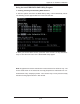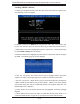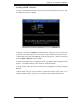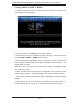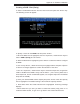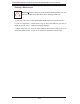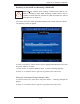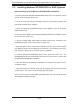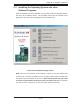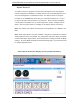User's Manual
Appendix C: Software Installation
C-7
Creating a RAID 5 Set (Parity)
a. Select "Create RAID Volume" from the main menu and press the <Enter> key.
The following screen will appear:
b. Specify a name for the RAID 5 set and press <Enter>.
c. When the Raid Level is highlighted, use the <Up Arrow>, <Down Arrow> keys to
select RAID 5 (Parity) and hit <Enter>.
d. When the Disk item is highlighted, press <Enter> to select the HDD to confi gure
as RAID.
e. Use the <Up Arrow>, <Down Arrow> keys to highlight a drive and press <Space>
to select it. A triangle appears to confi rm the selection of the drive.
f. Use the <Up Arrow>, <Down Arrow> keys to select the stripe size, ranged from
4 KB to 128 KB for the RAID 5 array, and hit <Enter>. (For a server, please use a
lower stripe size, and for a multimedia system, use a higher stripe size. The default
stripe size is 128 KB.)
g. Enter your desired RAID volume capacity and press <Enter> when the capacity
item is highlighted. The default setting is the maximum capacity allowed.
h Press Enter when the Create Volume item is highlighted. A warning message
displays.
i. When asked "Are you sure you want to create this volume (Y/N), press "Y" to
create the RAID volume, or type "N" to go back to the Create Volume menu.