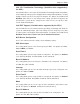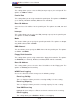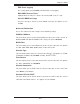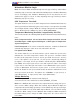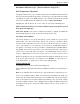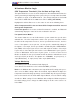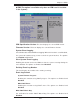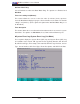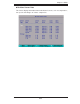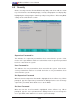User Guide
4-18
X7DVL-3/X7DVL-i User's Manual
XHardware Monitor Logic
Note: The Phoenix BIOS will automatically detect the type of CPU(s) and hardware
monitoring chip used on the motherboard and will display the Hardware Monitoring
Screen accordingly. Your Hardware Monitoring Screen may look like the one
shown on this page, P. 4-19, or P. 4-20, depending on the type of CPU(s) and the
Monitoring chip you are using.
CPU Temperature Threshold
This option allows the user to set a CPU temperature threshold that will activate the
alarm system when the CPU temperature reaches this pre-set temperature threshold.
The hardcode default setting is 80
o
C. (The default setting for the Intel 5100 Series
CPU is 75
o
C and for the 5000 Series CPU is 80
o
C.) (See below.)
Temperature Monitoring (Available if supported by the CPU)
This function monitors the following PECI (Platform Environment Control Interface)
items:
CPU1 Temperature/CPU1 Second Core/CPU2 Temperature/CPU2 Second
Core/PECI Agent 1/PECI Agent 2/PECI Agent 3 /PECI Agent 4 Temperature/
System Temperature
Fan1-Fan6 Speeds: If the feature of Auto Fan Control is enabled, the BIOS will
automatically display the status of the fans indicated in this item.
Fan Speed Control Modes
This feature allows the user to decide how the system controls the speeds of the
onboard fans. The CPU temperature and the fan speed are correlative. When
the CPU on-die temperature increases, the fan speed will also increase, and vice
versa. If the option is set to 3-pin fan, the fan speed is controlled by voltage. If
the option is set to 4-pin, the fan speed will be controlled by Pulse Width Modula-
tion (PWM). Select 3-pin if your chassis came with 3-pin fan headers. Select 4-pin
if your chassis came with 4-pin fan headers. Select Workstation if your system is
used as a Workstation. Select Server if your system is used as a Server. Select
Disable to disable the fan speed control function to allow the onboard fans to run
at full speed (12V) at all times. The Options are: 1. Disable, 2. 3-pin (Server), 3.
3-pin (Workstation), 4. 4-pin (Server) and 5. 4-pin (Workstation).
Voltage Monitoring
The following items will be monitored and displayed:
Vcore A:/Vcore B:/-12V/+12V/P1V5/+3.3V/5Vsb/5VDD/P_VTT/Vbat
Note: In the Windows OS environment, the Supero Doctor III settings take prece-
dence over the BIOS settings. When fi rst installed, Supero Doctor III adopts the
temperature threshold settings previously set in the BIOS. Any subsequent changes
to these thresholds must be made within Supero Doctor, since the SD III settings
override the BIOS settings. For the Windows OS to adopt the BIOS temperature
threshold settings, please change the SDIII settings to be the same as those set
in the BIOS.