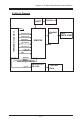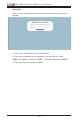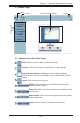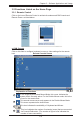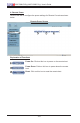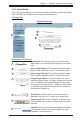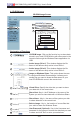User's Guide (1.0c)
Chapter 3: Software Application and Usage
3-7
1
2
3
4
5
7
3.2.2. Virtual Media
Click on the Virtual Media icon on the Home Page to activate its submenus-Floppy
Disk, CD-ROM, Drive Redirection and Options as listed below.
6
Explanation of Functions
1
Floppy Disk: Click on this function key to upload the
data stored in the local oppy disk image to the remote
host.
2
3
Floppy Disk Screen
Active Image (Drive1): This window displays the data
that has been uploaded to Drive 1 of the remote host.
Active Image (Drive2): This window displays the data
that has been uploaded to Drive 2 of the remote host.
4
Floppy Image Upload: This option allows the user to
upload the oppy image as "oppy" located in the remote
host. The oppy image uploaded shall be in the binary
format with a maximum size of 1.44MB. It will be loaded
to the Supermicro SIMLP card and will be emulated to
the host as a USB device.
5
Virtual Drive: Select a drive in the remote host as a
destination drive for you to upload your image data.
6
Floppy Image File: Click on "Browse" to preview and
select the les that you wish to upload to the host drive
selected.
7
Upload: Once the correct le name appears in the box,
click Upload to upload the oppy image to the drive
specied in the remote host.
a. Floppy disk