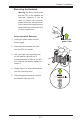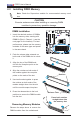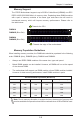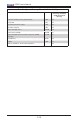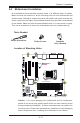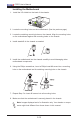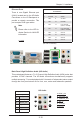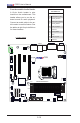User`s manual
Chapter 2: Installation
2-11
BIOS
LICENSE
JTPM1
JPW2
JSD1
I-SATA4
I-SATA5
I-SATA2
I-SATA3
I-SATA1
I-SATA0
COM4 COM3
JL1
JBT1
JWOR1
JI2C1
JI2C2
JPW1
LED1
JWOL
JLED1
JAT1
JPT1
JPME2
JPAC1
SP1
FAN3
FAN2
FAN1
FAN4
JD1
(CPU FAN)
USB2.0-2/3
LAN
AUDIO FP
DIMM2A
HD AUDIO
USB4/5
USB8/9
USB3.0, 2.0-0/1
DIMM1B
DIMM1A
JF1
ALWAYS POPULATE BLUE SOCKET FIRST
UNB NON-ECC DDR3 DIMM REQUIRED
SLOT4 PCI-E 2.0 X4 (IN X16)
SLOT5 PCI 33MHz
SLOT6 PCI-E 2.0 X1
SLOT7 PCI-E 3.0 X16
COM1/2
VGA/DVI
USB10-13
USB3.0-2/3
DIMM2B
C7B75
JPW2
Caution: 1) To avoid damaging the motherboard and its components,
please do not use a force greater than 8 lb/inch on each mounting screw
during motherboard installation. 2) Some components are very close to the
mounting holes. Please take precautionary measures to avoid damaging
these components when installing the motherboard to the chassis.
2-4 Motherboard Installation
All motherboards have standard mounting holes to t different types of chassis.
Make sure that the locations of all the mounting holes for both motherboard and
chassis match. Although a chassis may have both plastic and metal mounting fas-
teners, metal ones are highly recommended because they ground the motherboard
to the chassis. Make sure that the metal standoffs click in or are screwed in tightly.
Then use a screwdriver to secure the motherboard onto the motherboard tray.
Tools Needed
Philips Screwdriver
Standoffs
Only if Needed
Philips Screws
Location of Mounting Holes