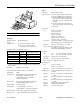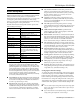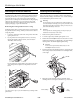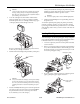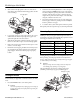Ice Maker User Manual
EPSON Stylus COLOR 500
EPSON Stylus COLOR 500 - 6 6/96 Ink Jet Printers
Default settings
The table below shows the default settings that take effect when
the printer is initialized.
In addition, hardware and control panel initialization erases
any text in the data buffer.
Control Panel
The printer’s control panel contains lights for displaying the
printer status and buttons for controlling certain functions, as
described in this section.
Lights
Power
On when the printer is on. Flashes during ink cartridge
installation or replacement and print head cleaning and certain
error conditions.
Ink Out
O
Flashes when the black ink cartridge is low on ink. On when the
black ink cartridge is empty or not installed. The printer will not
work if the black ink cartridge is empty or not installed.
Ink Out
NNN
Flashes when the color ink cartridge is low on ink. On when the
color ink cartridge is empty or not installed. The printer will not
work if the color ink cartridge is not installed. If color ink runs
out during printing, the printer stops. You can continue to print
with the black ink cartridge by switching to monochrome
printing. To do this, turn off the printer, turn it on again, and
resend the print job.
Paper Out
On when the printer runs out of paper. Flashes rapidly if there
is a paper jam.
Buttons
In addition to the button functions explained below, you can
perform additional functions using certain button combinations
while turning on the printer, as described in the “Power-on
functions” section below.
Cleaning
O
Starts the black print head cleaning cycle.
Cleaning
NNN
Starts the color print head cleaning cycle.
Load/Eject
Loads or ejects a sheet of paper. The printer normally loads and
ejects paper automatically.
Power-on functions
The button combinations below perform additional functions to
control the printer. Paper must be loaded in the printer for all
these operations.
Cleaning
NNN
+
POWER
switch
Checks the paper length and performs a printer self test.
Cleaning
O
+
Cleaning
NNN
+
POWER
switch
When connected to a PC, prints a page containing a hexadecimal
representation (hex dump) of the data sent to the printer for
troubleshooting use. Continue holding down
Cleaning
O
and
Cleaning
NNN
for a few seconds after turning on the printer.
Then send a print job. To exit hex dump mode, press
Load/
Eject
to clear the paper path. Then turn off the printer.
Cleaning
O
+
POWER
switch
Prints a demonstration page of the printer’s fonts and colors.
Continue holding down the
Cleaning
O
button for a few
seconds after turning on the printer. To exit demonstration
mode, wait until the printer is done printing, and then turn it off.
Load/Eject
+
POWER
switch
Enters the printer’s Default setting mode and prints an
instruction page. Continue holding down the
Load/Eject
button for a few seconds after turning on the printer. To exit
Default setting mode, turn off the printer.
Cleaning
O
+
Load/Eject
+
POWER
switch
Enters Printer adjustment mode and prints a multilingual
instruction sheet on calibrating the printer. (Use this mode only
if you are printing from DOS applications.)
Item Default setting
Top-of-form position Current paper position
Page length Single sheets: measured by self-test printing
Left and right margins Cancelled
Line spacing 1/6-inch line spacing
Character pitch Last font selected in Default setting mode
Vertical tab position Cleared
Horizontal tab
positions
Every eight characters
Font selection Last font selected in Default setting mode
Special printing effects Cancelled (except condensed and economy
printing)
User-defined
character set
Hardware/control panel initialization: cleared
Software initialization: deselected only