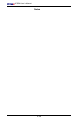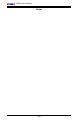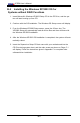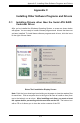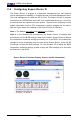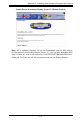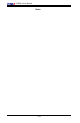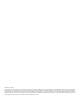User`s manual
Appendix B: Installing the Windows OS
B-1
Appendix B
Installing the Windows OS
After all hardware components have been installed, you must rst congure Intel
South Bridge RAID Settings before you install the Windows OS and other software
drivers. To congure RAID settings, please refer to RAID Conguration User Guides
posted on our website at www.supermicro.com/support/manuals. (Note: The cur-
rent version of ICH9R HostRAID utility does not support the Windows 2000 O.S.)
B-1 Installing the Windows XP/2003 OS for Systems
with RAID Functions
Insert Microsoft's Windows XP/2003 Setup CD in the CD Driver, and the 1.
system will start booting up from CD.
Press the <F6> key when the message-" Press F6 if you need to install a 2.
third party SCSI or RAID driver" displays.
When the Windows XP/2003 Setup screen appears, press "S" to specify ad-3.
ditional device(s).
Insert the driver diskette-"Intel AA RAID XP/2003 Driver for ICH9R" into Drive 4.
A: and press the <Enter> key.
Choose the Intel(R) ICH9R 5. SATA RAID Controller from the list indicated in
the XP/2003 Setup Screen, and press the <Enter> key.
Press the <Enter> key to continue the installation process. (If you need to 6.
specify any additional devices to be installed, do it at this time.) Once all
devices are specied, press the <Enter> key to continue with the installation.
From the Windows XP/2003 Setup screen, press the <Enter> key. The 7.
XP/2003 Setup will automatically load all device les and then, continue the
Windows XP/2003 installation.
After the Windows XP/2003 OS Installation is completed, the system will auto-8.
matically reboot.