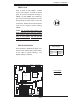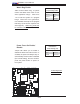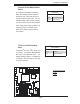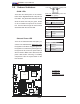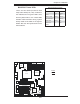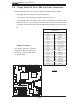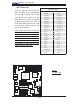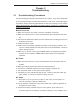Datasheet
3-1
Chapter 3: Troubleshooting
Chapter 3
Troubleshooting
3-1 Troubleshooting Procedures
Use the following procedures to troubleshoot your system. If you have followed all
of the procedures below and still need assistance, refer to the ‘Technical Support
Procedures’ and/or ‘Returning Merchandise for Service’ section(s) in this chapter.
Always disconnect the AC power cord before adding, changing or installing any
hardware components.
Before Power On
1. Make sure the 8-pin 12v power connector at JPW2 is connected.
2. Make sure that there are no short circuits between the motherboard and chas-
sis.
3. Disconnect all ribbon/wire cables from the motherboard, including those for the
keyboard and mouse.
4. Remove all add-on cards.
5. Install a CPU and heatsink (making sure that it is fully seated,) and then, con-
nect the chassis speaker and the power LED to the motherboard. Check all
jumper settings as well.
6. Make sure to use the correct type of CMOS battery as specifi ed by the Manu-
facturer. Do not install the CMOS battery upside down to avoid possible
explosion.
No Power
1. Make sure that there are no short circuits between the motherboard and the
chassis.
2. Make sure that all jumpers are set to their default positions.
3. Check if the 115V/230V switch on the power supply is properly set.
4. Turn the power switch on and off to test the system.
5. The battery on your motherboard may be old. Check to verify that it still sup-
plies ~3VDC. If it does not, replace it with a new one.
No Video
1. If the power is on, but you have no video--in this case, you will need to re-
move all the add-on cards and cables fi rst.
2. Use the speaker to determine if any beep codes exist. (Refer to Appendix A
for details on beep codes.)
3. Remove all memory modules and turn on the system. (If the alarm is on,
check the specs of the memory, re-install the memory or try a different one.)