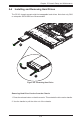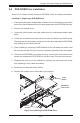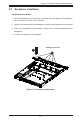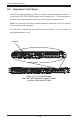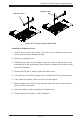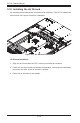User's Manual (1.0d)
SC113 Chassis Manual
5-4
Figure 5-3. Removing the Dummy Drive from the Hard Drive Carrier
Installing a Hard Drive
1. Remove the dummy drive, which comes pre-installed in the drive carrier, by
removing the screws securing the dummy drive to the carrier. Note that these
screws cannot be reused on the actual 2.5" hard drive.
2. Insert a drive into the carrier with the PCB side facing down and the connector
end toward the rear of the carrier.
3. Align the drive in the carrier so that the screw holes of both line up. Note that
there are holes in the carrier marked “SATA” to aid in the correct positioning.
4. Secure the drive to the carrier with four M3 screws. These screws are included
in the chassis accessory box.
5. Insert the drive carrier into its bay, keeping the carrier oriented so that the hard
drive is on the top of the carrier and the release button is on the right side.
When the carrier reaches the rear of the bay, the release handle will retract.
6. Push the handle in until it clicks into its locked position.
Caution: Except for short periods of time (swapping hard drives), do not operate the
server with the hard drives empty.