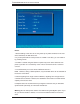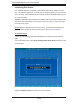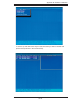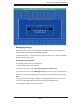Datasheet
Appendix B: Software Installation
B-11
Adding a Bootable Array
To make an array bootable:
1. From the Main menu, select Manage Arrays.
2. From the List of Arrays, select the array you want to make
bootable, and press Ctrl+B.
3. Enter Y to create a bootable array when the following message is displayed:
"This will make all other existing bootable array non-bootable. Do you want to make
this array bootable? (Yes/No):" A bootable array will then be created and an aster-
isk will appear next to the bootable array (as shown in the picture below:)
Deleting a Bootable Array
To delete a bootable array:
1. From the Main menu, select Manage Arrays.
2. From the List of Arrays, select the bootable array you want to delete, and press
Ctrl+B. (A bootable array is the array marked with an asterisk, as shown in the
picture above.)
3. Enter Y to delete a bootable array when the following message is displayed:
"The array is already marked bootable. Do you want to make this array as not
bootable? (Yes/No):" Then, the bootable array will be deleted and the asterisk will
disappear. Note: do not use the delete key to delete the bootable array.