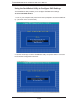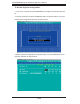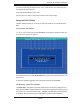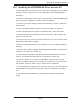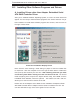User`s manual
Appendix B: Software Installation
B-27
B-2 Installing the 6300ESB/SAS Driver and the OS
a. Insert Supermicro's bootable CD that came with the package into the CD Drive
during the system reboot, and the screen:"Super Micro Driver Diskette Maker"
will appear.
b. From the list displayed on the screen, choose the item: "Intel 6300 ESB/ICH5R
Driver by 3rd Party (Adaptec)" or "SAS" and press <ENTER>.
c. From the next screen displayed, choose the OS driver you want to install and
press <Enter>.
d. Insert a formatted diskette into drive A: and press <Enter> as prompted.
e. Exit the program after the process is completed. Then, reboot the system.
f. Insert Microsoft Windows OS Setup CD in the CD Driver, and the system will
start to boot up from CD.
g. Press the <F6> key when the message-"Press F6 if you need to install a third
party SCSI or RAID driver" displays.
h. When the Windows OS Setup screen appears, press "S" to specify additional
device(s).
i. Insert the driver diskette-"Adaptec Embedded Serial ATA Raid Controller Driver"
into Drive A: and press the <Enter> key.
j. Choose Adaptec Embedded Host Serial ATA Raid Controller from the list indi-
cated in the Windows OS Setup Screen, and press the <Enter> key.
k. Press the <Enter> key to continue the installation process. (If you need to
specify any additional devices to be installed, do it at this time.) Once all devices
are specifi ed, press the <Enter> key to continue with the installation.
l. From the Windows OS Setup screen, press the <Enter> key. The OS Setup will
automatically load all device fi les, and, then, continue the Windows OS installa-
tion.
m. After Windows OS Installation is completed, the system will automatically
reboot.