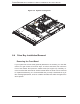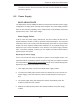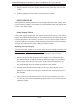Datasheet
Chapter 6: Advanced Chassis Setup
6-3
6-3 System Fans
Four 4-cm heavy duty counter-rotating fans provide the cooling for the SuperServer
6015C-UR/6015C-U/6015C-NTR/6015C-NT. Each fan unit is actually made up of
two fans joined back-to-back, which rotate in opposite directions. This counter-rotat-
ing action generates exceptional airfl ow and works to dampen vibration levels. It is
very important that the chassis top cover is properly installed and making a good
seal in order for the cooling air to circulate properly through the chassis and cool
the components. See Figure 6-2.
System Fan Failure
Fan speed is controlled by system temperature via a BIOS setting. If a fan fails,
the remaining fan will ramp up to full speed and the overheat/fan fail LED on the
control panel will turn on. Replace any failed fan at your earliest convenience with
the same type and model (the system can continue to run with a failed fan).
Remove the top chassis cover while the system is still running to determine which
of the two fans has failed. Then power down the system before replacing a fan.
Removing the power cords is also recommended as a safety precaution.
Replacing System Fans
After determining which fan has failed, turn off the power to the system.
Unplug the fan cable from the motherboard and remove the failed blower fan
from the chassis.
Replace the failed fan with an identical 4-cm, 12 volt fan (available from
Supermicro: p/n FAN-0086L).
Push the new fan into the vacant space in the housing while making sure the
arrows on the top of the fan (indicating air direction) point in the same direc-
tion as the arrows on the other fans.
Reposition the fan housing back over the two mounting posts in the chassis,
then reconnect the fan wires to the same chassis fan headers you removed
them from.
Power up the system and check that the fan is working properly and that
the LED on the control panel has turned off. Finish by replacing the chassis
cover.
1.
2.
3.
4.
5.
6.