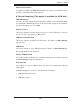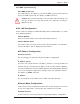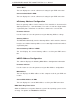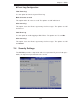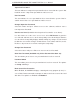User`s manual
Chapter 7: BIOS
7-19
User intervention: No action is required. However, consider checking the CPU fans
and the chassis ventilation for blockage.
High – The processor is running hot. This is a ‘caution’ level since the CPU’s ‘Tem-
perature Tolerance’ has been reached (or has been exceeded) and may activate
an overheat alarm.
User intervention: If the system buzzer and Overheat LED has activated, take action
immediately by checking the system fans, chassis ventilation and room temperature
to correct any problems.
Notes: 1. The system may shut down if it continues for a long period to
prevent damage to the CPU.
2. The information provided above is for your reference only. For more
information on thermal management, please refer to Intel’s Web site at
www.Intel.com.
DIMM, GPU1/2, GPU3/4, IOH0, IOH1 Temperature: The temperature for each
sensor indicated will be displayed (in degrees in Celsius and Fahrenheit) as
detected by the BIOS.
Fan1 ~ Fan 10 Reading
This feature displays the fan speed readings from Fan1 through Fan8. (Fan1 is
CPU1 Fan and Fan2 is CPU2 Fan.)
System Fan Monitor
This feature allows the user to decide how the system controls the speeds of the
onboard fans. The CPU temperature and the fan speed are correlative. When the
CPU on-die temperature increases, the fan speed will also increase, and vice versa.
Select Workstation/Desktop if your system is used as a Workstation or Desktop.
Select Server if your system is used as a Server. Select Full Speed to disable
the fan speed control function and allow the onboard fans to constantly run at full
speed (12V). The Options are: 1. Full-speed), 2. Server 3. Workstation/Desktop
and Super Quiet.
Voltage Monitoring
CPU1 Vcore, CPU2 Vcore, CPU1 VTT, CPU2 VTT, CPU1 DDR3 1.5V, CPU2 DDR3
1.5V, ICH 1.5V, IOH 1.8V, 5V, 12V, -12V, 3.3V, 3.3Vsb, Vbat, IOH 1.1V