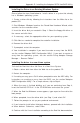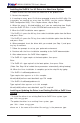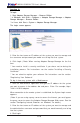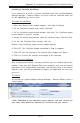Datasheet
Appendix D: Installing the Adaptec SATA HostRAID Utility
D-3
Installing the Driver in an Existing Windows System
Please follow the steps listed below to install a driver in a system that already
has a Windows operating system:
1. Create a driver disk by following the instructions from the Web site or the
product CD.
2. Start Windows. Windows launches the Found New Hardware Wizard, which
searches for the controller driver.
3. Insert the driver disk you created in Step 1. Select the floppy disk drive as
the source and click Next.
4. If necessary, select the appropriate driver for your operating system.
5. Click Next as needed to complete the controller installation.
6. Remove the driver disk.
7. If prompted, restart the computer.
8. Your installation is complete. If you want to create an array from the BIOS,
see the section-"Adaptec RAID Configuration Utility". If you want to create an
array from the operating system, see the section-"Using Adaptec Storage
Manager – Browser Edition".
Installing the driver in a new Linux system
To Install the Red Hat 8.0 or 9.0 Driver in a New Linux System:
1. Obtain a driver disk from either the Web site or the product CD.
2. Restart the computer.
3. If creating an array, press Ctrl-A when prompted to enter the ARC utility. For
instructions on creating an array from the BIOS, see the section-"Adaptec
RAID Configuration Utility". For a simple volume, skip to Step 4.
4. When the array is finished building, or if you are continuing from Step 3,
insert the Red Hat CD Disk 1 in the CD-ROM drive and restart the system.
5. When the Red Hat Welcome screen appears, type expert or linux dd at the
boot prompt.
6. When prompted, insert the driver disk (see Step 1) and select OK.
7. Follow the prompts to set up your preferred environment.
8. If you intend to install other third-party devices, proceed with the installation
of those devices. Otherwise, select Done.
9. Continue with the Linux installation according to the Red Hat documentation.