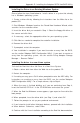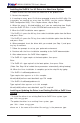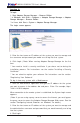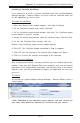Datasheet
D-4
X6DAL-G/X6DAL-TG User's Manual
Installing the SuSE 8.1 or 8.2 Driver in a New Linux System
1. Obtain a driver disk from either the Web site or the product CD.
2. Restart the computer.
3. If creating an array, press Ctrl-A when prompted to enter the ARC utility. For
instructions on creating an array from the BIOS, see the section-"Adaptec
RAID Configuration Utility". For a simple volume, skip to Step 4.
4. When the array is finished building, or if you are continuing from Step3,
insert the SuSE CD Disk 1 in the CD-ROM drive and restart the system.
5. When the SuSE Installation menu appears:
* For SuSE 8.1—press the Alt key, then select installation option from the Menu
and press Enter.
* For SuSE 8.2—press the F3 key, then select installation option from the Menu
and press Enter.
6. When prompted, insert the driver disk you created (see Step 1) and press
any key to continue.
7. Follow the prompts to set up your preferred environment.
8. Continue with the Linux installation according to the SuSE documentation.
9. After reboot occurs the SuSE Menu appears:
* For SuSE 8.1—type noapic at the boot options, then press
Enter.
* For SuSE 8.2—type acpi=off at the boot options, then press Enter.
(*Note: See Step 10 to include these parameters automatically during bootup.)
10. When the Linux installation is complete, go to the script file by typing:
* For SuSE 8.1 edit/boot/grub/menu.lst
Type noapic after vga=xxx as in this example:
Kernel(hd0,0)/vmlinux root=/dev/hdc3 vga=791 noapic
* For SuSE 8.2 edit/boot/grub/menu.lst
Type acpi=off after vga=xxx as in this example:
Kernel(hd0,0)/vmlinux root=/dev/hdc3 vga=791 acpi=off
Installing or Updating the Driver in an Existing Red Hat or SuSE Linux
System
* To install the driver in an existing Red Hat or SuSE Linux system, type:
rpm -Uvh xxx.yyy.rpm
*To update the driver in an existing Linux system, type:
rpm -Uvh —force xxx.yyy.rpm
where xxx is the name of the driver file and yyy is the processor type.