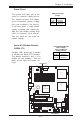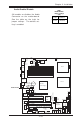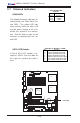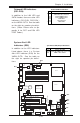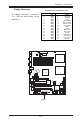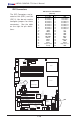Datasheet
3-1
Chapter 3: Troubleshooting
Chapter 3
Troubleshooting
3-1 Troubleshooting Procedures
Use the following procedures to troubleshoot your system. If you have
followed all of the procedures below and still need assistance, refer to the
‘Technical Support Procedures’ and/or ‘Returning Merchandise for Service’
section(s) in this chapter.
Note: Always disconnect the power cord before adding, changing
or installing any hardware components.
Before Power On
1. Make sure that there are no short circuits between the motherboard and
chassis.
2. Disconnect all ribbon/wire cables from the motherboard, including those
for the keyboard and mouse.
3. Remove all add-on cards.
4. Install one CPU in socket#1 (making sure it is fully seated) and connect
the chassis speaker and the power LED to the motherboard. (Check all
jumper settings as well.)
5. Use only the correct type of onboard CMOS battery as recommended by
the Manufacturer. Do not install the onboard battery upside down to
avoid possible explosion.
No Power
1. Make sure that there are no short circuits between the motherboard and
the chassis.
2. Make sure that all jumpers are set to their default positions.
3. Make sure that the 115V/230V switch on the power supply is properly
set.
4. Turn the power switch on and off to test the system.
5. The battery on your motherboard may be old. Check to Make sure that it
still supplies ~3VDC. If it does not, replace it with a new one.
No Video
1. If the power is on but you have no video, remove all the add-on cards
and cables.
2. Use the speaker to determine if any beep codes exist. Refer to the
Appendix for details on beep codes.