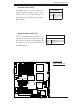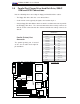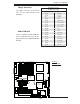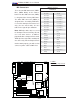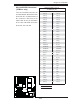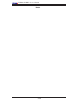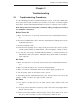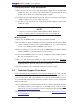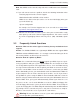User's and BIOS Manual (1.1a)
3-3
Chapter 3: Troubleshooting
Note: Not all BIOS can be fl ashed; it depends on the modifi cations to the boot block
code.
3. If you still cannot resolve the problem, include the following information when
contacting Supermicro for technical support:
• Motherboard model and PCB revision number
• BIOS release date/version (this can be seen on the initial display when your
system fi rst boots up)
•System confi guration
An example of a Technical Support form is on our web site at
(http://www.
supermicro.com/support/contact.cfm).
4. Distributors: For immediate assistance, please have your account number ready
when placing a call to our technical support department. We can be reached
by e-mail at support@supermicro.com or by fax at: (408) 503-8000, option
2.
3-3 Frequently Asked Questions
Question: What are the various types of memory that my motherboard can
support?
Answer: The X7DA8+/X7DAE+ has eight 240-pin DIMM slots that support DDR2
FBD ECC 533/667 SDRAM modules. It is strongly recommended that you do not
mix memory modules of different speeds and sizes.
Question: How do I update my BIOS?
Answer: It is recommended that you do not upgrade your BIOS if you are experi-
encing no problems with your system. Updated BIOS fi les are located on our web
site at http://www.supermicro.com/support/bios/. Please check our BIOS warning
message and the information on how to update your BIOS on our web site. Also,
check the current BIOS revision and make sure that it is newer than your BIOS
before downloading. Select your motherboard model and download the BIOS fi le
to your computer. You can choose from the zip fi le and the .exe fi le. If you choose
the zip BIOS fi le, please unzip the BIOS fi le onto a bootable USB device. Run the
batch fi le using the format fl ash.bat fi lename.rom from your USB bootable device to
fl ash the BIOS. Then, your system will automatically reboot. If you choose the .exe
fi le, please run the .exe fi le under Windows to create the BIOS fl ash fl oppy disk.
Insert the fl oppy disk into the system you wish to fl ash the BIOS. Then, bootup the
system to the fl oppy disk. The BIOS utility will automatically fl ash the BIOS without
any prompts. Please note that this process may take a few minutes to complete.
Do not be concerned if the screen is paused for a few minutes.
(
Warning: Do not shut down or reset the system while updating BIOS to
prevent possible system boot failure!)