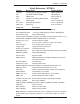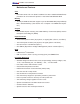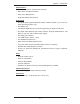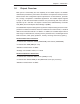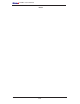Datasheet
1-10
X7DBi+ User's Manual
1-3 Special Features
Recovery from AC Power Loss
The feature allows the user to set the power state after a power outage. You can
select Power-Off for the system power to remain off after a power loss. Select
Power-On for the system power to be turned on after a power loss. Select Last
State to allow the system to resume its last state before the power loss. The default
setting is Last State.
1-4 PC Health Monitoring
This section describes the PC health monitoring features of the X7DBi+. All have
an onboard System Hardware Monitor chip that supports PC health monitoring.
Onboard Voltage Monitors for CPU Core, Memory Voltage, Chipset
Voltage, +3.3V, +3.3V Standby,+5V, +5V Standby, +12V, −12V and
VBAT
An onboard voltage monitor will scan these voltages continuously. Once a voltage
becomes unstable, a warning is given or an error message is sent to the screen.
Users can adjust the voltage thresholds to defi ne the sensitivity of the voltage
monitor.
Fan Status Monitor with Firmware Control
The PC health monitor can check the RPM status of the cooling fans. The onboard
CPU and chassis fans are controlled by Thermal Management via BIOS (under
Hardware Monitoring in the Advanced Setting).
Environmental Temperature Control
The thermal control sensor monitors the CPU temperature in real time and will turn
on the thermal control fan whenever the CPU temperature exceeds a user-defi ned
threshold. The overheat circuitry runs independently from the CPU. Once it detects
that the CPU temperature is too high, it will automatically turn on the thermal fan
control to prevent any overheat damage to the CPU. The onboard chassis thermal
circuitry can monitor the overall system temperature and alert users when the chas-
sis temperature is too high.
CPU Fan Auto-Off in Sleep Mode
The CPU fan activates when the power is turned on. It continues to operate when
the system enters a standby mode. When in the sleep mode, the CPU will not run
at full power, thereby generating less heat.
CPU Overheat LED and Control
This feature is available when the user enables the CPU overheat warning function
in the BIOS. This allows the user to defi ne an overheat temperature. When this