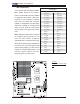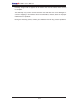Datasheet
3-2
X7DBi+ User's Manual
3. If the above steps do not fi x the Setup Confi guration problem, contact your
vendor for repairs.
NOTE
If you are a system integrator, VAR or OEM, a POST diagnostics
card is recommended. For I/O port 80h codes, refer to App. B.
Memory Errors
1. Make sure that the DIMM modules are properly and fully installed.
2. Determine if different speeds of DIMMs have been installed and verify that the
BIOS setup is confi gured for the fastest speed of RAM used. It is recom-
mended to use the same RAM speed for all DIMMs in the system.
3. Make sure that you are using the correct type of DDR2 FBD (Fully Buffered) ECC
533/667 SDRAM (*recommended by the manufacturer.)
4. Check for bad DIMM modules or slots by swapping a single module between
four slots and noting the results.
5. Make sure that all memory modules are fully seated in their slots. As an in-
terleaved memory scheme is used, you must install four modules at a time,
beginning with Branch 0, then Branch 1, and so on (see Page 2-6).
6. Check the position of the 115V/230V switch on the power supply.
3-2 Technical Support Procedures
Before contacting Technical Support, please take the following steps. Also, note that
as a motherboard manufacturer, Supermicro does not sell directly to end-users, so
it is best to fi rst check with your distributor or reseller for troubleshooting services.
They should know of any possible problem(s) with the specifi c system confi guration
that was sold to you.
1. Please go through the ‘Troubleshooting Procedures’ and 'Frequently Asked Ques-
tion' (FAQ) sections in this chapter or see the FAQs on our web site (
http://
www.supermicro.com/support/faqs/
) before contacting Technical Support.
2. BIOS upgrades can be downloaded from our web site at
(http://www.supermicro.
com/support/bios/).
Note: Not all BIOS can be fl ashed; it depends on the modifi cations to the
boot block code.
3. If you still cannot resolve the problem, include the following information when
contacting Supermicro for technical support:
• Motherboard model and PCB revision number
• BIOS release date/version (this can be seen on the initial display when your