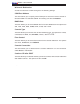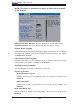Datasheet
Chapter 4: BIOS
4-19
Hardware Monitor Logic
Note: The Phoenix BIOS will automatically detect the type of CPU(s) and hardware
monitoring chip used on the motherboard and will display the Hardware Monitoring
Screen accordingly. Your Hardware Monitoring Screen may look like the one shown
on this page, on P. 4-20, or on P. 4-21, depending on the type of CPU(s) and HW
Monitoring chip you are using.
CPU Temperature Threshold
This option displays a CPU temperature threshold that will activate the alarm system
when the CPU temperature reaches this pre-set temperature threshold. The options
are 75
o
C, 80
o
C, 85
o
C and 90
o
C.
Highlight this and hit <Enter> to see monitor data for the following items:
CPU1 Temperature/CPU1 Second Core/CPU2 Temperature/CPU2 Second
Core
PECI Agent 1 Temperature/PECI Agent 2 Temperature
PECI Agent 3 Temperature/PECI Agent 4 Temperature
System Temperature
Fan1-Fan8 Speeds: If the feature of Auto Fan Control is enabled, the BIOS will
automatically display the status of the fans indicated in this item.
Fan Speed Control Modes
This feature allows the user to decide how the system controls the speeds of the
onboard fans. The CPU temperature and the fan speed are correlative. When the
CPU on-die temperature increases, the fan speed will also increase, and vice versa.
If the option is set to 3-pin fan, the fan speed is controlled by voltage. If the option
is set to 4-pin, the fan speed will be controlled by Pulse Width Modulation (PWM).
Select 3-pin if your chassis came with 3-pin fan headers. Select 4-pin if your chas-
sis came with 4-pin fan headers. Select Workstation if your system is used as a
Workstation. Select Server if your system is used as a Server. Select Disable to
disable the fan speed control function and allow the onboard fans to constantly
run at full speed (12V). The Options are: 1. Disable, 2. 3-pin (Server), 3. 3-pin
(Workstation), 4. 4-pin (Server), and 5. 4-pin (Workstation),
Voltage Monitoring
The following items will be monitored and displayed:
Vcore A/Vcore B/-12V/+12V/5VDD/5Vsb/+3.3V/P1V5/P_VTT/Vbat
Note: In the Windows OS environment, the Supero Doctor III settings take prece-
dence over the BIOS settings. When fi rst installed, Supero Doctor III adopts the
temperature threshold settings previously set in the BIOS. Any subsequent changes
to these thresholds must be made within Supero Doctor, since the SD III settings
override the BIOS settings. For the Windows OS to adopt the BIOS temperature
threshold settings, please change the SDIII settings to be the same as those set
in the BIOS.