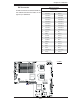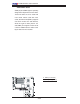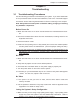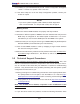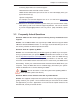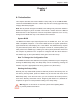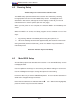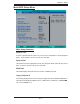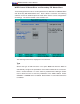Datasheet
3-2
X7DBU/X7DGU User's Manual
2. The battery on your motherboard may be old. Check to verify that it still supplies
~3VDC. If it does not, replace it with a new one.
3. If the above steps do not fi x the Setup Confi guration problem, contact your
vendor for repairs.
NOTE
If you are a system integrator, VAR or OEM, a POST diagnostics
card is recommended. For I/O port 80h codes, refer to App. B.
Memory Errors
1. Make sure that the DIMM modules are properly and fully installed.
2. Determine if different speeds of DIMMs have been installed and verify that the
BIOS setup is confi gured for the fastest speed of RAM used. It is recom-
mended that you use the same RAM speed for all DIMMs in the system.
3. Make sure that you are using the correct type of DDR2 FBD (Fully Buffered) ECC
667/533 SDRAM (*recommended by the manufacturer.)
4. Check for bad DIMM modules or slots by swapping a single module between
four slots and noting the results.
5. Make sure that all memory modules are fully seated in their slots. To install mem-
ory modules, begin with Branch 1, then Branch 2, and so on (see Page 2-6).
3-2 Technical Support Procedures
Before contacting Technical Support, please take the following steps. Also, note
that as a motherboard manufacturer, Super Micro does not sell directly to end-us-
ers, so it is best to fi rst check with your distributor or reseller for troubleshooting
services. They should know of any possible problem(s) with the specifi c system
confi guration that was sold to you.
1. Please go through the ‘Troubleshooting Procedures’ and 'Frequently Asked Ques-
tion' (FAQ) sections in this chapter or see the FAQs on our web site (
http://
www.supermicro.com/support/faqs/
) before contacting Technical Support.
2. BIOS upgrades can be downloaded from our web site at
(http://www.supermicro.
com/support/bios/
)
Note: Not all BIOS can be fl ashed; it depends on the modifi cations to the
boot block code.
3. If you still cannot resolve the problem, include the following information when