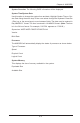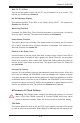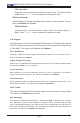User Manual
Chapter 4: AMI BIOS
4-1
Chapter 4
BIOS
4-1 Introduction
This chapter describes the AMI BIOS Setup Utility for the X8STi/X8STi-F/X8STi-3F/
X8STi-LN4. The AMI ROM BIOS is stored in a Flash EEPROM and can be easily
updated. This chapter describes the basic navigation of the AMI BIOS Setup Utility
setup screens.
Starting BIOS Setup Utility
To enter the AMI BIOS Setup Utility screens, press the <Delete> key while the
system is booting up.
Note:In most cases,the <Delete>key isused toinvoketheAMI BIOS
setup screen. There are a few cases when other keys are used, such as
<F1>,<F2>,etc.
Each main BIOS menu option is described in this manual. The Main BIOS setup
menu screen has two main frames. The left frame displays all the options that can
be congured. Grayed-out options cannotbe congured.Options in blue can be
congured by the user.The right frame displays the key legend.Above the key
legend is an area reserved for a text message. When an option is selected in the
left frame, it is highlighted in white. Often a text message will accompany it. (Note:
the AMI BIOS has default text messages built in. Supermicro retains the option to
include, omit, or change any of these text messages.)
The AMI BIOS Setup Utility uses a key-based navigation system called "hot keys".
Most of the AMI BIOS setup utility "hot keys" can be used at any time during the
setupnavigationprocess.Thesekeysinclude<F1>,<F10>,<Enter>,<ESC>,ar-
row keys, etc.
Note: Options printed in Bold are default settings.
HowToChangetheCongurationData
Thecongurationdatathatdeterminesthesystemparametersmaybechangedby
entering the AMI BIOS Setup utility. This Setup utility can be accessed by pressing
<Del>attheappropriatetimeduringsystemboot.