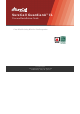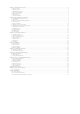SureCall GuardianA™ UL User and Installation Guide Class B Public Safety BDA for First Responders 12.14.2020 For technical support: Activate your warranty at surecall.com/activate Email: support@surecall.
Chapter 1: Introduction & Overview................................................................................................................................................................ 4 1.1 1.2 1.3 1.4 1.5 1.6 1.7 Product Overview...................................................................................................................................................................................................................4 Package Contents.........................................
CHAPTER 1: INTRODUCTION & OVERVIEW 1.1 Product Overview GuardianA is a Class B, 2-watt, bi-directional amplifier with a maximum gain of 90 dB supporting both the 700 and 800 MHz Public Safety frequency bands.
1.5 Optional Accessories SureCall provides many optional features and accessories for the GuardianA Amplifier. Note, some component options are listed in table below. Not all accessories are listed. See your SureCall sales person for all compatible part numbers Outdoor Antenna Options Directional Wide Band 50Ω Yagi Antenna (698-960 MHz); N-Female connectors; 8 dBi Note: must use at least 2dB insertion loss cable for this option. Note: the sum of antenna gain (dBi) and cable loss(dB) cannot exceed 6.
1.6 How it Works The GuardianA amplifies signals that reach a building from the nearest radio tower, and from radios inside the building going back to the tower. This compensates for weak reception caused by distance, topography, building structure, etc. The BDA receives the signal from an outside antenna, amplifies that signal, and then rebroadcasts it via antenna(s) inside the building, where it can then be picked up by radios inside.
CHAPTER 2: BDA INTERFACE & CONNECTIONS 2.
2.2 RF Interfaces A1— N-type Female for OUTSIDE cable and antenna A5 — N-type Female for INSIDE cable and antenna 2.
2.
2.5 Alarm I/O Interface 987654321 Number 10 Definition Wire Color on Cable 1 VSWR Alarm (N.O.) Black 2 VSWR Alarm (COM) Red 3 VSWR Alarm (N.C.) White 4 RF Module Summary Alarm (N.O.) Green 5 RF Module Summary Alarm (COM) Brown 6 RF Module Summary Alarm ( N.C.) Blue 7 System Component Malfunction Alarm (N.O.) Yellow 8 System Component Malfunction Alarm (COM) Purple 9 System Component Malfunction Alarm (N.C.
2.6 Summary Alarms Trigger Criteria The Summary Alarm is triggered under one (or more) of the following conditions: • Repeater power OFF • Repeater current is abnormal N.O. N.O. COM N.C. COM N.C. Relay Shown In Non-Alarm Condition for N.C. Alarm Condition for N.C. N.O. N.O. COM COM N.C. Relay Shown In Non-Alarm Condition for N.O. N.C. Alarm Condition for N.O.
2.6 RF Module Summary Alarms Trigger Criteria The Summary Alarm is triggered under one (or more) of the following conditions: • Repeater power OFF • Repeater current is abnormal N.O. N.O. COM N.C. COM N.C. Relay Shown In Non-Alarm Condition for N.C. Alarm Condition for N.C. N.O. N.O. COM COM N.C. Relay Shown In Non-Alarm Condition for N.O. 12 N.C. Alarm Condition for N.O.
2.7 VSWR Alarm Trigger Criteria The VSWR Alarm is triggered under the following: • VSWR Alarm caused by outdoor VSWR abnormal N.O. N.O. COM N.C. COM N.C. Relay Shown In Non-Alarm Condition for N.C. Alarm Condition for N.C. N.O. N.O. COM COM N.C. Relay Shown In Non-Alarm Condition for N.O. 2.8 Load Restrictions Alarm Dry Contact Output Restrictions • Maximum switching voltage: 125 VAC, 60 VDC • Maximum switching current: 1A N.C. Alarm Condition for N.O.
2.9 Ethernet Interface Male Connector used to transfer to internet or ethernet Female Ethernet Port (RJ-45) on BDA 2.10 USB Interface The USB connector is on top of the GuardianA unit, below the DIP switches, as shown below. Only when initializing the network connection equipment, after initialization unplug the USB cable. As shown, the NEMA housing must be open to gain access to this port. The interface is used to initialize network connections using a computer.
1 2 3 4 5 6 OUTSIDE NEMA ALARM INTERFAC SILENCIN INSIDE BDA ALARM INTERFACE 2.
CHAPTER 3: PLANNING THE INSTALLATION 3.1 Installation Overview Typically, a BDA installation follows these steps: 1. Choose a mounting location for the exterior antenna. The recommended Yagi directional antenna is, pointed directly at the radio tower (line of sight). The antenna is typically mounted on the wall or roof of the side of the building with the strongest signal. A grounded lightning protector is required between the exterior antenna and the BDA. 2.
• Best signal strength. • Not co-located with other antennas or used in conjunction with other antennas. • • Away from all power lines. At least 6 ft. from lightning rod antennas. • At least 8 in. from any person. These distances are general guidelines only. Refer to the applicable building and electrical codes in your area to determine specific local requirements. 3.
Note: You may not need antennas on every floor of a multistory building, depending on factors such as building material, BDA gain, etc. 3.4 Antenna Separation Proper antenna separation prevents signal oscillation (feedback) that can interfere with the radio tower. Separation is measured in a straight line from the exterior antenna to the closest interior antenna. The closest allowable distance depends on a number of factors, such as BDA gain level, building material, etc.
3.5 BDA Location Select an indoor location for the BDA that meets the following criteria: • Away from tightly enclosed or overly hot spaces • Near a properly grounded 110VAC outlet • Power and warning lights are easily visible • Shortest possible cable runs to all antennas 3.6 Accessories The final step in the planning process is to make sure you have all of the necessary accessories to complete the installation.
CHAPTER 4: INSTALLATION 4.1 Soft Installation Perform a “soft” installation of all components to test signal coverage and oscillation before making the installation permanent. Avoid making holes or other permanent attachments during this phase. Refer to Chapter 5 for configuration and testing instructions. Proceed with final installation once configuration and testing are complete. 4.2 Exterior Antenna Mount the exterior antenna in the location you selected during planning.
4.3 Interior Antennas Mount the interior antenna(s) in the location(s) you selected when planning. Follow all instructions included with the antenna(s) to ensure the installation(s) are done properly. Here are a few reminders and essential steps: • Dome antennas are mounted on the ceiling as close to the center of the desired coverage area as possible, domed (convex) side pointing down.
4.4 Mounting the BDA Mount the GuardianA as follows: • Verify that the selected location meets all criteria described in the previous chapter. • Mount a 24 inch x 24 inch x 3∕4 inch thick sheet of plywood on top of sheetrock, secured into wall studs where the NEMA housing is to be placed. The plywood should be flush against wall. • Once the plywood is secure, attach the NEMA housing to the plywood base using the screws provided.
5.2 DIP Switch Configuration By default, all DIP switches are turned in the OFF position, which provides maximum gain to all channels. To access digital channelization, see "Chapter 7: Sentry Configuration & Monitoring" on page 26. Note that attenuation made through Sentry software is cumulative with that of the Booster’s DIP switches. BEFORE INITIAL CONFIGURATION, set booster switches with high, but not full, attenuation (as full attenuation would cause the band to shut off).
DOWNLINK Switch 1 1 dB Switch 2 2 dB Switch 3 Switch 4 Switch 5 4 dB 8 dB 16 dB UPLINK 1 2 4 8 16 1 2 4 8 16 12345 12345 Additive combination effects: • Switch 1 (1 dB) + Switch 2 (2 dB) = 3 dB attenuation • Switch 1 (1 dB) + Switch 2 (2 dB) + Switch 3 (4 dB) = 7 dB attenuation • Switch 1 (1 dB) + Switch 2 (2 dB) + Switch 3 (4 dB) + Switch 4 (8 dB) = 15 dB attenuation • Switch 1 (1 dB) + Switch 2 (2 dB) + Switch 3 (4 dB) + Switch 4 (8 dB) + Switch 5 (16 dB) = 31 dB attenuation A few practical a
CHAPTER 6: TESTING AND TROUBLESHOOTING 6.1 Band LED Conditions This section will help you interpret the LED indicators on your GuardianA. But first, here are a few configuration and testing points to keep in mind: SILENCING PS700 • • • POWER PS800 If the control light for a specific frequency band is flashing red or red-yellow, try increasing the antenna separation between the inside and outside antennas as much as possible first, then restarting the booster.
CHAPTER 7: SENTRY CONFIGURATION & MONITORING 7.1 Sentry Software Introduction SureCall’s Sentry is a revolutionary advancement in signal-booster management. It aids in the installation, optimization, and ongoing management of your GuardianA BDA. It provides installers with tools for seamless system configurations, and it helps pinpoint malfunctions due to unforeseen changes in the amplifier landscape, such as new towers or repeater systems.
• USB Connection: Use a USB cable to connect your computer directly to the GuardianA USB port. The USB connection on the GuardianA is accessible by opening the NEMA-4 enclosure. The port is on top of the unit inside the enclosure, as shown below. • Ethernet Connection: Plug the Ethernet cable into the yellow-capped socket on the bottom of the NEMA-4 enclosure, labeled Ethernet. The other end of the Ethernet cable goes to the network server or network switch on the LAN.
7.5 Device Registration Connect the device to the networked client computer with a USB cable as described in the previous section. Make sure the server is also linked to the computer. Select a serial port and click Open, as shown in the Add Booster screen below.
Delete Booster. To delete a booster, right click on the summary screen again to access a pop-up menu with additional options, and then select Delete Booster. You will see a confirmation screen as shown below. Click Yes to proceed. Password and E-mail Management: In the Tools pull-down menu, you can change your account information, including your password, or the e-mail address for status reports. Roll over the Accounts heading and click on Modify Password/E-mail to access this feature.
7.7 Sentry Operation Leaving all DIP switches off by default allows the AGC to adjust gain as needed. The absence of red LEDs indicates that the system is working as intended. ATTENUATION THROUGH SENTRY SOFTWARE IS CUMULATIVE WITH THAT OF THE BOOSTER’S DIP SWITCHES. ATTENUATION GREATER THAN 25 DB (EITHER MADE BY THE BOOSTER’S DIP SWITCHES OR CUMULATIVE ADJUSTMENTS OF DIP SWITCHES AND SOFTWARE) WILL CAUSE THE AFFECTED BAND TO SHUT OFF AND DISPLAY A SOLID RED LED.
6. Bandwidth ⍌ Dropdown box: This is used to set the bandwidth for a particular channel. The frequency bandwidth can be set to 12.5K, 25K, 75K. 7. Set button applies changes you’ve made within the window. 7 6 8 8. Clicking on Default Values will return values to the standard frequency default. To apply the default values, click the Set button.
RFState • PS700 and PS800 share the same uplink RF link. Setting the Uplink Attenuation on this page between 1 and 25 will simultaneously set the equivalent value for all uplink channels for both PS700 and PS800. • PS700 downlink Attenuation is used to attenuate the downlink gain for 700MHz band. Inputting any value between 1 and 25 will set the equivalent value for all downlink channels in this band. • PS800 downlink Attenuation is used to attenuate the downlink gain for the 800MHz band.
CHAPTER 8: SPECIFICATIONS Electrical 700 MHz 800 MHz Unit of measure Frequency Range, Uplink MHz 788-789 / 779 – 805 806 – 816 Frequency Range, Downlink MHz 758-768 / 769 – 775 851 – 861 Channel Bandwidth KHz 12.5 / 25 / 75 and 10M 12.
Environmental Class: 34 NEMA-4
CHAPTER 9: SAFETY AND COMPLIANCE 9.1 FCC Compliance This is a Class B device. The product has been tested and found to comply with the Booster Requirements per FCC Part 90. Part 90 Signal Boosters THIS IS A 90.219 CLASS B DEVICE WARNING: This is NOT a CONSUMER device. It is designed for installation by FCC LICENSEES and QUALIFIED INSTALLERS. You MUST have an FCC LICENSE or express consent of an FCC Licensee to operate this device. You MUST register Class B signal boosters (as defined in 47 CFR 90.
CHAPTER 10: WARRANTY Activate your product warranty at www.surecall.com/ACTIVATE For questions regarding your warranty, contact a SureCall representative at 1-888-365-6283 or email support@surecall.com. 10.1 Warranty Periods Your warranty includes the following periods: • Three-Year Product Warranty: SureCall products are covered under a three-year product warranty from the date of purchase. This protects the customer from any defects or problems the product may have that are solely the fault of SureCall.
abuse, or misuse. SureCall makes no warranty whatsoever in respect to accessories or parts not supplied by it. 10.3 Limitations of Warranty, Damages and Liability EXCEPT AS EXPRESSLY SET FORTH HEREIN, THERE ARE NO WARRANTIES, CONDITIONS, GUARANTEES, OR REPRESENTATIONS AS TO MERCHANTABILITY, FITNESS FOR A PARTICULAR PURPOSE, OR OTHER WARRANTIES, CONDITIONS, GUARANTEES, OR REPRESENTATIONS, WHETHER EXPRESSED OR IMPLIED, IN LAW OR IN FACT, ORAL OR IN WRITING.
SureCall, Inc 48346 Milmont Drive Fremont, California 94538, USA 888.365.6283 | www.surecall.